Minecraft, the iconic sandbox game, has taken the gaming world by storm, offering players boundless creativity, exploration, and adventure within its blocky virtual realm. One of the aspects that make Minecraft so engaging is its thriving multiplayer community, where players can interact, collaborate, and compete on various servers. However, with the freedom of online multiplayer comes the responsibility of maintaining a friendly and fair gaming environment. Sometimes, server administrators may find it necessary to impose bans on players who violate the server’s rules or engage in disruptive behavior.
While enforcing rules and banning players can help maintain a healthy community, mistakes can happen, and it’s not uncommon for a player to be banned unjustly or for a temporary ban to overstay its welcome. Understanding how to unban someone in Minecraft is vital for server administrators, as it allows them to rectify misunderstandings or grant players a second chance to reform their conduct.
Unbanning a player in Minecraft involves a few straightforward procedures that any server admin can follow. Before diving into the steps, it’s essential to remember that each server may have its own set of rules and commands, so it’s advisable to familiarize oneself with the specific server’s moderation tools.
In this guide, we will explore the various methods to lift a ban in Minecraft, emphasizing the importance of clear communication and unbiased decision-making in the process. Additionally, we will discuss the significance of implementing a fair and transparent banning policy to ensure a welcoming and inclusive multiplayer experience for all players.
As server administrators, striking the right balance between enforcing rules and allowing players to learn from their mistakes is essential. Mistaken bans or overzealous enforcement can inadvertently harm a server’s reputation, causing a loss of trust within the community. Conversely, showing leniency to players who genuinely exhibit remorse and reform can foster a more forgiving and compassionate gaming environment.
In the subsequent sections, we will delve into the various ways to unban players, including the use of server commands, external plugins, and communication strategies. So, whether you are a seasoned Minecraft server admin or a budding moderator, this guide will equip you with the knowledge to navigate the unban process deftly and ensure that your server remains a thriving and enjoyable place for all players.
Requirements
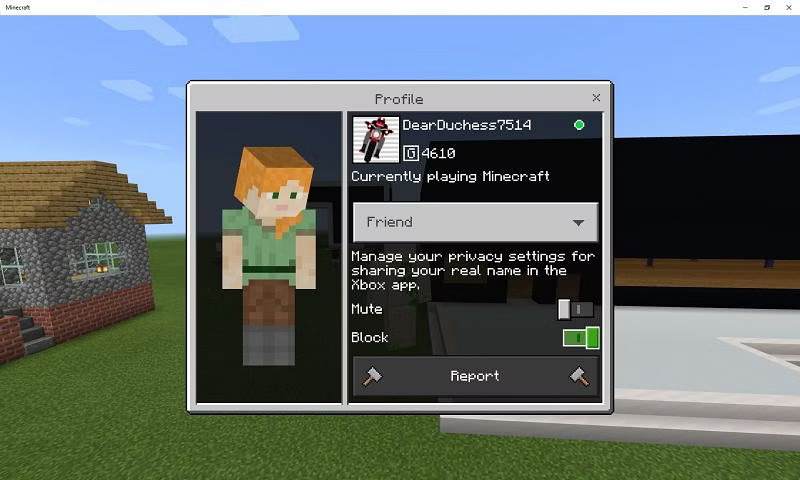
Unbanning a player in Minecraft requires the following:
- Access to the Server Console: As a server administrator or moderator, you need access to the server console, which allows you to execute commands that affect the server’s settings and player interactions.
- Knowledge of Player’s Username or UUID: To unban a player, you must know either their Minecraft username or their Universally Unique Identifier (UUID). The UUID is a unique identifier assigned to each player and is often used for more accurate identification.
- Correct Command Syntax: Familiarity with the correct command syntax for unbanning players is essential. The standard command is “/pardon <username/UUID>”, where you replace “<username/UUID>” with the actual player’s username or UUID.
- Server Administrator Privileges: Typically, only server administrators or users with the necessary permissions can execute ban and unban commands. Ensure that you have the appropriate privileges before attempting to unban a player.
- Understanding Server Software: Different server software, such as Bukkit, Spigot, Paper, or others, may have variations in the unban command or use additional plugins for ban management. Be familiar with the specific server software your server is running on.
- Responsible Decision-making: Unbanning players requires responsible decision-making. Consider the reasons for the ban, the severity of the offense, and the potential impact on the server’s community before deciding to unban someone.
- Communication: In some cases, it may be helpful to communicate with the banned player before proceeding with the unban. Discuss the reason for the ban, give them an opportunity to apologize or explain their actions, and ensure they understand the server rules to prevent future issues.
- Server Rules and Policies: It’s essential to have clear and well-defined server rules and policies regarding bans and unbans. Make sure that the unban aligns with the server’s overall moderation strategy and guidelines.
By meeting these requirements, you can responsive and effectively unban players in Minecraft, maintaining a balanced and enjoyable multiplayer experience for all users on your server.
Can I use the in-game console to unban Someone?
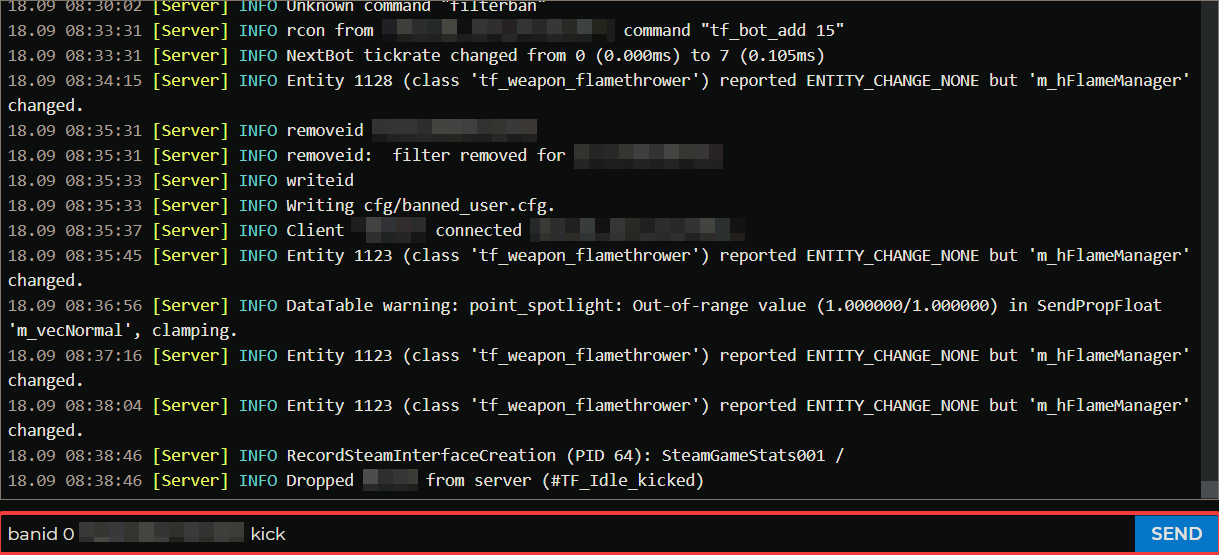
Yes, you can use the in-game console to unban someone in Minecraft. The process typically involves entering specific commands to remove the ban associated with a player’s username or UUID (Universally Unique Identifier). Here’s a general outline of how to use the in-game console to unban someone:
- Access the server console: Depending on your server setup, you may need to log in to the server’s control panel or SSH into the server to access the console.
- Identify the banned player: Obtain the banned player’s username or UUID. This information is essential to unban them successfully.
- Open the in-game console: Once you have access to the server console, open the in-game console by typing the designated command. This command is typically “/console” or “/minecraft:console”.
- Enter the unban command: In the in-game console, type the unban command followed by the player’s username or UUID. The command usually looks like “/pardon <username/UUID>”. For example, if the banned player’s username is “JohnDoe”, you would enter “/pardon JohnDoe” in the console.
- Execute the command: Press the Enter key or execute the command to unban the player. The console should display a message indicating that the player has been unbanned.
- Verify the unban: To ensure that the unban was successful, you can ask the player to attempt joining the server again. If they can connect without any issues, it confirms that the unban process was completed correctly.
It’s important to note that the exact commands and syntax may vary depending on the server software you’re using, such as Bukkit, Spigot, Paper, or a custom server setup. Additionally, some servers may utilize plugins or additional tools that offer more advanced ban management features.
Always refer to the documentation or support resources specific to your server software for precise instructions on how to unban players using the in-game console.
Player Ban/ Unban Using Name:
In Minecraft, server administrators or moderators can ban or unban players using their Minecraft usernames. The process involves using specific commands in the in-game console or server control panel. Here’s how you can ban or unban a player using their name:
- Banning a Player:
Step 1: Access the Server Console or Control Panel: Log in to your server’s control panel or use the in-game console to execute commands.
Step 2: Identify the Player’s Username: Obtain the Minecraft username of the player you wish to ban. Ensure you have the correct spelling and capitalization.
Step 3: Execute the Ban Command: In the server console, type the ban command followed by the player’s username. The standard command format is “/ban <username>”. For example, if the player’s username is “Player123”, you would enter “/ban Player123”.
Step 4: Optional – Provide a Reason: You can include a reason for the ban to make the moderation actions transparent. To do this, add a space after the username and then type the reason. For instance, “/ban Player123 Griefing other players’ creations.”
Step 5: Press Enter: Hit the Enter key to execute the command. The player with the specified username will now be banned from the server.
- Unbanning a Player:
Step 1: Access the Server Console or Control Panel: Ensure you have access to the server console or control panel to execute commands.
Step 2: Identify the Player’s Username: Determine the Minecraft username of the player you wish to unban. Double check for accuracy.
Step 3: Execute the Unban Command: In the server console, type the unban command followed by the player’s username. The command format typically is “/pardon <username>”. For example, if you want to unban “Player123”, you would enter “/pardon Player123”.
Step 4: Press Enter: Hit the Enter key to execute the command. The player with the specified username will now be unbanned, allowing them to join the server again.
Please note that server commands and their syntax may vary depending on the server software and plugins being used. Always refer to your server’s documentation or support resources for precise instructions on how to ban or unban players effectively. Additionally, exercise careful judgment and responsible decision-making when administering bans and unbans to maintain a positive gaming environment for all players.
Player Ban/ Unban Using IP:
In Minecraft, server administrators or moderators can ban or unban players using their IP addresses. This method allows you to apply the ban or unban to all accounts associated with a specific IP address. Here’s how you can ban or unban a player using their IP address:
- Banning a Player by IP:
Step 1: Access the Server Console or Control Panel: Log in to your server’s control panel or use the in-game console to execute commands.
Step 2: Obtain the Player’s IP Address: To ban a player by IP, you need to know their IP address. This information can typically be found in the server logs or from your server’s player list.
Step 3: Execute the Ban Command: In the server console, type the ban command followed by the player’s IP address. The standard command format is “/ban-ip <IP>”. For example, if the player’s IP address is “123.456.789.123”, you would enter “/ban-ip 123.456.789.123”.
Step 4: Optional – Provide a Reason: You can include a reason for the ban by adding a space after the IP address and typing the reason. For instance, “/ban-ip 123.456.789.123 Griefing other players’ creations.”
Step 5: Press Enter: Hit the Enter key to execute the command. The player associated with the specified IP address will now be banned from the server, and any accounts using that IP address will be affected.
- Unbanning a Player by IP:
Step 1: Access the Server Console or Control Panel: Ensure you have access to the server console or control panel to execute commands.
Step 2: Obtain the Player’s IP Address: To unban a player by IP, you need to know their IP address, which should match the one previously banned.
Step 3: Execute the Unban Command: In the server console, type the unban command followed by the player’s IP address. The command format typically is “/pardon-ip <IP>”. For example, if you want to unban the IP “123.456.789.123”, you would enter “/pardon-ip 123.456.789.123”.
Step 4: Press Enter: Hit the Enter key to execute the command. Any players associated with the specified IP address will now be unbanned, allowing them to join the server again.
Please exercise caution when using IP bans, as they can affect multiple players if they share the same IP address (e.g., players on the same network). Additionally, be sure to refer to your server’s documentation or support resources for precise instructions on how to ban or unban players by IP effectively. Responsible moderation ensures a fair and welcoming gaming environment for all players.
Conclusion!
In conclusion, the process of banning and unbanning players in Minecraft plays a crucial role in maintaining a thriving and enjoyable multiplayer community. While the ability to ban disruptive players ensures a safe and fair gaming environment, the power to unban offers an opportunity for redemption and growth. Throughout this guide, we’ve explored the steps to unban players using their Minecraft usernames or IP addresses, highlighting the importance of responsible decision-making and effective communication.
As a server administrator or moderator, it is vital to exercise caution and fairness when applying bans and unbans. Mistakes can happen, and unjust bans may occur, but with proper communication and an understanding of the player’s situation, these issues can be resolved. A clear set of server rules and policies regarding moderation will guide the unban process and ensure consistency.








