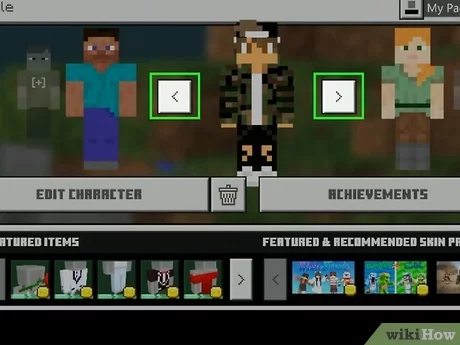In the vast and immersive world of Minecraft, players have the opportunity to become anything they desire. From exploring endless landscapes to constructing magnificent structures, Minecraft offers an unparalleled gaming experience. To add a touch of individuality to your adventures, one of the best ways is by changing your character’s skin. Whether you want to resemble your favorite gaming icon or unleash your creative prowess with a custom design, altering your Minecraft skin allows you to stand out from the blocky crowd.
In this comprehensive guide, we will walk you through the step-by-step process of changing your skin in Minecraft, catering to both Java Edition and Bedrock Edition players. Additionally, we will explore different avenues for obtaining new skins, including skin libraries and the Minecraft Marketplace. We’ll also provide insights on creating your own unique skin using Minecraft skin editors.
By the end of this guide, you’ll have a thorough understanding of how to personalize your Minecraft character, enabling you to express your creativity, showcase your personality, and elevate your gaming experience. So, let’s dive into the world of Minecraft skins and unlock the endless possibilities that await!
What are Minecraft Skins?
Minecraft skins are graphical overlays that determine the appearance of a player’s character in the game. They serve as a way to customize the visual representation of the player’s avatar, adding a unique and personalized touch to the Minecraft experience.
In Minecraft, the default character model consists of a blocky figure known as Steve (male) or Alex (female). Skins are essentially images or textures that cover this default model, allowing players to change the appearance of their character’s body, head, arms, and legs.
Minecraft skins come in a wide variety of designs and themes, ranging from simple and realistic to imaginative and whimsical. They can depict anything from animals, mythical creatures, and historical figures to famous celebrities, superheroes, and even characters from other games or movies. Skins can be based on personal preferences, individual creativity, or popular culture references.
Players can choose to download ready-made skins from various online sources, explore built-in skin libraries within the game, or create their own custom skins using specialized tools and editors. Minecraft skins enable players to express their individuality, stand out in multiplayer environments, and bring their unique personalities to life within the blocky world of Minecraft.
Changing Your Minecraft Skin on Java Edition
If you’re playing Minecraft on the Java Edition, here’s a step-by-step guide to changing your skin:
Step 1: Find a Skin
First, you need to find a skin that you like. There are numerous websites and Minecraft skin communities where you can browse through a vast collection of skins. Look for one that resonates with your personal style, interests, or the character you wish to portray.
Step 2: Download the Skin
Once you’ve found the perfect skin, download it to your computer. Make sure to remember the location where you save the file for easy access in the next steps.
Step 3: Open the Minecraft Website
Now, open a web browser and visit the official Minecraft website (minecraft.net).
Step 4: Log in to Your Account
Log in to your Minecraft account using your registered email address and password. If you don’t have an account, create one by following the prompts on the website.
Step 5: Access the Profile Page
After logging in, navigate to the profile page. You can find it by clicking on your profile name in the upper-right corner of the website and selecting “Profile” from the dropdown menu.
Step 6: Upload the Skin
On the profile page, you will see a section called “Change how you look in Minecraft.” Click on the “Browse” button to locate the downloaded skin file on your computer. Select the skin file and click “Open” to upload it to the Minecraft website.
Step 7: Apply the Skin
Once the skin is uploaded, click on the “Upload” button to apply the skin to your Minecraft account. The new skin will now replace the default Steve or Alex skin for your character in the Java Edition of Minecraft.
Step 8: Launch Minecraft
Finally, launch Minecraft on your computer and enter a world to see your new skin in action. Other players in multiplayer mode will also be able to see your updated appearance.
Congratulations! You have successfully changed your skin in Minecraft Java Edition. Now you can enjoy your adventures with a fresh and personalized look.
Changing Your Minecraft Skin on Bedrock Edition
If you’re playing Minecraft on the Bedrock Edition (which includes platforms like Windows 10, Xbox, Nintendo Switch, and mobile devices), here’s a step-by-step guide to changing your skin:
Step 1: Launch Minecraft
Start by launching the Minecraft game on your Bedrock Edition platform. Ensure that you are signed in to your Microsoft/Xbox Live account.
Step 2: Access the Skin Selection
Once you’re in the game’s main menu, navigate to the “Profile” or “Settings” section. The exact location may vary depending on the platform you’re using.
Step 3: Choose the Character
In the profile or settings menu, locate the “Character” or “Skins” option. Select it to access the character customization screen.
Step 4: Browse Skins
Within the character customization screen, you’ll find a variety of pre-loaded skins available for selection. Scroll through the options to browse and choose a skin that suits your preferences. The skins are categorized into different themes, such as animals, superheroes, fantasy, and more.
Step 5: Apply the Skin
Once you’ve found a skin you like, select it from the list. You will see a preview of your character with the new skin applied. Confirm your selection by clicking the “Apply” or “Save” button.
Step 6: Import Custom Skins
If you have a custom skin that you’ve downloaded or created, you can import it into the game. Look for the “Import” or “Browse” option within the skin selection menu. Choose the custom skin file from your device’s storage or select it from a file explorer.
Step 7: Enjoy Your New Skin
After applying the skin or importing a custom one, exit the character customization menu. Your Minecraft character will now sport the newly selected or imported skin.
Creating Your Own Minecraft Skin
If you want a truly unique Minecraft skin, you can create your own using specialized skin editors. Follow these steps to customize your own Minecraft skin:
Step 1: Choose a Skin Editor
There are several online skin editors available that provide user-friendly interfaces for creating and editing Minecraft skins. Popular options include “Minecraft Skin Editor” by Nova Skin, “MCSkin3D,” and “Skindex’s Editor.” Choose the editor that suits your preferences and open it in your web browser.
Step 2: Familiarize Yourself with the Editor
Take some time to explore the features and tools provided by the skin editor you’ve chosen. Most editors offer options to modify different parts of the skin, such as the head, body, arms, and legs. You can change colors, add or remove elements, and even draw pixel art.
Step 3: Start Customizing
Begin by selecting a base template for your skin. You can either start from scratch or choose a template that closely resembles your desired character or design.
Step 4: Edit the Skin
Use the editing tools provided by the skin editor to modify your skin. You can change the colors by selecting different shades from the color palette. Add details, shading, patterns, or any other elements you desire.
Step 5: Preview and Refine
As you make changes to your skin, take advantage of the real-time preview feature in the editor. This allows you to see how the skin looks on the Minecraft character model and make adjustments accordingly. Refine your design until you are satisfied with the result.
Step 6: Save Your Skin
Once you’ve finished customizing your skin, save the file to your computer. Most skin editors provide an option to download the skin as a file in PNG format.
Tips for Choosing the Perfect Minecraft Skin
Choosing the perfect Minecraft skin can be an exciting and creative process. Here are some tips to help you select a skin that suits your preferences and enhances your Minecraft experience:
1 Consider Your Personality and Interests
Think about your personality and interests outside of Minecraft. Do you have any favorite hobbies, sports teams, or bands? Are there specific colors, themes, or styles that resonate with you? Incorporating elements that reflect your real-life interests can make your Minecraft character feel more personal and relatable.
2 Assess Compatibility with Your Gameplay Style
Consider your preferred gameplay style in Minecraft. If you enjoy survival and adventure, a rugged or adventurous-looking skin might be a good fit. For builders and architects, a skin that resembles a skilled craftsman or an engineer might be appropriate. Match your skin’s appearance to your playstyle to create a cohesive visual experience.
3 Keep an Eye on Updates and New Releases
Stay up to date with Minecraft updates and new skin releases. Mojang Studios regularly introduces new skins related to popular events, holidays, or collaborations with other games. By keeping an eye on these updates, you can discover fresh and unique skins that align with the current trends and add a touch of novelty to your Minecraft adventures.
4 Browse Skin Libraries and Community Creations
Explore Minecraft skin libraries and community-driven websites to discover a wide variety of pre-made skins. Websites like Minecraft Skins (minecraftskins.com) and The Skindex (minecraftskins.net) offer vast collections of user-created skins. Take your time to browse through different categories, search by keywords, or even sort by popularity to find a skin that catches your eye.
5 Experiment with Customization
If you have a knack for creativity, consider customizing or creating your own skin. Utilize skin editors or pixel art tools to modify existing skins or start from scratch. Experiment with colors, patterns, accessories, and other details to craft a unique and personalized skin that truly reflects your vision.
6 Get Feedback from Friends or Communities
Share your skin choices with friends or engage with Minecraft communities to get feedback. They can provide valuable insights and suggestions, helping you refine your decision or discover new ideas that you may have overlooked. Participating in discussions or sharing your creations can also foster a sense of camaraderie and inspire further creativity.
Conclusion
Changing your skin in Minecraft is a simple yet powerful way to personalize your character and make your gameplay experience more enjoyable. Whether you’re playing on Java Edition or Bedrock Edition, the process of changing your skin is accessible and allows you to express your creativity and individuality.
By following the step-by-step guides provided for each edition, you can easily navigate through the process of changing your skin. Whether you choose to download ready-made skins, explore skin libraries, create your own custom skin, or import unique designs, the possibilities are endless.
Customizing your Minecraft skin opens up a world of creativity, allowing you to resemble your favorite gaming icons, showcase your personality, or unleash your artistic talents. It’s a way to stand out in multiplayer environments and make your character truly unique.