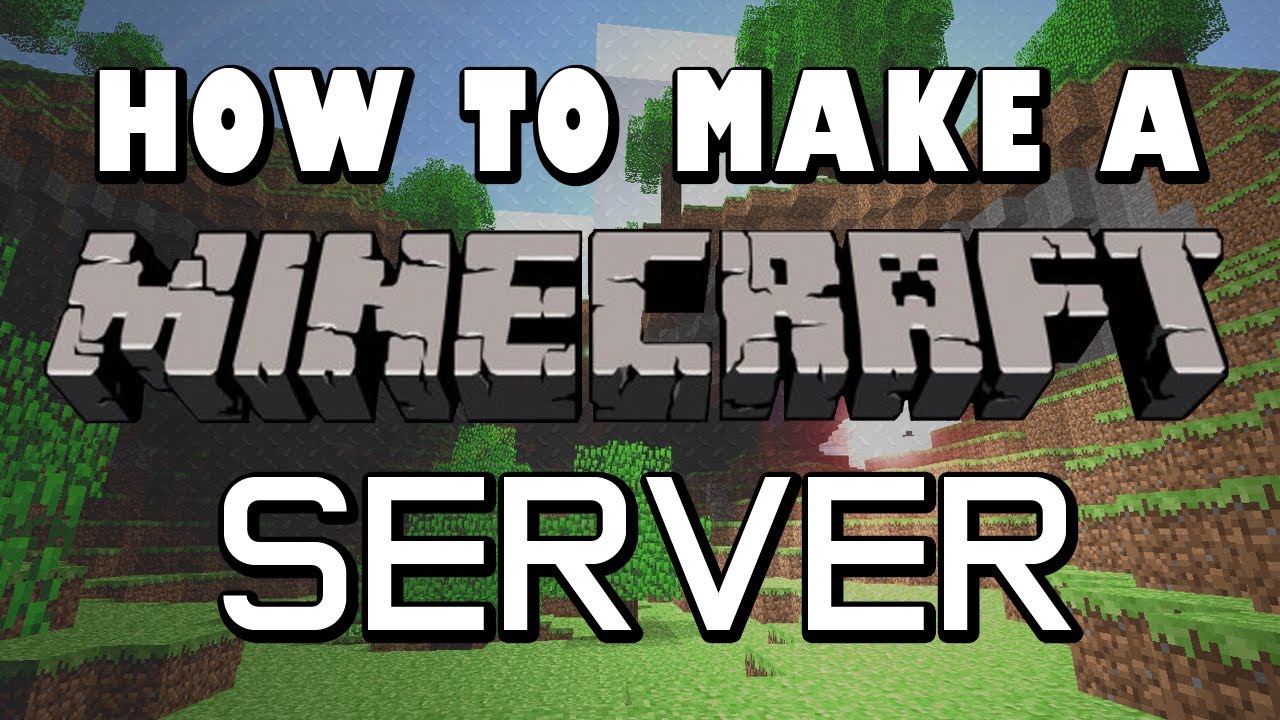Are you ready to embark on an exciting journey into the world of Minecraft? Whether you’re a passionate gamer seeking to connect with friends or an aspiring server owner looking to build a thriving community, creating your own Minecraft server is the way to go.
In this comprehensive guide, we will walk you through the step-by-step process of creating a Minecraft server from scratch, enabling you to unleash your creativity and unlock endless possibilities.
Before we dive into the technical aspects, let’s first understand what a Minecraft server is. Essentially, a Minecraft server is a dedicated computer or virtual machine that hosts a multiplayer version of the game. It acts as a central hub where players can join, explore, and interact with each other in a shared virtual world.
By creating your own server, you gain full control over the gameplay experience, allowing you to customize the world, install mods and plugins, and shape the community.
To get started, it’s important to ensure that your hardware meets the requirements for running a Minecraft server smoothly.
This includes having a capable computer or choosing the right hosting option if you prefer a server hosted by a third-party provider. Additionally, a stable and reliable internet connection is crucial to ensure a seamless multiplayer experience for you and your players.
Once your hardware is ready, the next step involves installing and setting up the Minecraft server software. This typically involves downloading and installing Java, as Minecraft runs on the Java platform.
You’ll also need to configure port forwarding on your router to allow incoming connections to your server. Afterward, you can customize your server by modifying server properties, enabling plugins and mods, and setting up permissions and roles.
Understanding the Basics of Minecraft Servers
1.1 What is a Minecraft Server?
A Minecraft server is a dedicated computer or virtual machine that hosts a multiplayer version of the popular sandbox game, Minecraft. It acts as a central hub where players from around the world can connect, interact, and play together in a shared virtual world. The server manages the game environment, allowing players to explore, build, mine, and engage in various activities collaboratively or competitively.
1.2 Different Types of Minecraft Servers
There are several types of Minecraft servers available, each offering a unique gameplay experience. Here are a few common server types:
- Survival Servers: Survival servers provide a true survival experience where players start with limited resources and must gather materials, craft tools, and build shelter to survive. They can collaborate or compete with other players, engage in exploration, and face challenges in the game world.
- Creative Servers: Creative servers are focused on providing players with limitless resources and tools to unleash their creativity. Players can build massive structures, landscapes, and artwork without worrying about gathering resources or facing threats from enemies.
- Mini-Game Servers: Mini-game servers feature a variety of short, fast-paced game modes within Minecraft. These can include PvP battles, parkour challenges, treasure hunts, or team-based competitions. Players can join and play different mini-games, adding variety and excitement to their Minecraft experience.
- Role-Playing Servers: Role-playing servers create immersive worlds where players take on specific roles and engage in storytelling, quests, and character development. They often have custom plugins or mods to enhance the role-playing experience and may feature unique gameplay mechanics.
1.3 Why Create Your Own Minecraft Server?
Creating your own Minecraft server offers numerous advantages. First, it gives you full control over the gameplay experience, allowing you to customize various aspects of the game world. You can modify gameplay rules, install plugins and mods, and create unique gameplay mechanics tailored to your preferences.
Additionally, owning a Minecraft server allows you to build and foster a community of players. You can connect with friends, invite others to join, and create a space where like-minded individuals can gather and share their passion for Minecraft. It provides an opportunity to create memorable experiences, host events, and develop a thriving community.
Preparing Your Hardware for a Minecraft Server
To ensure a smooth and enjoyable Minecraft server experience, it’s important to have the right hardware in place. The following sections will guide you through the essential considerations when preparing your hardware for a Minecraft server.
2.1 Server Requirements
Before diving into hardware specifications, it’s crucial to understand the minimum and recommended requirements for running a Minecraft server:
- CPU: Minecraft heavily relies on the CPU for processing game logic, so a powerful processor is essential. Look for multi-core CPUs with high clock speeds for optimal performance.
- RAM: Minecraft server performance is greatly influenced by available memory. Allocate sufficient RAM to handle the server’s operations and accommodate the number of players. It’s recommended to have a minimum of 4GB, but the ideal amount will depend on factors like the number of players, mods, and plugins you plan to use.
- Storage: Minecraft server files don’t consume a significant amount of storage space, so a solid-state drive (SSD) or hard disk drive (HDD) with ample capacity will suffice. Consider the size of your world files and any additional data you plan to store on the server.
- Network Connection: A stable and reliable internet connection is vital for a smooth multiplayer experience. Ensure you have a high-speed internet plan with low latency (ping) to minimize lag and ensure fast data transfer between the server and players.
2.2 Choosing the Right Hosting Option
There are two primary hosting options to consider for your Minecraft server:
Self-Hosting: This involves running the server on your own hardware, such as a dedicated computer or spare machine. Self-hosting provides complete control over server settings and customization options. However, it requires technical knowledge, maintenance, and a stable internet connection with suitable upload speeds.
Third-Party Hosting: If self-hosting is not feasible or desirable, you can opt for third-party hosting services. These providers specialize in Minecraft server hosting and offer various plans to accommodate different server sizes and player capacities. They handle server management, maintenance, and technical support, saving you the hassle of hardware and network maintenance.
Consider factors like cost, scalability, support, and server control when choosing a hosting option that aligns with your needs.
2.3 Ensuring a Stable Internet Connection
For self-hosted servers, ensuring a stable internet connection is crucial. Here are some tips to optimize your connection:
- Wired Connection: Use an Ethernet cable instead of relying on Wi-Fi for a more stable and consistent network connection.
- Port Forwarding: Configure your router to forward incoming connections to your server’s IP address. This enables players to connect to your server from outside your local network.
- Bandwidth Considerations: Minecraft servers require a reasonable amount of bandwidth to handle incoming and outgoing data. Consider your internet plan’s upload speed and potential limitations to avoid issues with connection quality or player capacity.
By carefully preparing your hardware and internet connection, you’ll lay a solid foundation for running a Minecraft server. Whether you choose to self-host or opt for a third-party hosting service, ensuring that your hardware meets the requirements and offers stability will contribute to a seamless multiplayer experience.
Installing and Setting Up Minecraft Server Software
Once you have prepared your hardware, the next step is to install and set up the Minecraft server software. This section will guide you through the process of installing the server software and configuring it for optimal performance.
3.1 Selecting a Server Version
Before installing the Minecraft server software, determine which version you want to use. You can choose between the official Minecraft server software or third-party server software like Spigot, Paper, or Bukkit. Consider factors such as plugin availability, mod support, and performance optimizations when making your decision.
3.2 Downloading and Installing Java
Minecraft server software runs on Java, so you’ll need to install Java Development Kit (JDK) on your server machine. Follow these steps:
Visit the official Oracle Java website or OpenJDK website to download the latest version of JDK suitable for your operating system.
Run the JDK installer and follow the on-screen instructions.
Once installed, open a command prompt or terminal and verify the Java installation by typing “java -version” and “javac -version”. You should see the installed Java version information.
3.3 Setting Up Port Forwarding
To allow players outside your local network to connect to your Minecraft server, you need to configure port forwarding on your router. The steps may vary depending on your router model, but here is a general outline:
Access your router’s settings by entering its IP address in a web browser.
Look for the port forwarding or virtual server settings. Add a new entry and specify the following information:
- Service Name: Minecraft Server
- Internal IP: The local IP address of your server machine (e.g., 192.168.1.100)
- Internal Port: The port your Minecraft server will listen on (default is 25565)
- External Port: The port to be opened on your router for external connections (also 25565 by default)
- Protocol: TCP/UDP
3.4 Configuring Server Properties
Before starting the Minecraft server, you can customize various settings by modifying the server.properties file. Here are a few important configurations:
- Open the server.properties file using a text editor. It is typically located in the same directory as the Minecraft server software.
- Adjust the server settings according to your preferences. Common configurations include setting the server name, maximum number of players, game mode (survival, creative, etc.), difficulty level, and world size.
- Save the changes to the server.properties file.
- Optionally, you can install plugins or mods to enhance your server’s functionality. Place the plugin or mod files in the appropriate server directory and follow the instructions provided by the plugin or mod developer.
- Start the Minecraft server by running the server software executable. It may take a few moments to initialize.
Congratulations! You have successfully installed and configured the Minecraft server software. Players can now connect to your server using your public IP address or domain name. Share this information with your friends or community members to start enjoying multiplayer Minecraft adventures.
Remember to regularly update the server software and plugins to benefit from bug fixes, performance improvements, and new features. Additionally, consider setting up backups to protect your server data from loss or corruption.
Customizing Your Minecraft Server
One of the exciting aspects of running your own Minecraft server is the ability to customize it to suit your preferences and create a unique gameplay experience. In this section, we’ll explore different ways to customize your Minecraft server, including modifying server configuration files, enabling plugins and mods, setting up permissions, and utilizing server management tools.
4.1 Understanding Server Configuration Files
Server configuration files provide a way to modify various aspects of your Minecraft server’s behavior and settings. The primary configuration file is server.properties, which we briefly discussed in the previous section. However, there are additional files you can modify to further customize your server:
- bukkit.yml, spigot.yml, or paper.yml: These files contain additional configuration options specific to Bukkit, Spigot, or Paper servers. They allow you to fine-tune various server features and performance optimizations.
- whitelist.json or ops.json: The whitelist.json file allows you to specify players who are allowed to join the server, while ops.json grants operator privileges to specific players. You can modify these files to manage access and permissions.
- server-icon.png: This file allows you to set a custom server icon that players see when browsing servers in the Minecraft client. Prepare a 64×64 pixel image and save it as server-icon.png in the server directory.
Make sure to read the documentation or consult server-specific resources for a comprehensive understanding of the available configuration options.
4.2 Enabling Plugins and Mods
Plugins and mods greatly expand the possibilities of your Minecraft server by adding new features, gameplay mechanics, and customization options. Here’s how you can enable plugins and mods:
Plugins: If you’re using a Bukkit, Spigot, or Paper server, you can install plugins designed for these platforms. Download the desired plugin files and place them in the “plugins” folder within your server directory. Start or restart the server to load the plugins. Visit the plugin developer’s documentation or website for specific instructions on configuring and using each plugin.
Mods: Mods are typically used with Forge or Fabric server platforms. Install Forge or Fabric according to their respective installation instructions. Then, place the mod files in the “mods” folder within the server directory. Make sure the mods you choose are compatible with the server version and each other. Some mods may require additional configuration or compatibility patches, so consult their documentation for specific instructions.
Remember to choose plugins and mods from trusted sources, keep them updated, and ensure compatibility with your server version to avoid potential issues.
4.3 Setting Up Permissions and Roles
Controlling player permissions and roles is crucial for maintaining a balanced and enjoyable multiplayer experience. Here’s how you can set up permissions:
- Plugins: Most server platforms offer permission plugins that allow you to create and manage permission groups. Install a permission plugin such as PermissionsEx or LuckPerms and configure it according to the plugin’s documentation. Create permission groups, assign players to those groups, and define the permissions each group should have.
- Mods: Mods like Forge or Fabric often have their own permission systems. Refer to the mod’s documentation for information on setting up permissions and roles.
By setting up permissions and roles, you can control player abilities, restrict access to certain commands or areas, and maintain order within your server community.
Optimizing Performance and Security
To ensure a smooth and secure Minecraft server experience, it’s essential to optimize its performance and implement necessary security measures. This section will guide you through several steps to enhance performance and safeguard your server.
5.1 Performance Optimization
Optimizing your Minecraft server’s performance can result in better gameplay, reduced lag, and improved overall server experience. Consider the following tips:
- Allocate Sufficient Resources: Ensure your server has enough RAM allocated to handle the number of players and any mods or plugins you’re using. Adjust the “Xmx” value in the server’s startup command or launcher to allocate more RAM if needed.
- Optimize Tick Distance: The “tick distance” determines the area around each player where the server updates the game world. Decreasing the tick distance can reduce server load. Adjust the value in the server.properties file, balancing performance and player experience.
- Limit Entities and Tile Entities: Entities like mobs, animals, and items can impact server performance. Regularly remove unnecessary entities and set limits in the server.properties file. Similarly, limit tile entities (e.g., hoppers, redstone contraptions) to prevent excessive processing.
- Use Performance-Enhancing Mods or Plugins: Consider installing performance-enhancing mods or plugins like Paper or Spigot. These optimize server performance, fix bugs, and offer additional configuration options for fine-tuning performance settings.
- Optimize Network Settings: Adjust the server’s network settings to minimize latency and reduce lag. Experiment with settings like view-distance and network compression in the server.properties file to find the optimal balance.
- Regularly Update Software: Keep your server software, plugins, and mods up to date. Newer versions often include bug fixes, performance improvements, and security patches.
5.2 Security Measures
Protecting your Minecraft server from unauthorized access and potential attacks is crucial. Implement the following security measures:
- Use Strong Passwords: Set strong, unique passwords for server administration accounts, including the server console and any control panels you use. Avoid using default or easily guessable passwords.
- Enable Firewall Protection: Configure your server’s firewall to allow only necessary network traffic. Close off unused ports and restrict access to essential services.
- Regularly Back Up Server Data: Create regular backups of your server data to prevent data loss in case of unexpected incidents. Store backups in a secure location, either locally or on a remote server.
- Use Anti-DDoS Protection: Consider utilizing anti-DDoS protection services or plugins to mitigate distributed denial-of-service attacks. These services can help ensure the stability and availability of your server during potential attack scenarios.
- Implement IP Whitelisting: Use the server’s whitelist functionality to restrict access to specific IP addresses. This can help prevent unauthorized players from joining your server.
- Monitor Server Logs: Regularly review server logs for any suspicious activity, errors, or warnings. Monitoring logs can help you identify and address potential security issues.
- Educate Players on Security: Inform your players about best practices for account security, such as using strong passwords, avoiding account sharing, and being cautious of suspicious links or downloads.
Conclusion
creating and running a Minecraft server allows you to dive into a world of endless creativity and multiplayer adventures. By following the steps outlined in this guide, you can successfully set up a Minecraft server and customize it to suit your preferences.
Preparing your hardware with the appropriate CPU, RAM, storage, and network connection ensures a smooth and enjoyable gameplay experience. Choosing the right hosting option, whether self-hosting or utilizing third-party hosting services, provides flexibility and convenience.
Installing and configuring the Minecraft server software, along with enabling plugins and mods, allows you to customize your server, adding exciting features and gameplay mechanics. Setting up permissions, roles, and utilizing server management tools further enhances the server administration experience.