Minecraft, the beloved sandbox game by Mojang, has captivated millions of players worldwide with its limitless potential for creativity and exploration. While the game’s default maps offer a world of wonders, players often seek new challenges and experiences by venturing into custom-made Minecraft maps. These user-generated creations introduce exciting adventures, breathtaking landscapes, and intricate puzzles that keep the gameplay fresh and engaging. In this guide, we will unravel the process of downloading Minecraft maps, unlocking a realm of endless possibilities and granting players the chance to embark on extraordinary journeys.
Before diving into the world of custom maps, it is essential to identify which edition of Minecraft you are playing. Minecraft exists in various editions, such as Java Edition, Bedrock Edition, and Legacy Console Editions. Each edition has its unique characteristics and compatible maps.
The internet is brimming with websites that host a vast collection of Minecraft maps. However, it is crucial to download maps from reputable sources to ensure a safe and enjoyable experience. Websites like Planet Minecraft, Minecraft Maps, and CurseForge are well-known platforms that curate high-quality maps.
With countless maps available, the choice might seem overwhelming. Narrow down your search by selecting maps that align with your preferred style of play. Whether you crave perilous parkour challenges, captivating storylines, or jaw-dropping landscapes, there is a map tailored to your tastes.
Once you’ve found your desired map, the next step is downloading it to your computer or device. Maps usually come in a compressed file format, such as .zip or .rar. Extract the contents of the file, and you’ll typically find a folder with the map’s name. Follow the installation instructions provided with the map or move the map folder to the appropriate directory, which varies depending on your Minecraft edition.
Launch Minecraft and navigate to the “Singleplayer” or “Create New World” option. If you’ve placed the map folder correctly, it should appear in your list of available worlds. Select the map, and you’re ready to embark on your new adventure!
Downloading Minecraft maps opens up a treasure trove of imaginative content, expanding the already vast horizons of the game. From awe-inspiring builds to brain-teasing puzzles, these custom maps guarantee countless hours of entertainment for players of all ages. Remember to exercise caution when downloading maps and enjoy the never-ending journey of creativity that Minecraft has to offer. Embrace the spirit of exploration and let these custom maps be your gateway to infinite adventures in the blocky universe of Minecraft.
What are Minecraft Maps?
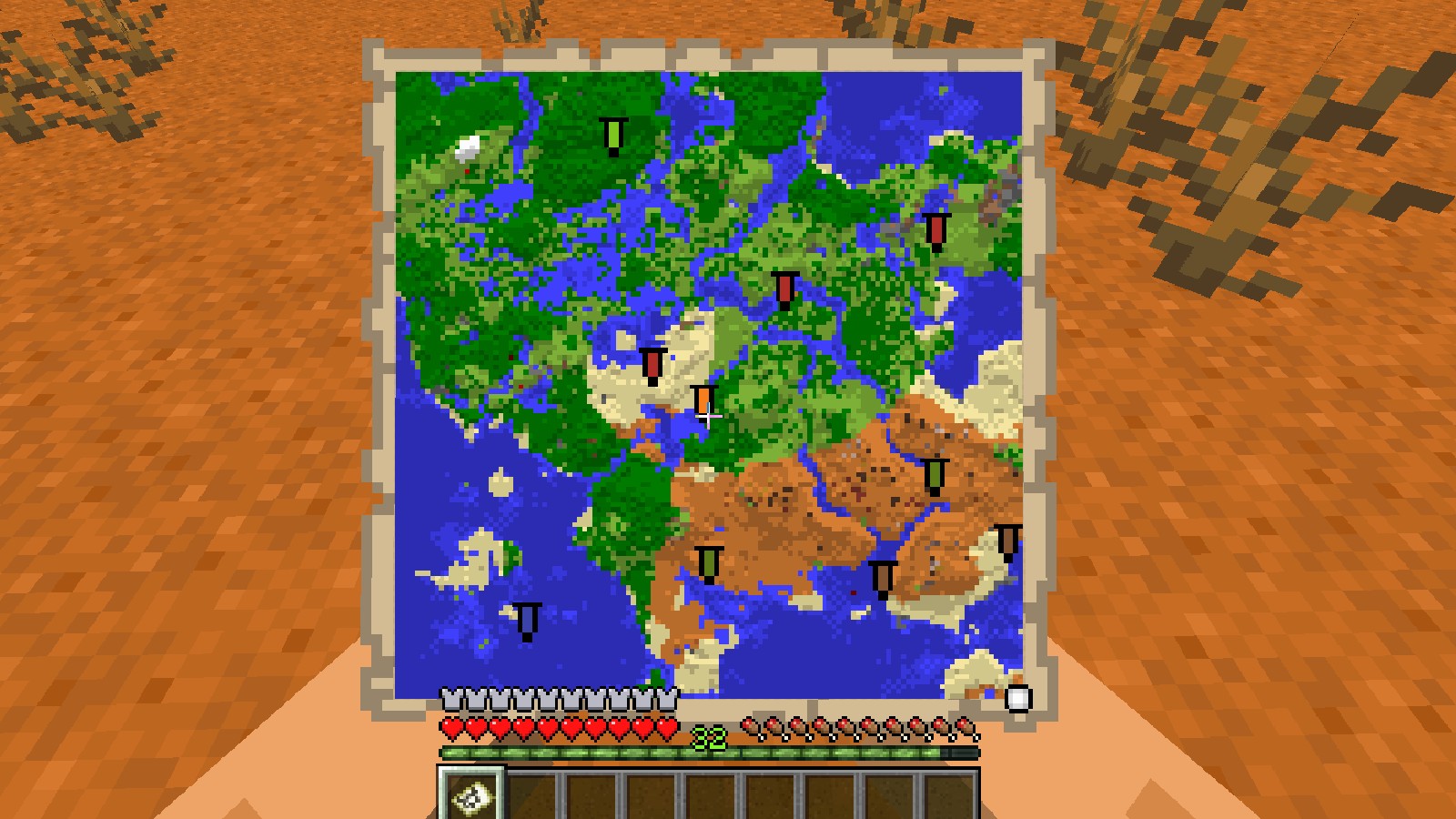
Minecraft maps are custom-made worlds or environments created by players using the popular sandbox video game Minecraft. In Minecraft, the default gameplay involves exploring randomly generated worlds, mining resources, building structures, and surviving various challenges. However, players can take their gaming experience to a whole new level by downloading and installing custom-made maps designed by the Minecraft community.
These custom maps feature unique landscapes, structures, challenges, and adventures, carefully crafted by creative individuals or teams. They cater to a wide range of playstyles and interests, offering players diverse and captivating experiences beyond what the standard Minecraft world provides. Some common types of Minecraft maps include:
- Adventure Maps: These maps feature elaborate storylines, quests, and objectives for players to complete. Players often encounter puzzles, obstacles, and battles as they progress through the narrative, creating an immersive and engaging experience.
- Survival Maps: Survival maps challenge players to endure harsh conditions and overcome various obstacles. These maps can be designed with limited resources, unique terrains, or hostile environments, testing players’ survival skills and ingenuity.
- Parkour Maps: Parkour maps focus on platforming challenges that test a player’s ability to navigate through intricate obstacle courses by jumping, running, and climbing. Precision and timing are crucial to completing these maps successfully.
- Puzzle Maps: Puzzle maps present players with brain-teasing challenges and riddles that require creative problem-solving skills to solve. These maps often feature interactive elements and clever mechanisms.
- Mini-Game Maps: Mini-game maps offer a wide variety of fun and unique mini-games within the Minecraft world. Players can compete with friends or AI characters in activities like PvP battles, racing, and more.
- Replica Maps: Some talented Minecraft builders create maps that replicate real-world landmarks, fictional locations, or famous structures, allowing players to explore and appreciate the attention to detail.
To access and play these custom maps, players can download them from various online platforms and forums where the Minecraft community shares their creations. The maps are typically distributed as compressed files, such as .zip or .rar, and need to be placed in the appropriate folder of the player’s Minecraft installation. Once loaded, players can enjoy a new and personalized adventure within the blocky universe of Minecraft, making the game even more versatile and engaging.
How to find ‘Minecraft’ maps to download
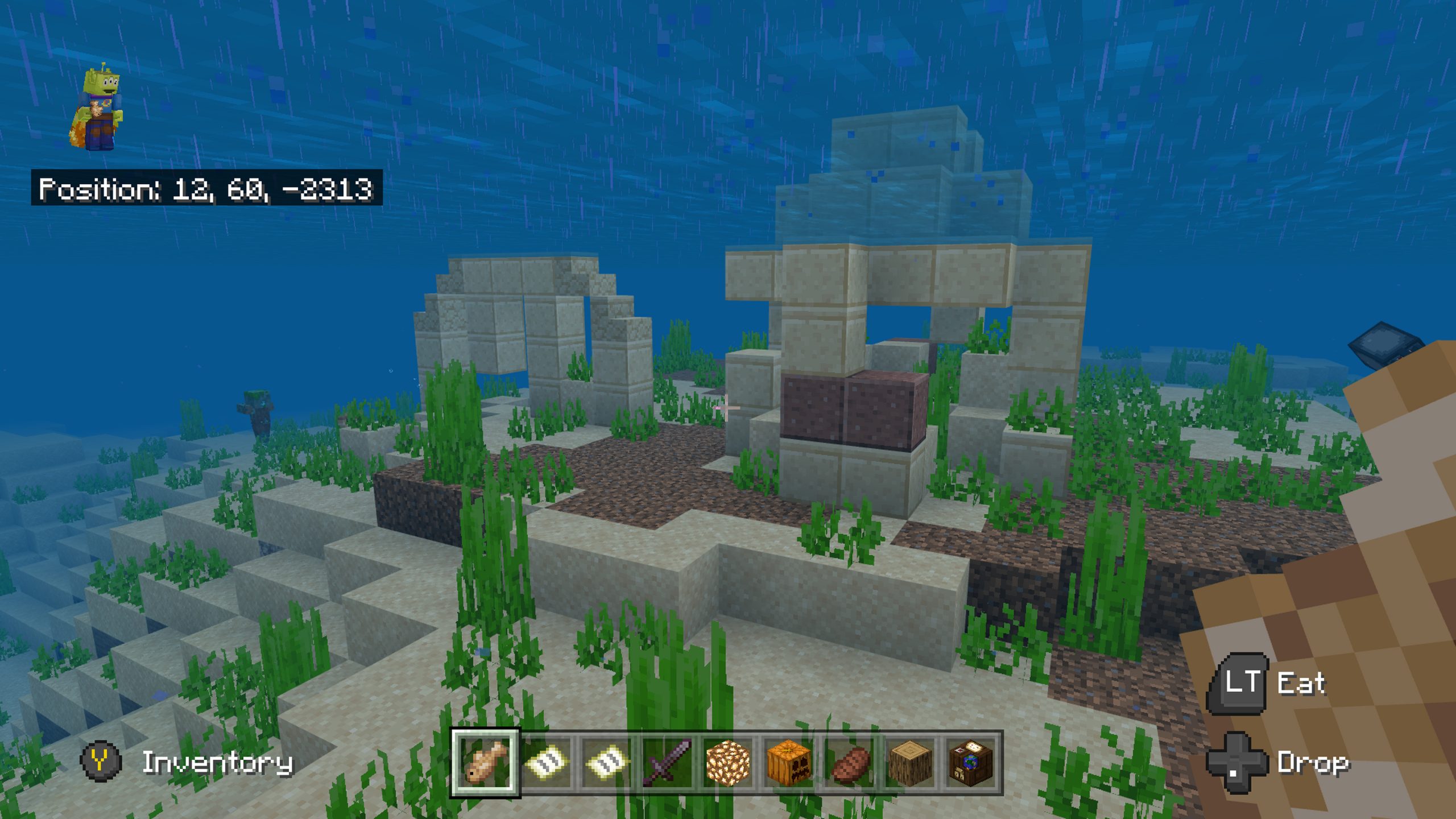
Finding Minecraft maps to download is an exciting journey that opens up a world of creativity and adventure. There are several ways to discover and obtain custom Minecraft maps, catering to different preferences and playstyles. Here’s a step-by-step guide on how to find Minecraft maps to download:
- Minecraft Community Subreddits: Reddit hosts various Minecraft-related communities, where players share their creations and discoveries. Subreddits like r/Minecraft and r/Minecraft Maps are excellent places to find and share custom maps. Users often provide direct download links or share their map creations through posts and comments.
- YouTube and Content Creators: Minecraft content creators on YouTube frequently showcase and review custom maps. Watching videos of various maps can help you decide which ones you’d like to download and play. Creators often include download links in their video descriptions or refer to the websites where the maps are available.
- Minecraft Server Networks: Some Minecraft server networks feature custom maps on their servers. If you find a map you enjoy while playing on a server, check if it’s available for download on the server’s website or forums.
- Minecraft Map Showcases and Events: Keep an eye out for Minecraft map showcases and events organized by the community. These events often highlight exceptional maps and provide download links for players to try them out.
- Social Media and Minecraft Communities: Join Minecraft communities on platforms like Discord, Facebook, or Twitter. Players in these communities often share their favorite maps or organize map-sharing channels where you can find and download maps.
- Map Creators’ Websites or Portfolios: Some map creators maintain their own websites or portfolios, showcasing their works and providing download links for interested players. If you discover a map you love, look for the creator’s information in the map description and see if they have a dedicated site.
When downloading custom maps, remember to exercise caution and only download from reputable sources to ensure a safe and enjoyable experience. Be mindful of the Minecraft edition and version requirements for each map to ensure compatibility with your game.
With so many incredible custom maps available, you can immerse yourself in a myriad of unique adventures and explore the boundless creativity of the Minecraft community.
How to add Minecraft map to your game
Adding a custom Minecraft map to your game involves a few straightforward steps. The process may vary slightly depending on the Minecraft edition you are playing (Java Edition or Bedrock Edition). Here’s a general guide on how to add a Minecraft map to your game:
1. Download the Map: First, you need to find a custom map that you want to play and download it to your computer or device. Custom maps usually come in compressed file formats, such as .zip or .rar. Make sure to download the correct version of the map that matches your Minecraft edition.
2. Extract the Map File: After downloading the map, extract the contents of the compressed file using a file archiver program like WinRAR or 7-Zip (for .zip and .rar files). Once extracted, you should see a folder with the map’s name containing the necessary files and folders for the map to work.
3. Locate the Minecraft Save Folder:
For Java Edition:
- On Windows: Press “Windows Key + R” to open the Run dialog. Type
%appdata%\.minecraft\savesand press Enter. - On macOS: Open Finder, press “Command + Shift + G,” paste
~/Library/Application Support/minecraft/saves, and hit Enter. - On Linux: The save folder is typically located at
~/.minecraft/saves.
For Bedrock Edition (Windows 10, Xbox, PlayStation, Nintendo Switch, mobile):
- The process for adding custom maps to Bedrock Edition is slightly different and requires the use of third-party apps or file managers specific to your device. These apps allow you to import maps into the game. The steps can vary depending on your platform, so refer to platform-specific tutorials or guides for Bedrock Edition.
4. Copy the Map Folder to the Save Folder: For Java Edition, once you’ve located the “saves” folder, simply copy the folder of the custom map you extracted earlier and paste it directly into the “saves” folder.
5. Load the Map in Minecraft: Launch Minecraft and select the appropriate edition (Java or Bedrock) that corresponds to the map you installed. When you go to create a new world or load an existing one, you should see the custom map listed among your available worlds. Select the map, and you’ll be transported to the custom world you downloaded.
Important Note: Ensure that you are using the correct version of Minecraft (the same version required by the custom map) to avoid compatibility issues. Some custom maps may require additional mods or resource packs to function correctly. Be sure to read any instructions or requirements provided with the map before installation.
With the custom map successfully added to your game, you can now embark on a thrilling adventure, explore unique landscapes, and experience the creativity of the Minecraft community.
Download and Install Minecraft Maps
To download and install Minecraft maps, Follow these step-by-step instructions for both Java Edition and Bedrock Edition:
For Java Edition:
1. Find a Map: Search for a custom Minecraft map you want to download. Visit reputable websites like Planet Minecraft, Minecraft Maps, or CurseForge to find a wide selection of maps.
2. Download the Map: Click on the download link for the map you want to play. The map will likely be in a compressed file format, such as .zip or .rar.
3. Extract the Map: Use a file archiver program like WinRAR or 7-Zip to extract the downloaded map file. Right-click on the file, choose “Extract Here” or “Extract to [map name],” and a new folder containing the map files will be created.
4. Locate the Minecraft Saves Folder: Now, you need to find the “saves” folder in your Minecraft directory. To do this:
- On Windows: Press “Windows Key + R,” type
%appdata%\.minecraft\saves, and press Enter. - On macOS: Open Finder, press “Command + Shift + G,” paste
~/Library/Application Support/minecraft/saves, and hit Enter. - On Linux: The save folder is typically located at
~/.minecraft/saves.
5. Copy the Map to the Saves Folder: Copy the entire folder you extracted earlier (the one with the map’s name) and paste it into the “saves” folder.
6. Launch Minecraft: Open the Minecraft launcher and make sure you select the Java Edition. Once in the game, go to the “Singleplayer” or “Create New World” screen.
7. Play the Map: You should see the downloaded map listed among your available worlds. Select the map and click “Play” to start your adventure in the custom Minecraft map.
For Bedrock Edition (Windows 10, Xbox, PlayStation, Nintendo Switch, mobile):
1. Find a Map: Search for a custom Minecraft map that is compatible with the Bedrock Edition. Websites like Planet Minecraft and MCPEDL offer Bedrock Edition maps.
2. Download the Map: Click on the download link for the Bedrock Edition map you want to play. The map may be in a .mc world or .zip format.
3. Import the Map: On Windows 10, double-click the downloaded .mc world file, and Minecraft will automatically import it. For other platforms, follow these steps:
- Mobile (iOS/Android): Use a file manager app to move the downloaded .mc world or .zip file to the “Minecraft Worlds” folder in your device’s storage.
- Xbox, PlayStation, and Nintendo Switch: Use a USB drive to transfer the .mc world or .zip file to the “Minecraft Worlds” folder on your console.
4. Launch Minecraft: Open Minecraft Bedrock Edition and go to the “Play” screen.
5. Play the Map: The imported map should appear among your available worlds. Select the map and click “Play” to start your adventure in the custom Minecraft map.
With these steps, you can now easily download and install custom Minecraft maps and explore the endless possibilities created by the Minecraft community. Remember to check the compatibility of the map with your Minecraft edition and version to ensure a smooth gameplay experience. Enjoy your new adventures!
Conclusion!
In conclusion, downloading a Minecraft map is a straightforward process that allows players to access a world of limitless creativity and exciting adventures. Custom maps, crafted by the Minecraft community, offer unique landscapes, challenging puzzles, thrilling quests, and much more beyond the confines of the default Minecraft experience.









