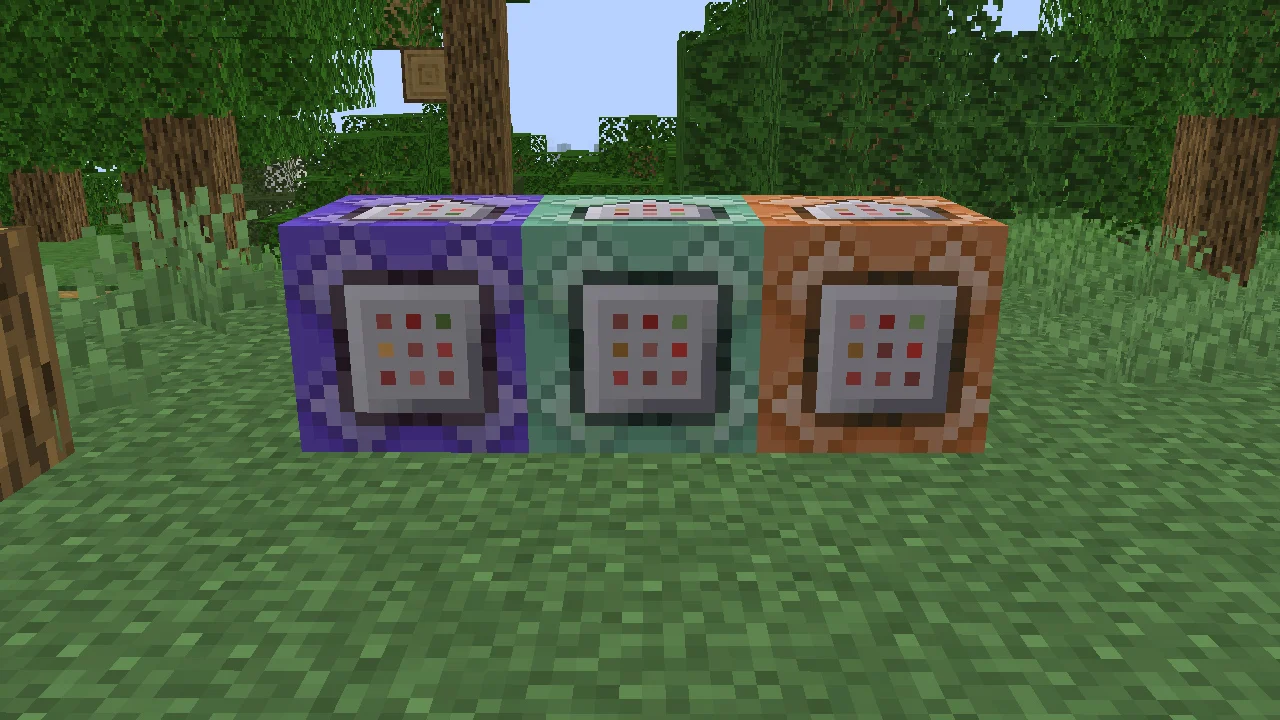Are you ready to take your Minecraft gameplay to a whole new level of creativity and customization? Look no further than the command block, a powerful tool exclusive to the Java Edition of Minecraft. Command blocks enable you to automate tasks, create custom game mechanics, and unleash your imagination in ways you never thought possible.
In this guide, we’ll walk you through the process of obtaining a command block in Minecraft and explore its incredible capabilities. Whether you’re a seasoned player or just starting out, this guide will provide you with the knowledge and steps needed to unlock the full potential of command blocks.
We’ll cover various aspects, including the different game editions that support command blocks, system requirements, and the distinctions between acquiring them in Survival Mode versus Creative Mode. Additionally, we’ll delve into command block syntax, functionalities, troubleshooting tips, and highlight the vast resources and supportive community available to enhance your command block journey.
Get ready to dive into the world of command blocks and witness the limitless possibilities they offer. Let’s begin our exploration of how to obtain a command block in Minecraft and unleash your creativity like never before!
1. What is a Command Block?
A command block is a special block in Minecraft that allows players to execute advanced commands and automate various actions within the game. It is exclusively available in the Java Edition of Minecraft and provides an array of possibilities for customization and creativity.
Command blocks act as a mechanism for executing commands, which are text-based instructions that perform specific actions within the game world. These commands can range from simple tasks like teleporting players or spawning items to more complex operations, such as creating custom game rules, triggering events, or even constructing intricate redstone contraptions.
One of the key features of command blocks is their ability to store and execute multiple commands in a sequence. This allows players to create intricate command chains, also known as “command block systems,” where the output of one command block triggers the activation of another. This chaining capability opens up endless possibilities for creating unique gameplay experiences, adventure maps, mini-games, and more.
2. Preparing for Command Block Acquisition
Before obtaining a command block in Minecraft, it is essential to make the necessary preparations. This section will guide you through important considerations and steps to ensure a smooth acquisition process. Whether you plan to obtain a command block in survival mode or creative mode, these preparations will help you get ready for the next stage of your Minecraft journey.
Game Editions that Support Command Blocks:
It’s important to note that command blocks are exclusive to the Java Edition of Minecraft. If you are playing on a different edition, such as Bedrock Edition, command blocks may not be available. Ensure that you are using the correct edition to access command blocks.
System Requirements:
Verify that your computer meets the minimum system requirements for Minecraft’s Java Edition. Command blocks, especially when used in complex setups, can put additional strain on your system. Ensuring your hardware can handle the game will contribute to a smoother experience.
Single-player vs. Multiplayer Considerations:
Decide whether you plan to use command blocks in single-player or multiplayer mode. If you are playing on a multiplayer server, ensure that command blocks are enabled by checking the server settings or consulting with the server administrators. Some servers may have specific rules or restrictions regarding command blocks.
Familiarize Yourself with Commands:
Command blocks rely on commands to perform actions within the game. Take some time to familiarize yourself with Minecraft commands, including their syntax, arguments, and functionalities. This knowledge will help you utilize command blocks effectively and unleash their full potential.
Command Block Tutorials and Resources:
Take advantage of online tutorials, guides, and community resources available for command blocks. Various websites, forums, and YouTube channels offer comprehensive tutorials, command references, and examples of command block creations. These resources can provide inspiration and guidance as you dive into the world of command blocks.
3. Obtaining a Command Block in Survival Mode
Acquiring a command block in survival mode requires a series of steps and exploration within the Minecraft world. Follow the guide below to obtain a command block and unlock its potential for automation and customization in your survival gameplay.
Step 1: Gathering Resources:
Before venturing out, gather essential resources to ensure a successful journey. Stock up on food, weapons, armor, and tools such as pickaxes, shovels, and torches. It’s also advisable to bring a bed to set your spawn point near the stronghold.
Step 2: Exploring Strongholds:
Strongholds are vast underground structures that house valuable treasures, including the end portal leading to the End dimension. To locate a stronghold, you have several options:
- Eyes of Ender: Craft Eyes of Ender using Blaze Powder and Ender Pearls, then throw them into the air and follow their trajectory. They will lead you toward the nearest stronghold.
- Villages: Some strongholds generate beneath villages, making village exploration a viable method to find them.
- Stronghold Finder Websites: If you prefer a more direct approach, you can use online stronghold finder tools or apps that provide stronghold locations based on your seed.
Step 3: Locating the End Portal:
Once you reach a stronghold, explore its corridors and rooms to find the end portal room. Look for a room with a square frame of End Portal blocks and activate it by placing Eyes of Ender into the empty slots. The portal will open, revealing a swirling vortex.
Step 4: Defeating the Ender Dragon:
Stepping through the End Portal will transport you to the End dimension, where the Ender Dragon awaits. Prepare for a challenging battle by equipping strong armor, powerful weapons, and bringing healing items. Defeat the Ender Dragon by attacking its weak points, the Ender Crystals on top of obsidian pillars.
Step 5: Acquiring the Command Block:
Once the Ender Dragon is defeated, the obsidian pillars will start to crumble. Amidst the wreckage, you will find an exit portal. Enter the exit portal to return to the End Gateway Portal, located on a floating island. On this island, you will discover a structure known as the End City. Explore the End City until you find a chest containing valuable loot, including the coveted command block.
Congratulations! You have successfully obtained a command block in survival mode. You can now take your Minecraft gameplay to the next level by using the command block to automate tasks, create custom game mechanics, and build impressive contraptions. Experiment, explore, and enjoy the limitless possibilities that command blocks offer within your survival world.
4. Obtaining a Command Block in Creative Mode
In creative mode, acquiring a command block is a straightforward process as you have access to all the resources within the game. Follow the steps below to obtain a command block and begin harnessing its power for unlimited creativity and customization.
Accessing the Creative Mode Inventory:
Start by launching Minecraft in creative mode. When you enter the game, you will have access to the creative mode inventory, which contains all the available blocks and items in the game.
Locating the Command Block:
Open the inventory menu by pressing the designated key (default is “E” on PC). Use the search bar or browse through the blocks to find the command block. It is represented by a blue block with a question mark icon on it.
Adding the Command Block to your Inventory:
Left-click on the command block in the inventory menu to select it. Once selected, drag it to your hotbar at the bottom of the screen. You can place it in any available slot for easy access.
Placing the Command Block:
With the command block in your hotbar, exit the inventory menu. Choose a location in your creative world where you want to place the command block. Right-click or use the designated place block key (default is right-click) to position the command block in the world.
5. Understanding Command Block Syntax
To fully harness the power of command blocks in Minecraft, it’s essential to understand their syntax. Command syntax refers to the structure and format of commands used within command blocks. This section will provide an overview of command block syntax, including its components and how to use them effectively.
Structure of a Command:
A typical Minecraft command consists of several elements:
- Slash (/) Prefix: Commands in Minecraft start with a forward slash (/) character. This indicates to the game that a command is being executed.
- Command Name: Following the slash, you enter the specific command name that corresponds to the action you want to perform.
- Arguments: Many commands require additional information to execute properly. Arguments provide this extra data, such as coordinates, item names, or entity selectors.
- Command Parameters: Some commands allow additional parameters to modify their behavior, such as specifying a range, time limit, or target selectors
Common Command Block Commands:
Minecraft offers a wide range of commands that can be executed using command blocks. Here are some examples of commonly used commands:
- /give: Gives items to players.
- /teleport: Moves players or entities to specific locations.
- /summon: Spawns entities, such as mobs or projectiles.
- /setblock: Places blocks at specific coordinates.
- /scoreboard: Manages scoreboards and tracks player statistics.
- /execute: Executes other commands conditionally or on behalf of other entities.
Advanced Command Techniques:
Command blocks allow for more complex command execution through the use of conditional statements, command block chaining, and command block minecart systems. These techniques enable the creation of intricate command block setups and elaborate contraptions within your Minecraft world.
To effectively use command block syntax, consider the following tips:
- Ensure proper spacing between elements within a command.
- Use curly braces ({}) to enclose complex arguments or parameters.
- Utilize tab completion to quickly enter command names and argument values.Consult command references or online resources for detailed information on specific commands and their syntax.
By understanding command block syntax, you can create powerful and customized gameplay experiences in Minecraft. Experiment with different commands, explore command block chaining, and combine commands creatively to design unique adventures, puzzles, or redstone contraptions. Let your imagination guide you as you master the art of command block syntax in Minecraft!
In Conclusion
Congratulations! You have reached the end of our comprehensive guide on how to obtain and utilize a command block in Minecraft. By acquiring this powerful tool, you now have the ability to automate tasks, customize gameplay mechanics, and create unique experiences within the game.
Whether you obtained the command block in survival mode through an epic journey or effortlessly in creative mode, you now hold the key to unlocking limitless possibilities. From building intricate redstone contraptions to crafting custom mini-games and adventure maps, command blocks allow you to unleash your creativity like never before.
Remember to familiarize yourself with command block syntax, as it forms the foundation of executing powerful commands within Minecraft. Understanding the structure of commands, utilizing arguments and parameters effectively, and exploring advanced techniques will help you take full advantage of the command block’s capabilities.