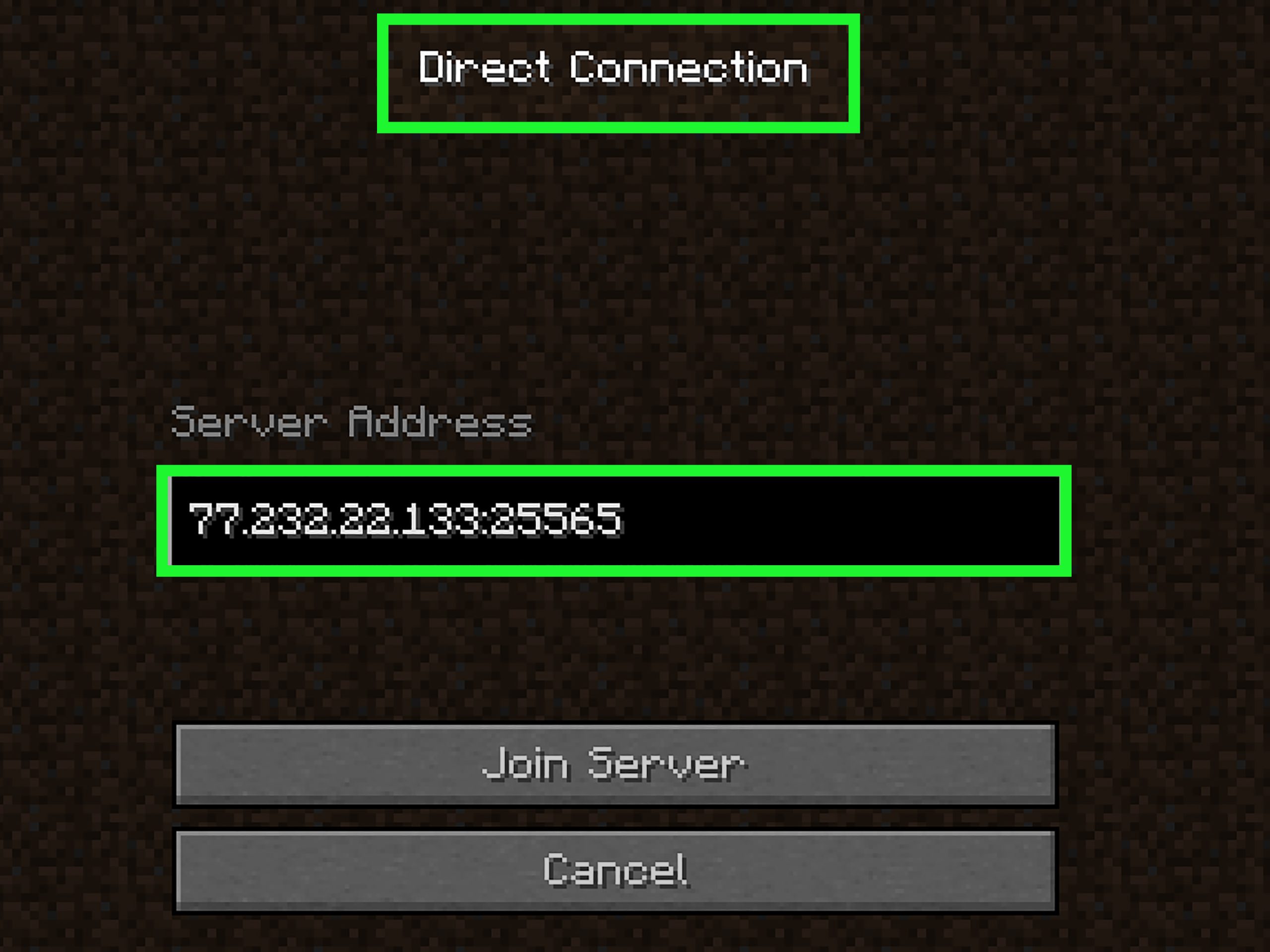Minecraft, the immensely popular sandbox game, offers players the ability to explore, build, and interact within a virtual world. While playing on your own can be enjoyable, joining a Minecraft server adds a whole new level of excitement, allowing you to connect with other players, participate in multiplayer adventures, and engage in collaborative building projects. If you’re new to the world of Minecraft servers and unsure how to get started, this guide will provide you with a step-by-step walkthrough on how to join a Minecraft server.
Selecting a Server The first step in joining a Minecraft server is finding one that suits your preferences. There are numerous server directories and forums available online where you can discover a wide range of servers with different themes, gameplay modes, and communities. Whether you’re interested in survival, creative, PvP, or roleplaying, there’s a server out there for you.Obtaining the Server IP Address Once you’ve identified a server that catches your interest, you’ll need to obtain its IP address. The IP address is a unique identifier that allows your Minecraft client to connect to the server. Most server listings or forums will provide the IP address along with additional information about the server.
Launching Minecraft and Navigating to Multiplayer After noting down the server’s IP address, launch Minecraft and navigate to the multiplayer section. From the main menu, select “Multiplayer” and then click on “Add Server.” Here, you’ll be prompted to enter the server name and IP address. Fill in the necessary details and click “Done” to save the server information.Connecting to the Server With the server information saved, you can now connect to the Minecraft server. Locate the server name in your multiplayer list and click on it. Minecraft will initiate the connection process, and if successful, you’ll find yourself immersed in the server’s unique world, ready to embark on your multiplayer adventure.
Joining a Minecraft server opens up a world of possibilities for collaborative gameplay and social interactions. By following these simple steps to select, obtain the server IP address, and connect to a server, you’ll be able to join the vibrant Minecraft community and engage in thrilling multiplayer experiences. So, grab your pickaxe, gather your friends, and dive into the realm of Minecraft servers today!
What is Minecraft Server?
Minecraft servers are online multiplayer platforms that allow players from around the world to connect and interact within a shared Minecraft world. In the game of Minecraft, players typically have the option to play in single-player mode, where they can explore and build within their own personal world. However, Minecraft servers provide an opportunity for players to join a larger community and engage in collaborative gameplay.
Minecraft servers are essentially computer systems that host the multiplayer aspect of the game. These servers are run by individuals, communities, or even large gaming companies, and they provide a virtual space where multiple players can come together, explore, create, and play in a shared environment.
There are various types of Minecraft servers available, catering to different gameplay preferences and interests. Some servers focus on survival gameplay, where players must gather resources, build shelters, and protect themselves from monsters. Other servers may offer creative mode, where players have unlimited resources to build and design impressive structures. Additionally, there are servers dedicated to specific game modes such as PvP (Player versus Player), roleplaying, mini-games, or even custom-modded experiences.
To join a Minecraft server, players need to know the server’s IP address, which is a unique identifier that allows their Minecraft client to connect to the server. By entering the IP address in the game’s multiplayer menu, players can access the server and immerse themselves in the shared world, interacting with other players, participating in events, and collaborating on projects.
Minecraft servers provide a dynamic and social gaming experience, allowing players to forge friendships, engage in cooperative or competitive gameplay, and explore vast virtual landscapes with others. Whether you’re seeking new adventures, creative collaborations, or a lively community to be a part of, joining a Minecraft server opens up a world of possibilities for players to connect and enjoy the game together.
Requirements to Join Minecraft Servers
To join Minecraft servers, you’ll need to meet certain requirements to ensure a smooth and enjoyable multiplayer experience. Here are the typical requirements to join Minecraft servers:
- Minecraft Account: You will need a valid Minecraft account to access multiplayer features and join servers. Minecraft accounts can be purchased from the official Minecraft website.
- Minecraft Game: You must have the Minecraft game installed on your computer or gaming console. Minecraft is available for various platforms, including Windows, macOS, Linux, Xbox, PlayStation, and Nintendo Switch. Make sure your system meets the minimum system requirements for the game.
- Stable Internet Connection: A stable and reliable internet connection is essential for playing on Minecraft servers. High-speed broadband is recommended to minimize lag and connection issues.
- Updated Game Version: Ensure that your Minecraft game is up to date with the latest version. Servers often require specific Minecraft versions or mods to join, so make sure you have the correct version installed.
- Server IP Address: You will need the IP address of the Minecraft server you wish to join. The server IP address is a unique identifier that allows your Minecraft client to connect to the server. You can usually find the IP address on server listings or forums.
- Server Rules and Mods: Familiarize yourself with the server’s rules and any required mods or modifications. Some servers may have specific rules regarding player behavior, building restrictions, or required modifications to enhance gameplay. Make sure you comply with the server’s guidelines to ensure a positive multiplayer experience.
- Optional: Headset or Microphone: If you wish to communicate with other players on the server, you may want to have a headset or microphone. Voice chat can enhance collaboration and interaction with other players.
Remember to respect other players, follow server rules, and maintain good sportsmanship while playing on Minecraft servers. With these requirements in place, you’ll be ready to connect with the Minecraft community and embark on exciting multiplayer adventures.
Join Minecraft Servers on Bedrock (Xbox, PS4/ PS5, Switch, & Mobile)
Joining Minecraft servers on Bedrock Edition, which includes Xbox, PS4/PS5, Nintendo Switch, and mobile platforms, requires following a specific process. Here’s a guide on how to join Minecraft servers on Bedrock:
- Ensure you have a stable internet connection: Make sure your device is connected to the internet with a reliable and stable connection. This will help ensure smooth gameplay on the server.
- Launch Minecraft Bedrock Edition: Open the Minecraft game on your Xbox, PS4/PS5, Nintendo Switch, or mobile device.
- Sign in to your Microsoft, Sony, or Nintendo Account: Depending on your platform, sign in to your Microsoft, Sony, or Nintendo account within the Minecraft game.
- Access the “Play” menu: In the game’s main menu, navigate to the “Play” option. This is where you can find multiplayer options and access servers.
- Click on “Servers”: Within the “Play” menu, locate and click on the “Servers” tab. This will display a list of featured servers and available options.
- Browse or add a server: You have two options here. You can either browse the list of featured servers to find one that suits your interests or add a server manually by selecting “Add Server” or “Add Server IP.” If adding a server manually, you will need the server’s IP address.
- Enter server details: If you’re manually adding a server, enter the server’s IP address, port number (if required), and any other necessary details. Ensure the information is accurate.
- Connect to the server: Once you’ve selected or added a server, click on it to connect. Minecraft will initiate the connection process to the server.
- Follow server-specific instructions: Some servers may have additional instructions or requirements for joining, such as specific resource packs or modifications. Follow any server-specific prompts or guidelines to complete the connection process successfully.
- Start playing on the server: Once connected, you’ll be immersed in the server’s world alongside other players. Enjoy the multiplayer experience, collaborate, and engage in various activities provided by the server.
It’s important to note that not all Minecraft servers are available for Bedrock Edition. Some servers may be exclusive to Java Edition, which is primarily for PC players. Make sure to check if the server you’re interested in supports Bedrock Edition before attempting to join.
By following these steps, you’ll be able to join Minecraft servers and experience the excitement of multiplayer gameplay on Bedrock Edition, regardless of whether you’re on Xbox, PlayStation, Nintendo Switch, or a mobile device. Have fun exploring, creating, and connecting with other players in the vast Minecraft community!
How to connect your Minecraft server!
To connect to your own Minecraft server, follow these steps:
- Set up the Minecraft server: First, you’ll need to set up your own Minecraft server. You can choose to host it on your computer or use a dedicated hosting service. Set up the server according to your preferences, such as selecting a server type (Vanilla, Spigot, Paper, etc.) and configuring server settings.
- Obtain the server IP address: Once your server is set up, you’ll need to obtain its IP address. The IP address is a unique identifier that allows others to connect to your server. If you’re hosting the server on your own computer, the IP address can usually be found by searching “what is my IP” on a search engine. If you’re using a hosting service, the IP address should be provided in your server management panel.
- Launch Minecraft and select “Multiplayer”: Open the Minecraft game on your computer and go to the main menu. Click on the “Multiplayer” option to access the multiplayer menu.
- Click on “Add Server”: In the multiplayer menu, click on the “Add Server” button. This will open a screen where you can enter the server details.
- Enter the server name and IP address: In the “Server Name” field, enter a name that you’d like to use to identify your server. In the “Server Address” field, enter the IP address of your server.
- Save the server information: After entering the server name and IP address, click on the “Done” button to save the server information.
- Connect to your server: Locate your server in the multiplayer list and click on it. Minecraft will initiate the connection process, and if successful, you’ll be connected to your own server.
- Enjoy playing on your server: Once connected, you can start playing on your own Minecraft server. Invite friends or other players to join you and enjoy the multiplayer experience you’ve created.
It’s important to note that if you’re hosting the server on your own computer, you may need to configure port forwarding on your router to allow others to connect to your server. Consult your router’s manual or seek online resources for guidance on how to set up port forwarding.
By following these steps, you’ll be able to connect to your own Minecraft server and start enjoying multiplayer gameplay with others. Have fun building, exploring, and creating within your personalized Minecraft world!
Conclusion!
Joining a Minecraft server opens up a whole new world of multiplayer experiences and community interactions within the beloved sandbox game. By following the steps outlined in this guide, you can easily join a Minecraft server and embark on exciting adventures alongside fellow players.
From selecting a server that aligns with your interests and obtaining its unique IP address to navigating the Minecraft multiplayer menu and connecting to the server, the process of joining a Minecraft server is straightforward.