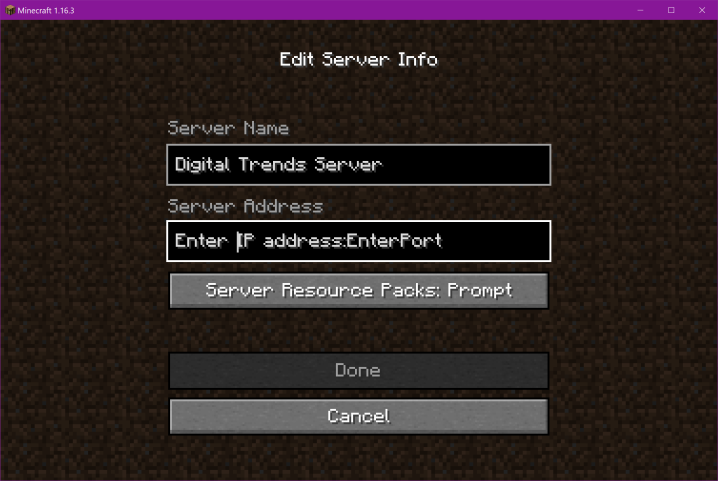Welcome to our comprehensive guide on how to create your very own Minecraft server! Whether you’re an avid gamer or an aspiring server administrator, setting up your own Minecraft server opens up a world of endless possibilities. With a server of your own, you can customize gameplay, invite friends to join your realm, and even build a thriving community. This step-by-step tutorial will walk you through the process, providing you with all the information you need to successfully create and manage your Minecraft server.
In this guide, we’ll cover the essential aspects of setting up your Minecraft server, from understanding the basics to selecting the ideal hosting option and configuring plugins. We’ll also delve into managing player permissions, server settings, and promoting your server to attract a vibrant community of players.
Whether you’re a beginner or have some experience with Minecraft servers, this guide is designed to cater to all skill levels. So, let’s dive in and embark on an exciting journey to create your very own Minecraft server!
1. What is a Minecraft Server?
A Minecraft server is a computer or a network of computers that hosts a multiplayer version of the popular sandbox video game, Minecraft. It allows multiple players to connect and interact within the same virtual world, either collaboratively or competitively.
In Minecraft, players can explore a vast and procedurally generated world, mine resources, craft tools and structures, and engage in various activities such as building, farming, battling creatures, and more. While the game offers a single-player mode, a server enables players to join forces or compete against each other in a shared environment.
When you set up a Minecraft server, you essentially create a dedicated space where players can connect to your server’s IP address and play together.The server administrator has control over various aspects, such as server settings, gameplay rules, player permissions, and the ability to install plugins or mods to enhance the game experience.
By creating your own Minecraft server, you have the freedom to customize the game to your liking, create unique game modes, and invite friends or other players to join your world. It’s a fantastic way to build communities, foster creativity, and enjoy multiplayer adventures in the expansive universe of Minecraft.
2. Selecting the Ideal Server Hosting Provider
When it comes to selecting the ideal server hosting provider for your Minecraft server, there are several factors to consider. Here are some key aspects to keep in mind when making your decision:
Performance and Reliability:
Look for a hosting provider that offers stable server performance and high uptime guarantees. Minecraft gameplay relies heavily on server responsiveness, so a provider with robust hardware and reliable network connectivity is essential.
Scalability:
Consider the scalability options provided by the hosting provider. If you anticipate a growing player base or want to expand your server’s capabilities in the future, ensure that the provider can accommodate your needs and offer easy scalability options.
Server Location:
The physical location of the hosting server can impact latency and gameplay experience for your players. Choose a hosting provider with server locations that are geographically close to your target player base to minimize lag and provide a smoother gaming experience.
Pricing and Plans:
Evaluate the pricing structure and hosting plans offered by different providers. Compare the features, resources, and support provided in each plan to find the best balance between cost and performance.
Customer Support:
Consider the level of customer support offered by the hosting provider. Look for providers that offer 24/7 technical support through various channels such as live chat, ticketing systems, or phone support. A responsive and knowledgeable support team can help resolve issues and ensure smooth server operations.
DDoS Protection:
Minecraft servers can be susceptible to Distributed Denial of Service (DDoS) attacks. Ensure that the hosting provider offers robust DDoS protection measures to mitigate such threats and keep your server secure.
Control Panel and Customization:
Check if the hosting provider offers a user-friendly control panel or dashboard that allows you to manage your server settings, install plugins, and modify configurations easily. Having a flexible and intuitive interface can simplify server administration tasks.
Reputation and Reviews:
Research the hosting provider’s reputation and read reviews from other Minecraft server owners. Look for feedback on their reliability, support quality, and overall customer satisfaction to make an informed decision.
3. Preparing Your System for Server Setup
Before setting up your Minecraft server, it’s essential to prepare your system to ensure a smooth and stable server environment. Here are the key steps to follow:
Check System Requirements:
Verify that your system meets the minimum requirements for running a Minecraft server. This typically includes having a compatible operating system (such as Windows, macOS, or Linux), sufficient RAM (at least 2GB or more), and a reliable internet connection.
Update Java:
Minecraft server software runs on Java, so it’s crucial to have the latest version installed on your system. Visit the official Java website (https://www.java.com) to download and install the most recent version of Java.
Allocate Sufficient RAM:
Minecraft server performance heavily relies on available RAM. Determine the amount of RAM you want to allocate to the server based on the size of your player base and anticipated server load. Modify the server launch command or server configuration file to allocate the desired amount of RAM.
Configure Firewall and Port Forwarding:
If your system has a firewall enabled, make sure to configure it to allow incoming and outgoing connections for the Minecraft server. Additionally, if you’re running the server behind a router, you’ll need to set up port forwarding to ensure that external players can connect to your server. Refer to your router’s documentation or consult online resources for instructions specific to your router model.
Obtain a Static IP Address (Optional):
While not mandatory, having a static IP address for your server can make it easier for players to connect consistently. Contact your internet service provider (ISP) to inquire about obtaining a static IP address. Alternatively, you can use dynamic DNS services to associate a domain name with your changing IP address.
4. Installing and Configuring Minecraft Server
Installing and configuring a Minecraft server involves several steps to get your server up and running. Follow these instructions to set up your Minecraft server:
Download the Server Software:
- Visit the official Minecraft website (https://www.minecraft.net) and navigate to the “Download” section.
- Look for the Minecraft server software and download the latest version compatible with your operating system (Windows, macOS, or Linux).
Create a Dedicated Server Folder:
- Create a dedicated folder on your system where you want to store the server files. Choose a location that is easily accessible.
- Move the downloaded server software file into this folder.
Launch the Server:
- Open the command prompt or terminal on your system.
- Navigate to the dedicated server folder using the cd command.
- Run the server software by entering the appropriate command based on your operating system:
- Windows: java -Xmx1024M -Xms1024M -jar server.jar nogui
- macOS/Linux: java -Xmx1024M -Xms1024M -jar server.jar nogui
Agree to the EULA:
- When you launch the server for the first time, it generates necessary files, including the EULA (End User License Agreement) file.
- Open the EULA file in a text editor and change eula=false to eula=true to accept the EULA terms.
Configure Server Properties:
- Open the server.properties file in a text editor.
- Modify settings such as server name, max players, game mode, difficulty, and more according to your preferences.
Save the changes and close the file.
Set Up Port Forwarding:
- If your server is behind a router, you need to set up port forwarding to allow external connections.
- Access your router’s settings and forward port 25565 (default Minecraft server port) to the internal IP address of the computer running the server.
Test the Server:
- Run the server software again using the command mentioned in step 3.
- Wait for the server to load and display the message “Done” or “Server is running.”
- Open the Minecraft game on another device and connect to your server using the IP address of the computer running the server.
5. Essential Plugins and Mods for Your Minecraft Server
When it comes to enhancing your Minecraft server’s gameplay and features, installing plugins and mods is a great way to customize the experience. Here are some essential plugins and mods to consider for your Minecraft server:
EssentialsX:
This plugin provides a wide range of essential commands, tools, and features for server administration, including teleportation, player management, economy systems, chat formatting, and more.
WorldEdit:
WorldEdit allows you to efficiently edit and manipulate the terrain, structures, and other elements of your Minecraft world. It provides powerful tools for creating, copying, pasting, and transforming large areas, making it ideal for building projects.
PermissionsEx:
This plugin enables you to manage player permissions and create permission groups with different levels of access. It offers flexible and customizable permission settings, allowing you to control what players can do on your server.
Dynmap:
Dynmap generates a live web-based map of your Minecraft world, allowing players to view and navigate the map in real-time through a web browser. It adds a visual element to your server and helps players explore and locate landmarks easily.
Vault:
Vault is a crucial plugin that provides a unified interface for other plugins to interact with various economy and permission systems. It simplifies plugin compatibility and enables seamless integration between different plugins.
Multiverse:
Multiverse allows you to create multiple worlds on your server, each with its own unique characteristics and settings. It’s handy for creating different game modes, survival and creative worlds, minigame arenas, and more.
WorldGuard:
WorldGuard offers advanced world protection capabilities, allowing you to define regions and set custom rules to regulate player actions within those areas. It helps prevent griefing, control PvP, and create safe zones.
LuckyBlocks:
LuckyBlocks is a popular mod that adds lucky blocks to your Minecraft world. Breaking these blocks can result in various surprises, including valuable loot, helpful items, or unexpected challenges, adding an element of excitement and randomness to the gameplay.
6. Managing Player Permissions and Server Settings
Managing player permissions and server settings is essential for maintaining control and creating a balanced and enjoyable environment on your Minecraft server. Here are some key aspects to consider:
Permissions Plugins:
Install a permissions plugin such as PermissionsEx or LuckPerms to manage player permissions effectively.
Create permission groups and assign specific permissions to each group.
Customize permissions for individual players if needed.
Defining Player Ranks:
Establish a hierarchy of player ranks or groups with different levels of privileges.
Assign appropriate permissions to each rank, ensuring that higher-ranked players have access to more commands and features.
Configuring Server Rules and Game Modes:
Set clear and enforceable server rules regarding behavior, language, and gameplay.
Configure game modes such as survival, creative, adventure, or minigames to suit your server’s focus and style.
Chat Management:
Use plugins like EssentialsX or ChatControl to manage chat features.
Customize chat formatting, color codes, chat channels, and chat filters to maintain a friendly and appropriate chat environment.
Economy and Currency:
Consider implementing an economy system using plugins like EssentialsX or Vault.
Define a currency and establish ways for players to earn and spend it within the server.
Anti-Griefing and Protection:
Use plugins like WorldGuard or GriefPrevention to protect players’ builds and prevent griefing.
Set up region-based protections, define build permissions, and enable rollback capabilities to mitigate damage caused by griefers.
Regular Backups:
Create a backup strategy to protect your server’s data and player progress.
Set up automated backups using plugins like Backup or WorldEdit to ensure data safety and quick recovery in case of issues.
Server Maintenance:
Schedule regular server maintenance, including restarts and updates, to optimize performance and security.
Keep plugins and the server software up to date to benefit from bug fixes, new features, and improved stability.
7. Growing and Promoting Your Minecraft Server
Growing and promoting your Minecraft server is crucial to attract a vibrant community of players and ensure an active and engaging environment. Here are some strategies to help you achieve that:
Engage with Existing Players:
- Foster a positive and welcoming atmosphere on your server to encourage player retention.
- Interact with players, respond to their queries, and address their concerns promptly.
- Organize community events, contests, or in-game activities to keep players engaged and excited.
Create a Unique Server Experience:
- Differentiate your server by offering unique features, game modes, or custom content.
- Develop custom plugins, mini-games, or quests that add value and provide a memorable experience for players.
- Regularly introduce new content or updates to keep the gameplay fresh and exciting.
Utilize Social Media and Online Platforms:
- Leverage social media platforms such as Twitter, Facebook, Instagram, or Discord to promote your server.
- Create engaging content, including screenshots, videos, or server updates, and share them with your community.
- Join Minecraft forums, subreddit communities, or server listing websites to showcase your server and attract potential players.
Encourage Word-of-Mouth Referrals:
- Offer incentives or rewards for players who invite their friends to join the server.
- Create a referral program that provides benefits to both existing and new players to encourage them to bring others to the community.
Collaborate with Other Servers or Content Creators:
- Partner with other Minecraft servers or content creators to cross-promote each other’s communities.
- Collaborate on events, videos, or social media campaigns to expand your reach and attract new players.
Provide Voting Rewards:
- List your server on popular server listing websites that allow players to vote for your server.
- Offer in-game rewards or perks to players who vote for your server, incentivizing them to support and promote it.
Showcase Your Server’s Unique Features:
- Create a visually appealing and informative website or forum thread that highlights your server’s features, rules, and community.
- Use screenshots, videos, and testimonials from players to showcase the unique aspects of your server.
Engage with the Minecraft Community:
- Participate in Minecraft-related discussions, forums, or social media groups to connect with the wider Minecraft community.
- Be an active member, provide helpful advice, and mention your server when relevant (avoid spamming or excessive self-promotion).
In Conclusion
Minecraft server requires careful consideration and effort. By following the steps outlined in this guide, you can create a vibrant and engaging environment for players to enjoy. From selecting the right hosting provider to installing essential plugins and mods, managing player permissions, and promoting your server, each aspect plays a crucial role in the overall success of your server.
Ensuring a smooth server setup, optimizing performance, and implementing necessary security measures are essential for providing a seamless gameplay experience. Moreover, fostering a positive and welcoming community, engaging with players, and offering unique features and events are key to keeping players interested and encouraging them to invite others to join.