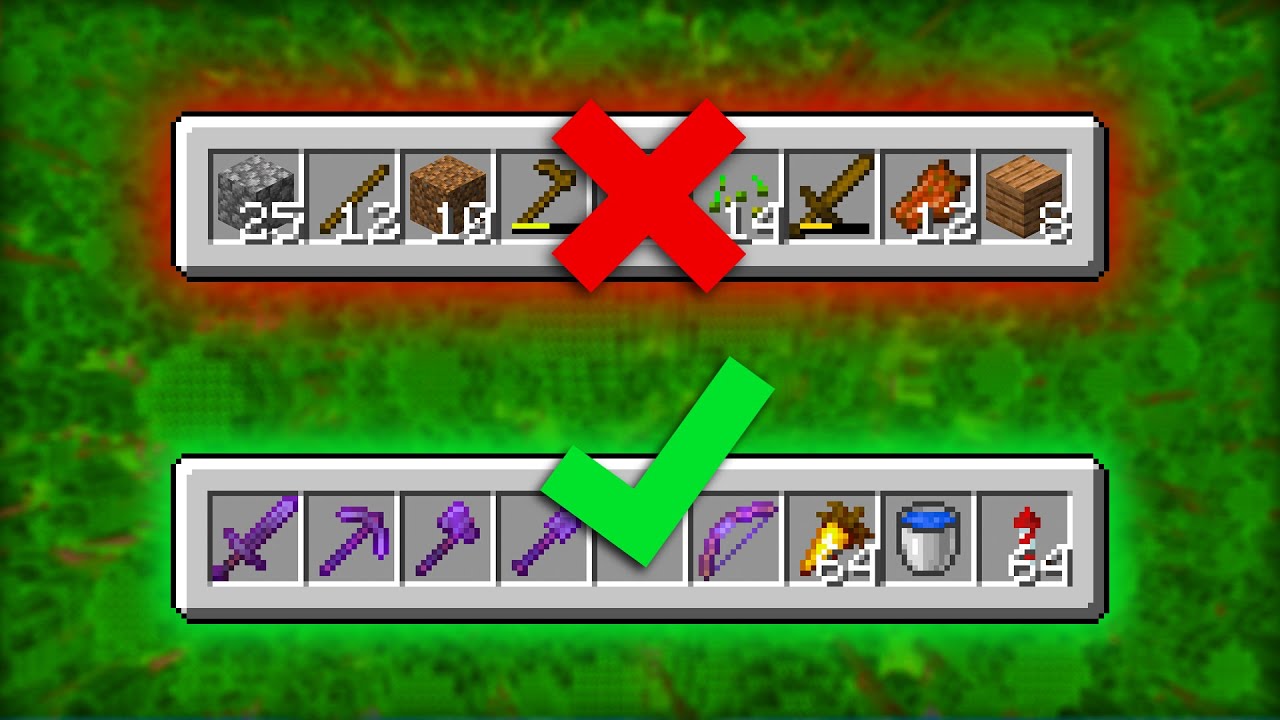Minecraft, the wildly popular sandbox game developed by Mojang Studios, offers players a vast and immersive world filled with endless possibilities. One of the key aspects of the game is managing your inventory, which allows you to collect, store, and organize various items and resources you acquire during your adventures.
To open your inventory in Minecraft, you need to follow a few simple steps. The inventory screen provides you with a comprehensive view of your character’s possessions and serves as a hub for item management and crafting. Opening your inventory grants you access to a grid-based interface, where you can move items around, equip tools and armor, and access crafting recipes.
To begin, you first need to launch Minecraft and load a world or join a server. Once you’re in-game, you can open your inventory by pressing the ‘E’ key on your keyboard. Alternatively, if you’re playing on a console or mobile device, you can refer to the specific controls for that platform, such as pressing a designated button or accessing a menu option.
Upon opening your inventory, you’ll notice several sections and slots. The main inventory section consists of a 3×9 grid, providing you with 27 slots to store items. Additionally, there are four armor slots to equip your character with protective gear, including a helmet, chestplate, leggings, and boots. You can also find a crafting grid on the right side of the inventory screen, which allows you to create new items by combining different resources.
Managing your inventory effectively is crucial for survival and progression in Minecraft. You can collect resources like wood, stone, ores, and food, as well as store tools, weapons, and armor. Organizing your items in specific slots or creating dedicated chests for different categories can save you time and make your gameplay experience more efficient.
Now that you know how to open your inventory in Minecraft, you can dive into the exciting world of crafting, exploration, and creativity. So grab your pickaxe, sharpen your swords, and embark on an adventure like no other. The possibilities are endless, and your inventory is the key to unlocking the full potential of Minecraft.
Inventory In Minecraft
In Minecraft, the inventory plays a vital role in the game’s mechanics and progression. It serves as a central hub where players can manage their items, tools, and resources. Understanding how the inventory works and how to effectively utilize it is essential for success in the game.
To access your inventory in Minecraft, you can simply press the ‘E’ key on your keyboard. This action will bring up the inventory screen, which consists of several sections and slots. The main inventory section is displayed as a 3×9 grid, providing you with 27 slots to store items. Each slot can hold one item or stack of items.
The inventory screen is where you can store and organize your collected resources, such as blocks, ores, food, tools, weapons, and armor. You can drag items from the game world or other inventory slots and place them into your inventory. Similarly, you can move items within your inventory or even drop them on the ground by dragging them out of the inventory screen.
Aside from the main inventory grid, there are additional sections in the inventory screen. These include slots for equipping armor, including a helmet, chestplate, leggings, and boots, which provide protection from various dangers in the game. There is also a crafting grid on the right side of the inventory screen. This grid allows you to combine different resources to craft new items, tools, and equipment.
Proper inventory management is crucial in Minecraft. It helps you keep track of your resources, enables efficient crafting, and ensures you are adequately equipped for different tasks and challenges. Organizing your inventory by categorizing items or using specific slots for commonly used items can save time and make gameplay more enjoyable.
Minecraft Gameplay
Minecraft is a sandbox-style video game that offers players an open-ended and immersive gameplay experience. Developed by Mojang Studios, it has gained immense popularity worldwide due to its creative freedom, exploration, and limitless possibilities.
The gameplay in Minecraft revolves around the player navigating and interacting with a procedurally generated 3D world made up of blocks. These blocks represent different materials and can be mined, collected, and used for various purposes. Players can freely roam the vast landscapes, dig into the ground, explore caves, and ascend to towering mountains.
Survival Mode is one of the primary game modes in Minecraft, where players must gather resources, craft tools, and build shelter to protect themselves from hostile creatures that emerge during nighttime. To survive, players need to manage their hunger level, which can be replenished by hunting and cooking food.
Crafting is a fundamental aspect of Minecraft. By combining specific materials in the crafting grid, players can create tools, weapons, armor, and various other items. The recipes for crafting are learned through experimentation or by referring to external resources. Crafting enables players to progress, improve their capabilities, and tackle more challenging tasks.
Exploration is a key element of Minecraft’s gameplay. The world is procedurally generated and virtually infinite, offering a vast expanse of diverse biomes, such as forests, deserts, mountains, and oceans. Players can embark on epic journeys to discover new locations, encounter unique structures like villages, temples, and strongholds, and interact with non-playable characters (NPCs) like villagers or hostile creatures like zombies, skeletons, and spiders.
Basic Controls for Opening the Inventory
To open the inventory in Minecraft, you need to familiarize yourself with the basic controls. The specific controls may vary depending on the platform you are playing on (PC, console, or mobile), but here are the general controls for opening the inventory:
PC/Java Edition:
- Press the ‘E’ key on your keyboard to open the inventory.
Bedrock Edition (Windows 10, Xbox One, Nintendo Switch, Mobile):
- For keyboard and mouse users, press the ‘E’ key to open the inventory.
- For controller users, press the ‘Y’ button on Xbox, the ‘△’ button on PlayStation, or the ‘X’ button on Nintendo Switch to open the inventory.
Console Edition (Xbox 360, PlayStation 3, Wii U):
- Press the ‘Y’ button on Xbox, the ‘△’ button on PlayStation, or the ‘X’ button on Wii U to open the inventory.
Pocket Edition (Android, iOS):
- Tap the three dots (…) on the right side of the screen, then tap the inventory icon to open the inventory.
Once you have successfully opened the inventory, you can navigate through the various slots and sections using the controls specific to your platform. You can move items within the inventory, equip armor, access the crafting grid, and manage your resources.
Remember that these controls are the default settings, but you can customize them in the game’s settings menu if desired.
Navigating the Inventory Interface
Navigating the inventory interface in Minecraft allows you to manage your items, equipment, and resources efficiently. Whether you’re playing on PC, console, or mobile, understanding how to navigate the inventory interface is essential. Here are the basic steps for navigating the inventory:
- Opening the Inventory:
- Refer to the specific controls mentioned earlier to open the inventory on your platform.
- Press the designated key/button (such as ‘E’ on PC) to access the inventory screen.
-
Understanding the Layout:
- The inventory screen consists of several sections and slots. The main inventory section is typically displayed as a 3×9 grid.
- Additional sections include slots for equipping armor and a crafting grid for item creation.
-
Moving Items:
- To move an item within your inventory, click or tap on it and drag it to the desired slot.
- You can also use keyboard or controller inputs to navigate and move items.
- Sorting and Stacking Items:
- Minecraft automatically stacks items of the same type together in a single slot to conserve space.
- You can right-click (or use the appropriate button) on a stack of items to split it into smaller stacks.
- Shift-clicking an item quickly moves it between inventory slots and containers.
- Equipping Armor and Using Items:
- To equip armor, drag the desired armor piece from your inventory to the corresponding armor slots.
- Right-clicking or using the appropriate button on an item in your inventory or hotbar allows you to use or interact with it.
- Crafting and Recipe Book:
- On the right side of the inventory screen, you’ll find a crafting grid. It allows you to combine resources and create new items.
- Clicking on the recipe book icon opens a list of available crafting recipes, guiding you through the creation process.
- Exiting the Inventory:
- Press the ‘E’ key (or the designated button) again to close the inventory and resume gameplay.
By familiarizing yourself with these basic navigation steps, you’ll be able to effectively manage your inventory, organize items, equip armor, and craft new tools and items in Minecraft.
Managing Items in the Inventory
Managing items in the inventory is a crucial skill in Minecraft as it allows you to stay organized, access resources efficiently, and equip the necessary tools and items for your adventures. Here are some tips for effectively managing items in your inventory:
-
Categorize Items: Assign specific slots in your inventory for different categories of items. For example, you can designate one row for building blocks, another for tools and weapons, and another for food and consumables. This makes it easier to find and access items when needed.
-
Stack and Consolidate: Take advantage of item stacking to save space in your inventory. Minecraft automatically stacks identical items together. If you have multiple partial stacks of the same item, you can combine them by dragging and dropping one stack onto another. This helps to free up inventory slots for other items.
- Utilize Containers: Use chests and other containers to store excess items. Place chests in your base or home and transfer items that you don’t need immediate access to. You can also label chests to indicate the type of items they contain, making it easier to find specific items later.
- Hotbar Organization: Your hotbar is the row of slots located at the bottom of the screen. This allows quick access to frequently used items. Arrange your hotbar strategically, placing the most essential items, such as weapons, tools, and food, in easily accessible slots. You can cycle through the hotbar slots using the scroll wheel or specific controller buttons.
- Prioritize Essential Items: Keep important items, like a pickaxe, weapon, food, and torches, in your inventory at all times. These items are crucial for survival and should be readily available. If you have limited inventory space, prioritize the essentials over less critical items.
- Repair and Combine Tools: If your tools or weapons are damaged or about to break, you can combine them in the crafting grid to repair them or create a more durable version. This helps to maximize the use of your inventory space and saves resources.
- Drop Unnecessary Items: If you have items that you don’t need or have excess quantities, consider dropping them on the ground. Simply drag them out of your inventory and drop them in a safe area. Be mindful not to drop valuable or important items accidentally.
By employing these strategies, you can efficiently manage your inventory, maintain organization, and optimize your gameplay experience in Minecraft.
Troubleshooting Common Inventory Issues
While playing Minecraft, you may encounter some common inventory issues that can disrupt your gameplay. Here are a few troubleshooting tips to address these issues:
- Inventory Full:
- If your inventory is full and you are unable to pick up additional items, consider organizing and prioritizing your items.
- Discard or store unnecessary items in chests or containers to create space.
- Stack items that are taking up multiple slots by combining them.
-
Lost Items:
- Accidentally dropping or losing items can be frustrating. To avoid this, be cautious when dragging items out of your inventory.
- If you dropped an item, quickly pick it up before it despawns. Items typically despawn after a few minutes if not collected.
- Consider enabling the “Keep Inventory” game rule in Creative Mode or using mods/plugins that prevent item loss upon death.
- Sorting and Organization:
- Maintaining a well-organized inventory can save time and improve efficiency.
- Sort items into specific slots or categories for easier access.
- Utilize chests or containers to store excess items and maintain a tidy inventory.
- Difficulty Finding Items:
- If you’re having trouble locating a specific item in your inventory, consider using the search function (available in some Minecraft versions) to quickly find the item you’re looking for.
- Alternatively, organize your inventory in a way that makes it easier to find items based on your preferred system.
- Lag or Inventory Delay:
- In some cases, lag or latency issues can cause delays when interacting with your inventory.
- Ensure that you have a stable internet connection if playing on a multiplayer server.
- Lower graphical settings or allocate more system resources to Minecraft to reduce lag and improve responsiveness.
- Unable to Equip Items:
- If you’re unable to equip items from your inventory, check if the item is compatible with the slot you’re trying to equip it in. For example, armor items can only be equipped in the corresponding armor slots.
- Verify that you’re not already wearing or holding an item in the slot you’re trying to equip. You may need to remove or replace the existing item first.
By following these troubleshooting tips, you can address common inventory issues and ensure a smoother gameplay experience in Minecraft.
Conclusion
In conclusion, opening the inventory in Minecraft is a simple process that grants players access to a grid-based interface where they can manage their items, equipment, and resources. By pressing the ‘E’ key on PC (or the designated button on other platforms), players can open the inventory screen and explore its various sections and slots.
The inventory screen provides a comprehensive view of the player’s possessions, including a 3×9 grid for item storage, armor slots for equipping protective gear, and a crafting grid for creating new items. It serves as a central hub for item management, organization, and crafting.