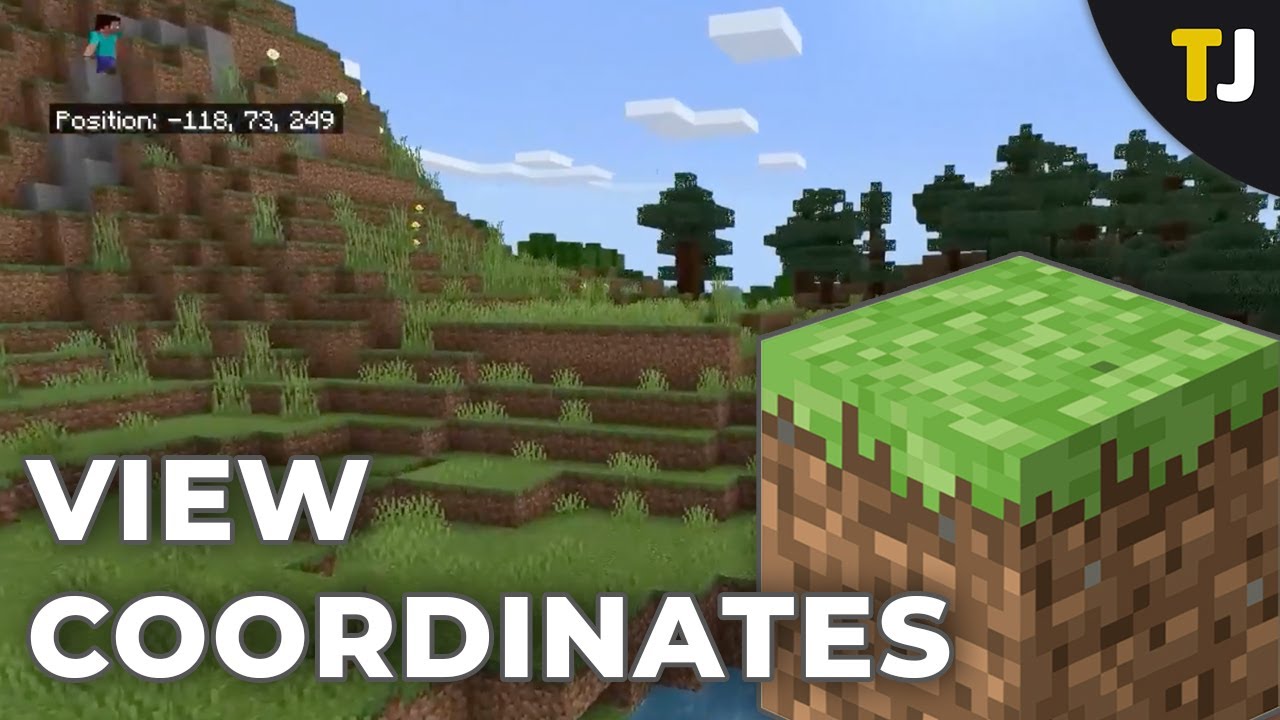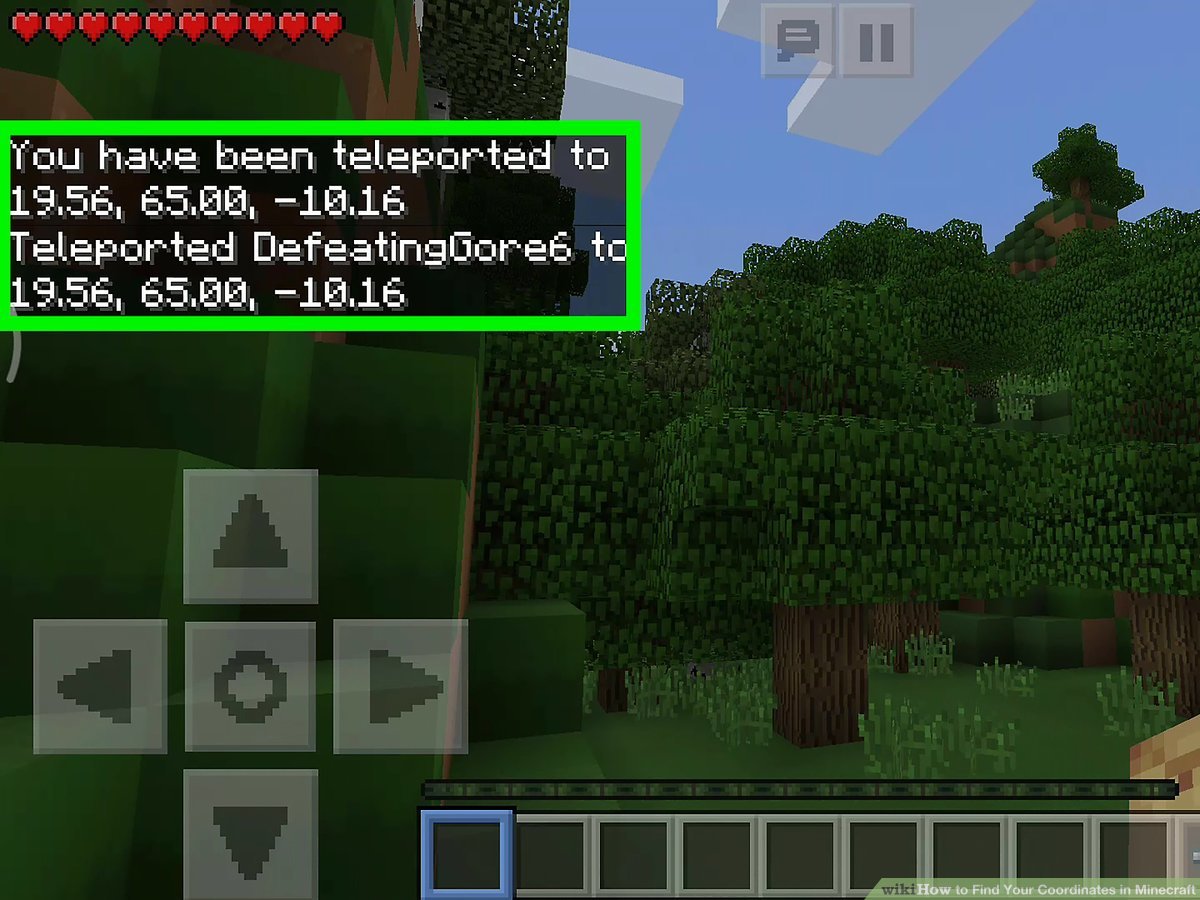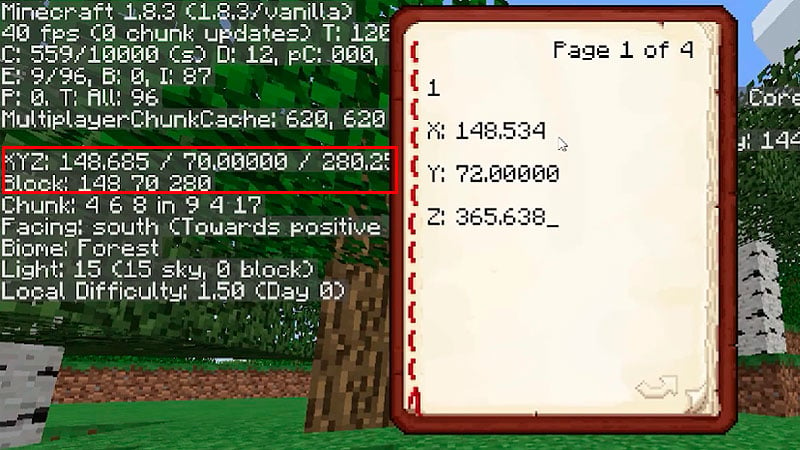In the vast and immersive world of Minecraft, players find themselves exploring endless landscapes, crafting magnificent structures, and embarking on thrilling adventures. However, navigating through this boundless realm can sometimes be a daunting task, especially when you’re on a mission to find specific locations or share coordinates with fellow players. That’s where understanding and utilizing coordinates becomes an invaluable skill.
Coordinates in Minecraft serve as a digital roadmap, allowing players to pinpoint their precise location within the game’s expansive world. These three sets of numbers – X, Y, and Z – provide a reference system that enables players to navigate, explore, and collaborate effectively. In this guide, we will delve into the depths of Minecraft’s coordinates system and shed light on how to access and interpret them.
To begin, let’s understand the fundamental components of Minecraft’s coordinate system. The X-axis represents the east-west direction, with positive values increasing towards the east and negative values towards the west. The Y-axis signifies the vertical elevation, with higher values representing greater heights and lower values indicating deeper depths. Lastly, the Z-axis denotes the north-south direction, with positive values increasing towards the south and negative values towards the north.
Knowing how to view coordinates in Minecraft opens up a realm of possibilities. Whether you’re a skilled builder constructing intricate structures, a dedicated explorer traversing uncharted territories, or a seasoned adventurer mapping out dungeons and strongholds, coordinates provide an indispensable tool for orientation and navigation.
This guide will equip you with the knowledge and techniques to effortlessly access and interpret coordinates within Minecraft. We’ll explore various methods, from enabling the in-game debug screen to using external tools and mods, ensuring that you have the flexibility to choose an approach that suits your preferences and playstyle.
So, grab your pickaxe, gather your resources, and embark on a journey to unravel the secrets of Minecraft’s coordinates. With this newfound understanding, you’ll navigate the blocky landscapes with confidence, conquer new frontiers, and forge your path to become a true master of Minecraft’s boundless realm.
Why Would You Need Minecraft World Coordinates?
In Minecraft, understanding and utilizing world coordinates can greatly enhance your gameplay experience and provide several benefits. Here are some reasons why you would need Minecraft world coordinates:
- Navigation and Orientation: World coordinates act as a digital map, allowing you to navigate through the vast landscapes of Minecraft with ease. By knowing your precise location, you can chart your course, plan your journeys, and explore new areas more efficiently. Whether you’re searching for a specific biome, village, or landmark, coordinates help you reach your destination without getting lost.
- Multiplayer Collaboration: Minecraft is a popular multiplayer game, and coordinates play a crucial role in facilitating collaboration among players. Sharing coordinates enables you to guide your friends or teammates to specific locations, such as a communal base, resource-rich areas, or points of interest. It promotes effective communication and coordination, enhancing teamwork and shared experiences.
- Building and Construction: Coordinates are invaluable for ambitious builders and architects. By referencing coordinates, you can meticulously plan and construct large-scale projects, ensuring precision and alignment. Whether you’re constructing towering skyscrapers, intricate redstone contraptions, or sprawling cities, accurate coordinates help you maintain consistency and avoid misalignments.
- Waypoint Setting: Minecraft coordinates can act as personal waypoints, helping you mark and remember specific locations that hold significance to your gameplay. Whether it’s your cozy home, a hidden treasure chest, or a dangerous cave system, setting waypoints using coordinates allows you to easily revisit these locations at any time.
- Dungeon and Stronghold Mapping: Minecraft’s generated structures, such as dungeons and strongholds, can be challenging to locate. However, with coordinates, you can mark the entrances or key locations of these structures, making it easier to explore, conquer, and retrieve valuable loot or resources.
- Resource Farming: Certain resources in Minecraft spawn in specific biomes or at particular elevations. By utilizing coordinates, you can identify the optimal locations for resource farming. Whether it’s diamonds deep underground or rare biome-specific materials, coordinates help you efficiently locate and exploit these valuable resources.
- Adventure and Challenge Maps: Many Minecraft players enjoy embarking on adventure maps or challenging custom maps created by the community. These maps often incorporate specific locations, puzzles, or quests that require precise coordinates to progress or complete objectives. Understanding coordinates ensures you can follow the map’s instructions accurately and enjoy a seamless experience.
In summary, Minecraft world coordinates are essential for navigation, collaboration, building, resource gathering, and various gameplay scenarios. By mastering the use of coordinates, you unlock the full potential of the game, empowering you to explore, create, and conquer the endless possibilities within the blocky world of Minecraft.
Understanding Minecraft Coordinates
Minecraft coordinates are a numerical representation of your position within the game world. They consist of three values: X, Y, and Z. Each coordinate axis serves a different purpose:
- X-axis: The X-axis represents the east-west direction. As you move eastward, the X value increases, while moving westward decreases it. The X-coordinate indicates your horizontal position within the Minecraft world.
- Y-axis: The Y-axis denotes the vertical elevation. Higher Y values indicate greater heights, while lower values represent deeper depths. The Y-coordinate determines your vertical position, from bedrock at Y=0 to the sky limit at Y=256.
- Z-axis: The Z-axis represents the north-south direction. Moving southward increases the Z value, while moving northward decreases it. The Z-coordinate signifies your position along the north-south axis in the Minecraft world.
By combining these three coordinates, you can pinpoint any location within the game world with accuracy. For example, if your coordinates are X=100, Y=64, Z=-200, it means you are 100 blocks east, 64 blocks above the ground, and 200 blocks north of the world’s origin point.
To view your coordinates in Minecraft, there are a few methods:
- In-game Debug Screen: Pressing the F3 key (or Fn + F3 on some laptops) brings up the debug screen, which displays various information, including your current coordinates.
- Bedrock Edition: In Bedrock Edition, you can enable coordinates in the game settings. Go to “Settings,” then “Game,” and toggle the “Show Coordinates” option to on.
- External Tools and Mods: There are external tools and mods available that provide additional features, including coordinates overlays on the screen or mini-maps that display your coordinates.
Understanding and utilizing coordinates in Minecraft is essential for effective navigation, collaboration with other players, resource gathering, building projects, and exploring generated structures. By mastering the concept of coordinates, you gain a powerful tool to navigate the expansive world of Minecraft and make the most out of your gameplay experience.
See Coordinates in Minecraft Using Command
To see your coordinates in Minecraft using commands, you can utilize the built-in command system in the game. Follow these steps:
- Open the chat window: Press the T key (Java Edition) or the / key (Bedrock Edition) to open the chat window.
- Enter the command: Type the following command into the chat window and press Enter:For Java Edition:
/tp ~ ~ ~For Bedrock Edition:
/tp @s - View the coordinates: After executing the command, your current coordinates will be displayed in the chat window. Look for the three values: X, Y, and Z, which represent your position in the game world.The X, Y, and Z values will be shown as decimals, indicating your precise location. The Y-coordinate represents your vertical position, while the X and Z coordinates represent your horizontal position.
Note: The above commands teleport you to your current location, but they also display the coordinates in the process. If you don’t want to teleport, you can still use the command and quickly cancel it by moving or pressing any other key.
Using commands to view coordinates provides a quick and convenient way to check your position within the Minecraft world without the need for external tools or modifications. It’s particularly useful for players who prefer the command system or don’t have access to the debug screen or coordinate display settings.
Finding Your XYZ Coordinates
Finding your XYZ coordinates in Minecraft is crucial for navigating and understanding your position within the game world. Here’s a step-by-step guide on how to find your XYZ coordinates:
- Stand at your desired location: Position yourself at the spot in Minecraft for which you want to know the coordinates.
- Open the debug screen: Press the F3 key (or Fn + F3 on some laptops) to open the debug screen. This screen provides detailed information about the game, including your coordinates.
- Locate the XYZ coordinates: Look for the section labeled “XYZ” in the debug screen. The numbers displayed represent your current coordinates. The first value corresponds to the X-coordinate, the second to the Y-coordinate, and the third to the Z-coordinate. Take note of these values.
- Interpret the coordinates: The X-coordinate represents your position along the east-west axis, with positive values indicating east and negative values indicating west. The Y-coordinate represents your vertical position, with higher values denoting greater heights and lower values representing deeper depths. The Z-coordinate represents your position along the north-south axis, with positive values indicating south and negative values indicating north.
By understanding and using these coordinates, you can effectively navigate, collaborate, and accomplish various tasks in Minecraft. Whether you’re exploring new territories, building structures, or finding specific locations, knowing your XYZ coordinates is essential.
Remember to close the debug screen by pressing the F3 key again to remove the coordinates display from your screen while playing.
With the ability to find your XYZ coordinates, you can confidently traverse the vast and immersive world of Minecraft, chart your path, and conquer new adventures.
How to Get XYZ and Block Coordinates in Minecraft Bedrock Edition
In Minecraft Bedrock Edition, obtaining both XYZ coordinates and block coordinates requires a slightly different approach. Here’s how you can get both types of coordinates:
- XYZ Coordinates:
- Enable “Show Coordinates” in Settings: Go to “Settings” in the main menu, then select “Video” and scroll down to find the “Show Coordinates” option. Toggle it to “On” to display XYZ coordinates in the game.
- View the XYZ coordinates: Once enabled, the XYZ coordinates will be displayed in the top-left corner of the screen while playing. These values represent your current position in the game world, with X, Y, and Z indicating the east-west, vertical, and north-south directions, respectively.
- Block Coordinates:
- Obtain the XYZ coordinates: Follow the steps mentioned above to acquire the XYZ coordinates of your position.
- Determine the block coordinates: To convert the XYZ coordinates into block coordinates, you need to perform a simple calculation. Block coordinates are derived by rounding down the XYZ values to the nearest whole number. For example, if your XYZ coordinates are X=123.45, Y=67.89, Z=321.99, the corresponding block coordinates would be X=123, Y=67, Z=321.
By utilizing both XYZ coordinates and block coordinates, you can effectively navigate and communicate your precise location within the Minecraft Bedrock Edition. Whether you’re collaborating with others, creating precise building structures, or locating specific points of interest, having access to both coordinate types is invaluable.
Remember to adjust your settings and ensure that “Show Coordinates” remains enabled to continuously display the XYZ coordinates on your screen during gameplay.
Conclusion!
In conclusion, understanding and obtaining coordinates in Minecraft Bedrock Edition is essential for effective navigation and communication within the game world. By acquiring both XYZ coordinates and block coordinates, you gain valuable information about your precise location and can easily communicate it with others.