Minecraft, the iconic sandbox game loved by millions worldwide, has captured the hearts and imaginations of players since its release in 2011. With its vast open world and limitless possibilities, Minecraft has become a platform for boundless creativity, exploration, and collaboration. One of the most exciting features of this game is its ability to be played cross-platform, enabling players to connect and enjoy the game together, regardless of their device or platform.
In this guide, we will delve into the fascinating realm of cross-platform Minecraft, where players can join forces, share experiences, and embark on adventures with friends from different platforms, be it PC, console, mobile, or virtual reality. We will explore the various methods and platforms that support cross-play, allowing you to build, survive, and thrive in the Minecraft universe alongside your companions.
From connecting with friends on different devices to navigating the intricacies of multiplayer gaming, this guide aims to provide you with a comprehensive overview of how to play Minecraft cross-platform. Whether you are a seasoned Minecraft player looking to expand your horizons or a newcomer eager to dive into this immersive world, the following information will equip you with the knowledge to connect with fellow Minecraft enthusiasts, irrespective of their preferred gaming platform.
Throughout this guide, we will walk you through the step-by-step process of setting up cross-platform play on different devices, including PCs, consoles, mobile devices, and virtual reality headsets. We will cover popular platforms such as Xbox, PlayStation, Nintendo Switch, Windows, Mac, iOS, Android, and more, outlining the specific requirements and compatibility needed for seamless cross-play experiences.
So, gather your friends, prepare your tools, and let’s embark on a journey to discover the wonders of cross-platform Minecraft gaming. Together, we will unlock a world where boundaries vanish, and the power of collaboration and shared experiences flourishes. Let the adventures begin!
Minecraft Requirements for Crossplay
To enable crossplay in Minecraft and play with friends on different platforms, it’s essential to meet certain requirements. Here are the general requirements for Minecraft crossplay:
- Bedrock Edition: Crossplay is supported in the Bedrock Edition of Minecraft. Ensure that you have the Bedrock Edition of the game installed on your device. Bedrock Edition is available on platforms such as Xbox One, PlayStation 4, Nintendo Switch, Windows 10, iOS, Android, and more.
- Microsoft/Xbox Live Account: A Microsoft/Xbox Live account is necessary for crossplay. Create an account on the Microsoft website or directly within the game.
- Internet Connection: A stable internet connection is required for crossplay. Ensure that you have a reliable internet connection to connect with friends on different platforms.
- Compatible Platforms: Crossplay is possible between certain platforms. Here are some of the common platforms that support crossplay:
- Xbox One, Xbox Series X/S
- PlayStation 4, PlayStation 5
- Nintendo Switch
- Windows 10 (PC)
- iOS (iPhone, iPad)
- Android (phones, tablets)
- Virtual Reality (VR) platforms such as Oculus Rift and Windows Mixed Reality
- Same Game Version: Make sure that all players have the same version of Minecraft installed. Updates and patches can sometimes affect crossplay compatibility, so ensure that everyone is using the latest version of the game.
- Friends List: Add friends to your Xbox Live friends list to play with them across different platforms. Obtain their Xbox Live gamertags and add them as friends through the Xbox Live interface or the Friends section within the game.
- Cross-platform Limitations: It’s important to note that not all platforms support crossplay with each other. For example, PlayStation players can play with those on Xbox and Nintendo Switch, but not with players on the Java Edition for PC. Check the compatibility between platforms before attempting cross-platform play.
By meeting these requirements, you can enjoy Minecraft crossplay and connect with friends across various devices and platforms, creating memorable adventures together in the beloved Minecraft universe.
How to Enable Minecraft Cross-Platform

Enabling cross-platform play in Minecraft allows you to connect and play with friends on different devices and platforms. Whether you’re playing on a PC, console, mobile device, or virtual reality headset, Here’s a step-by-step guide to help you enable Minecraft cross-platform play:
- Ensure you have the Bedrock Edition: Cross-platform play is supported in the Bedrock Edition of Minecraft, which is available on multiple platforms, including Xbox One, PlayStation 4, Nintendo Switch, Windows 10, iOS, Android, and more. Make sure you have the appropriate version installed on your device.
- Create a Microsoft/Xbox Live account: To enable cross-platform play, you need a Microsoft/Xbox Live account. If you don’t have one, visit the Microsoft website or create an account directly within the game.
- Link your Microsoft/Xbox Live account: Launch Minecraft and go to the main menu. Look for the “Sign In” or “Link Account” option and follow the on-screen instructions to link your Microsoft/Xbox Live account to your Minecraft profile. This step is essential for cross-platform play.
- Add friends to your Xbox Live friends list: In order to play with your friends across different platforms, you’ll need to add them to your Xbox Live friends list. Ask your friends for their Xbox Live gamertags and add them as friends through the Xbox Live interface or the Friends section within the game.
- Join a multiplayer session: Once your friends are added to your Xbox Live friends list, you can join or invite them to a multiplayer session. Navigate to the “Friends” tab or the multiplayer section within the game, and select your friend’s name to join their game or invite them to yours.
- Cross-platform limitations: Keep in mind that not all platforms support cross-platform play with each other. For example, PlayStation players can play with those on Xbox and Nintendo Switch, but not with players on the Java Edition for PC. Be sure to check the compatibility between platforms before attempting cross-platform play.
By following these steps, you can enable cross-platform play in Minecraft and enjoy exploring, building, and surviving with friends across different devices and platforms. Embrace the power of collaboration and embark on unforgettable adventures in the vast Minecraft universe!
How to Set up Minecraft Cross-Platform
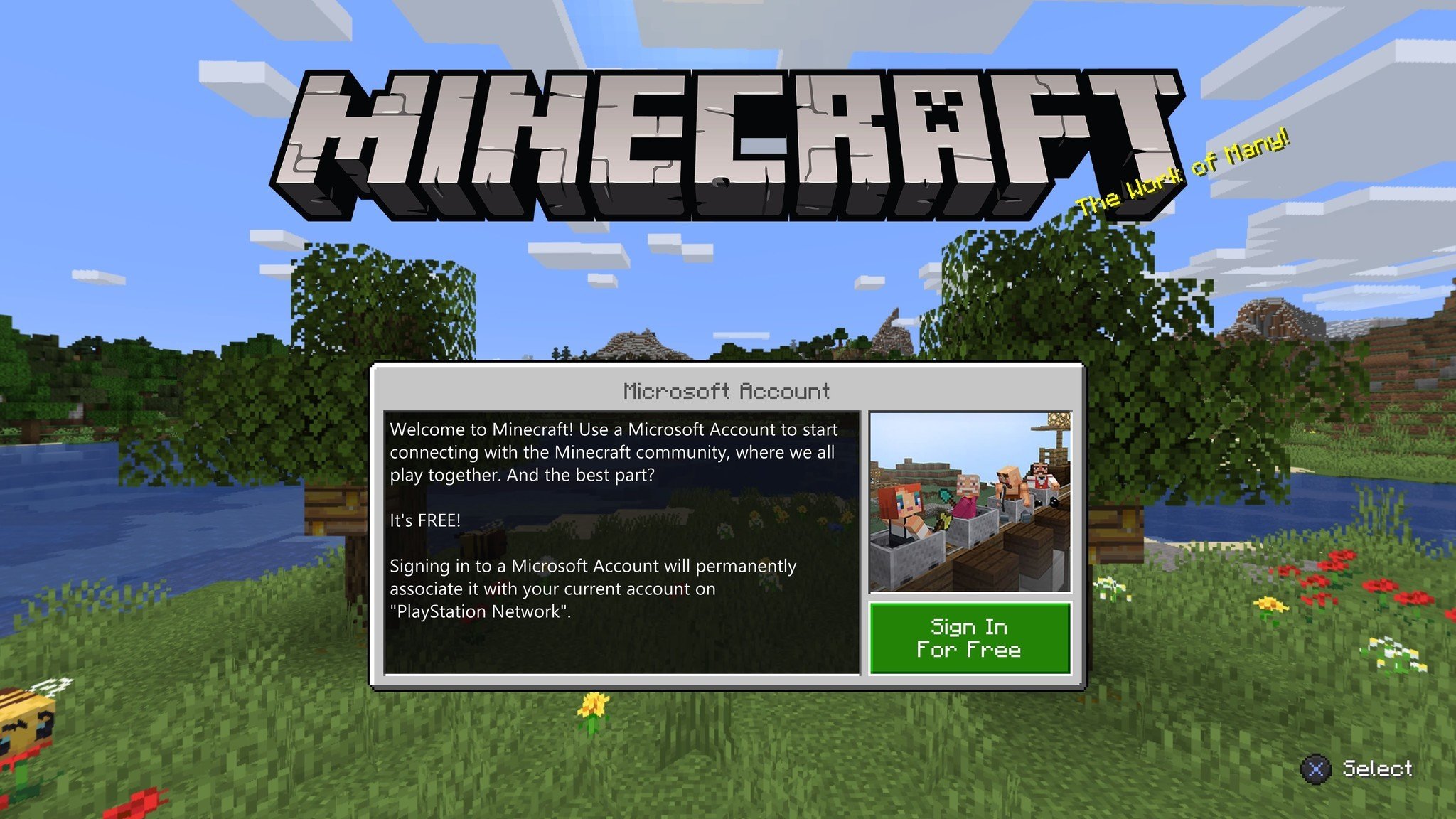
Setting up Minecraft cross-platform play allows you to connect and play with friends on different devices and platforms. Here’s a step-by-step guide to help you set up Minecraft cross-platform:
- Ensure you have the Bedrock Edition: Cross-platform play is supported in the Bedrock Edition of Minecraft, which is available on multiple platforms, including Xbox One, PlayStation 4, Nintendo Switch, Windows 10, iOS, Android, and more. Make sure you have the appropriate version installed on your device.
- Create a Microsoft/Xbox Live account: To set up cross-platform play, you need a Microsoft/Xbox Live account. If you don’t have one, visit the Microsoft website or create an account directly within the game.
- Link your Microsoft/Xbox Live account: Launch Minecraft and go to the main menu. Look for the “Sign In” or “Link Account” option and follow the on-screen instructions to link your Microsoft/Xbox Live account to your Minecraft profile. This step is crucial for cross-platform play.
- Add friends to your Xbox Live friends list: To play with friends on different platforms, you’ll need to add them to your Xbox Live friends list. Ask your friends for their Xbox Live gamertags and add them as friends through the Xbox Live interface or the Friends section within the game.
- Create or join a multiplayer world: Start a new world or load an existing one, and make sure it is set to multiplayer. You can adjust the world settings as desired, including the game mode, difficulty, and other options. If you want to join your friend’s world, ask them to invite you or look for their game in the Friends or multiplayer section within the game.
- Invite friends to your game: If you want to invite friends to join your world, open the in-game menu and navigate to the Friends or multiplayer section. Select your friend’s name and send them an invitation to join your game. They will receive a notification and can choose to accept the invitation and join your world.
- Cross-platform limitations: Keep in mind that cross-platform play has certain limitations. Not all platforms can play together, and some features may vary across platforms. For example, the Java Edition for PC is not compatible with consoles or mobile devices. Verify the compatibility between platforms before attempting cross-platform play.
By following these steps, you can set up Minecraft cross-platform play and enjoy exploring, building, and surviving with friends across different devices and platforms. Unleash your creativity, team up with friends, and embark on exciting adventures in the vast Minecraft universe!
Minecraft Bedrock Edition allows cross-platform play across consoles, phones, and PCs
Indeed, Minecraft Bedrock Edition is specifically designed to facilitate cross-platform play, enabling players to connect and play together across various devices and platforms. This version of the game supports cross-platform compatibility between consoles (such as Xbox One, PlayStation 4, Nintendo Switch), mobile devices (iOS and Android), and Windows 10 PCs. With Bedrock Edition, players can join the same multiplayer worlds, collaborate on building projects, explore together, and experience the vastness of Minecraft collectively, regardless of the specific device or platform they are using.
This seamless cross-platform integration has revolutionized the Minecraft community, fostering a sense of unity and inclusivity among players worldwide. Whether you’re on your console, smartphone, or computer, you can team up with friends, share your creations, and engage in adventures together.
The availability of cross-platform play in Minecraft Bedrock Edition has expanded the horizons of multiplayer gaming, breaking down barriers and allowing players to connect and interact across previously isolated platforms. It exemplifies the spirit of collaboration and creativity that Minecraft embodies, as players from different platforms can bring their unique perspectives and ideas to create shared experiences that transcend the boundaries of technology.
So, whether you’re a console gamer, a mobile enthusiast, or a PC player, the Minecraft Bedrock Edition empowers you to forge connections and immerse yourself in a vast, interconnected Minecraft universe alongside friends and fellow players from diverse platforms. Embrace the cross-platform functionality, unite your gaming communities, and embark on exciting adventures that span the entire Minecraft ecosystem. The possibilities are endless!
Conclusion!
In conclusion, playing Minecraft cross-platform opens up a world of possibilities for connecting and collaborating with friends across different devices and platforms. By following the steps outlined in this guide and meeting the necessary requirements, you can embark on exciting adventures together in the Minecraft universe.










