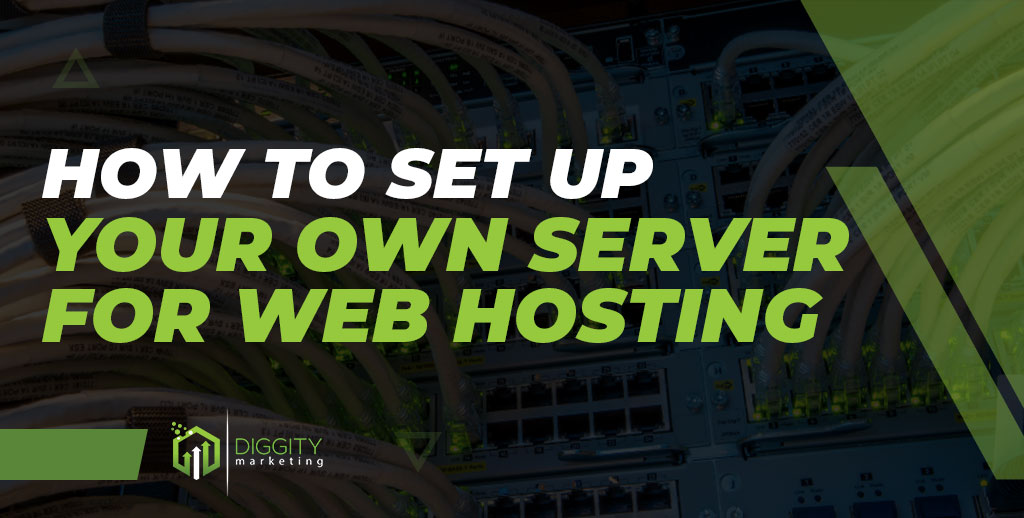Minecraft, the iconic sandbox game that captured the hearts of millions, offers an immersive and limitless world of creativity, adventure, and exploration. One of the most enjoyable aspects of Minecraft is playing with friends, embarking on exciting journeys together, and building extraordinary structures collaboratively. While the Java Edition of Minecraft stands out as the original and most versatile version, some players may be unsure about how to connect and play with their friends. In this guide, we will walk you through the steps to create a multiplayer experience in Minecraft Java Edition, allowing you and your friends to embark on unforgettable adventures together, unleash your imaginations, and forge lifelong memories.
Acquiring Minecraft Java Edition To embark on your multiplayer journey, ensure that all players have a legitimate copy of Minecraft Java Edition. This version offers the broadest compatibility and flexibility for multiplayer gameplay. If any player does not have the game, they can purchase it from the official Minecraft website.
Establishing a Server To play Minecraft Java Edition with friends, you have two options: setting up a dedicated server or using Minecraft Realms. A dedicated server provides more control and customization, while Minecraft Realms offers an easier and more streamlined experience for beginners. Decide which option suits your needs best.
Configuring the Server For dedicated servers, you will need to configure the server settings, including the server address, port forwarding, and server properties. Detailed instructions can be found on the Minecraft website and various online tutorials. If you choose Minecraft Realms, the configuration is done automatically for you.
Inviting Friends Once the server is up and running, you can invite your friends to join the multiplayer experience. Provide them with the server address and necessary details, such as the server port and any required authentication.
Connecting and Playing Together With the server details in hand, your friends can launch Minecraft Java Edition and select “Multiplayer” from the main menu. They can then input the server address and join your world. From there, the possibilities are endless as you and your friends explore, build, and conquer the boundless Minecraft universe together.
Playing Minecraft Java Edition with friends is an enchanting and unforgettable experience. By following these steps to create a multiplayer environment, you can embark on exciting adventures, construct awe-inspiring creations, and forge unbreakable bonds in the immersive world of Minecraft. Unleash your creativity and let the journey begin!
Create and join your own server
Creating and joining your own server in Minecraft Java Edition allows you to have complete control over your multiplayer experience. Here’s a step-by-step guide on how to create and join your own server:
- Setting Up a Server: a. Download the Minecraft Java Edition server software from the official Minecraft website or a trusted source. b. Create a new folder on your computer to store the server files. c. Move the downloaded server software (JAR file) into the newly created folder. d. Run the server JAR file. This will generate the initial server files and configuration. e. Open the generated “eula.txt” file and change “eula=false” to “eula=true” to accept the End User License Agreement. f. Customize the server settings in the “server.properties” file to your preferences. You can specify the server name, game mode, difficulty, etc.
- Port Forwarding: a. Access your router’s settings by typing your router’s IP address into a web browser. b. Locate the port forwarding or virtual server settings. c. Add a new port forwarding rule for Minecraft, specifying the server’s internal IP address and the port number (default is 25565). d. Save the changes and exit the router settings.
- Obtaining Your IP Address: a. Open a web browser and search for “What is my IP.” Note down the IP address displayed; this is your public IP address.
- Sharing Server Details: a. Share your public IP address with your friends. They will use this address to connect to your server.
- Joining the Server: a. Launch Minecraft Java Edition on your computer. b. Go to the main menu and select “Multiplayer.” c. Click on “Add Server” and enter a name for your server. d. Input your public IP address in the “Server Address” field. e. Click “Done” and then select your server from the list. f. Click “Join Server” to connect to your own server.
- Connecting with Friends: a. Instruct your friends to launch Minecraft Java Edition on their computers. b. Ask them to follow steps 5a to 5e, entering your public IP address as the server address. c. Once they have added the server, they can join and play on your server by selecting it from their multiplayer server list.
Remember, if you have a dynamic IP address, it may change over time. In such cases, you can use a dynamic DNS service to obtain a static hostname that will always point to your server’s current IP address.
Creating and joining your own server gives you the freedom to customize your Minecraft multiplayer experience and play with your friends according to your preferences. Enjoy building, adventuring, and exploring together in your private Minecraft world!
Ways to play Minecraft Java Edition with friends
Playing Minecraft Java Edition with friends offers an immersive and collaborative experience. Here are several ways you can play Minecraft Java Edition with your friends:
- Local Area Network (LAN): If you and your friends are on the same network, you can easily connect and play together using LAN. Ensure that all players are connected to the same Wi-Fi network or have their devices connected through a local network. Open Minecraft Java Edition, select “Multiplayer” from the main menu, and join the LAN game hosted by one of the players.
- Dedicated Server: Setting up a dedicated server allows you to create a persistent multiplayer environment that your friends can join at any time. You can either host the server on your own computer or rent a server from a hosting provider. Configure the server settings, such as server address and port forwarding, and share the server details with your friends so they can connect using the server IP.
- Minecraft Realms: Minecraft Realms is a paid subscription service provided by Mojang that simplifies the process of playing with friends. With Realms, you can create a private, persistent Minecraft world that is accessible to invited players. It offers a user-friendly interface and automatic server management, making it easy to invite friends and play together.
- Online Servers: Joining online servers allows you and your friends to play Minecraft Java Edition with a larger community. There are numerous public servers available, each offering different gameplay modes, themes, and features. Find a server that suits your preferences, join it using the server IP or address, and connect with your friends within the server’s multiplayer environment.
- Virtual Private Network (VPN): If you and your friends are geographically separated and want to play together, you can use a VPN to create a virtual LAN environment. By connecting to the same VPN server, you can simulate being on the same local network, enabling LAN gameplay as if you were physically together.
Remember to communicate with your friends and decide on the preferred method for playing Minecraft Java Edition together. Whether it’s through LAN, a dedicated server, Minecraft Realms, online servers, or a VPN, playing with friends adds a whole new dimension of enjoyment to the Minecraft experience.
Conclusion!
Creating and joining your own server in Minecraft Java Edition opens up a world of possibilities for you and your friends to enjoy the game together. By following the steps outlined in this guide, you can set up a server, customize the settings, and invite your friends to join you on exciting adventures in your own private Minecraft realm.