In the vast and immersive world of Minecraft, playing with friends or joining online multiplayer servers enhances the gameplay experience exponentially. However, you may encounter connectivity issues that restrict your ability to connect with others. One common hurdle is port forwarding, a crucial step in enabling smooth and uninterrupted multiplayer sessions.
Port forwarding allows incoming traffic from the internet to reach your Minecraft server, enabling players from different locations to join your world. While the concept may seem daunting to beginners, this comprehensive guide aims to demystify the process and help you successfully port forward Minecraft. By following these steps, you’ll pave the way for seamless multiplayer adventures, expanding your horizons and connecting with a vibrant community of players.
Before diving into the intricacies of port forwarding, it’s essential to grasp some fundamental concepts. Minecraft uses specific ports for communication, with the default being port 25565 for both the server and client. Port forwarding involves configuring your router to direct incoming traffic on a specific port to the computer running the Minecraft server.
In this guide, we will explore two primary aspects of port forwarding: setting up a static IP address for your computer and configuring your router to forward the necessary ports. Each step is explained in a beginner-friendly manner, ensuring that you can follow along even if you’re new to networking and router configurations.
By port forwarding Minecraft, you unlock the potential for a seamless multiplayer experience, transcending geographic boundaries and connecting with players from around the world. This guide aims to simplify the port forwarding process, breaking it down into manageable steps that anyone can follow. With a solid understanding of the fundamentals and the determination to overcome technical hurdles, you’ll be well on your way to hosting a Minecraft server that fosters unforgettable adventures and cherished memories. So, let’s embark on this journey together and unleash the full potential of Minecraft’s multiplayer capabilities!
What Is Port Forwarding?
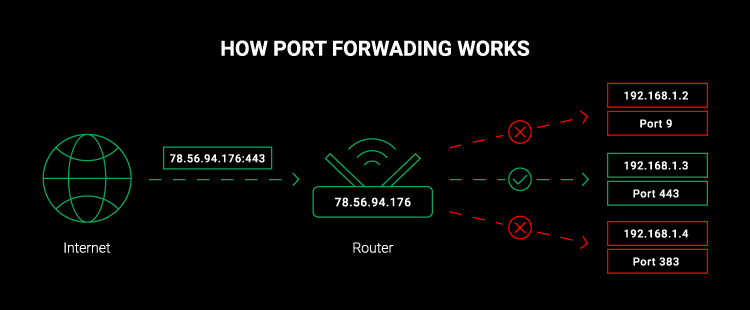
Port forwarding is a networking technique that allows external devices or computers on the internet to communicate with a specific device or computer within a private local network. In simpler terms, it is a way to redirect incoming internet traffic from a specific port to a particular device or application on your local network.
In the context of gaming, such as Minecraft, port forwarding is crucial for enabling multiplayer connectivity. When you host a game server on your computer, it listens for incoming connections on a specific port. By default, Minecraft servers use port 25565. However, without port forwarding, the incoming connection requests from other players on the internet would not be able to reach your server.
By configuring your router to forward the appropriate port, you create a pathway for incoming traffic to reach your computer running the Minecraft server. This allows players from different locations to connect to your server and join your world, enabling a seamless multiplayer experience.
Port forwarding involves accessing your router’s configuration settings and specifying the port number and the IP address of the device hosting the server. This way, any incoming traffic destined for that port will be directed to the designated device, ensuring a smooth and uninterrupted connection for multiplayer gaming.
It’s important to note that port forwarding requires administrative access to your router’s settings, and the process may vary slightly depending on the router model and manufacturer. Additionally, some internet service providers (ISPs) may impose restrictions or have specific configurations that could affect port forwarding capabilities.
Understanding port forwarding and knowing how to properly set it up can greatly enhance your gaming experience, allowing you to create and host Minecraft servers that are accessible to players from all over the world.
What are the security risks of port forwarding a Minecraft server?
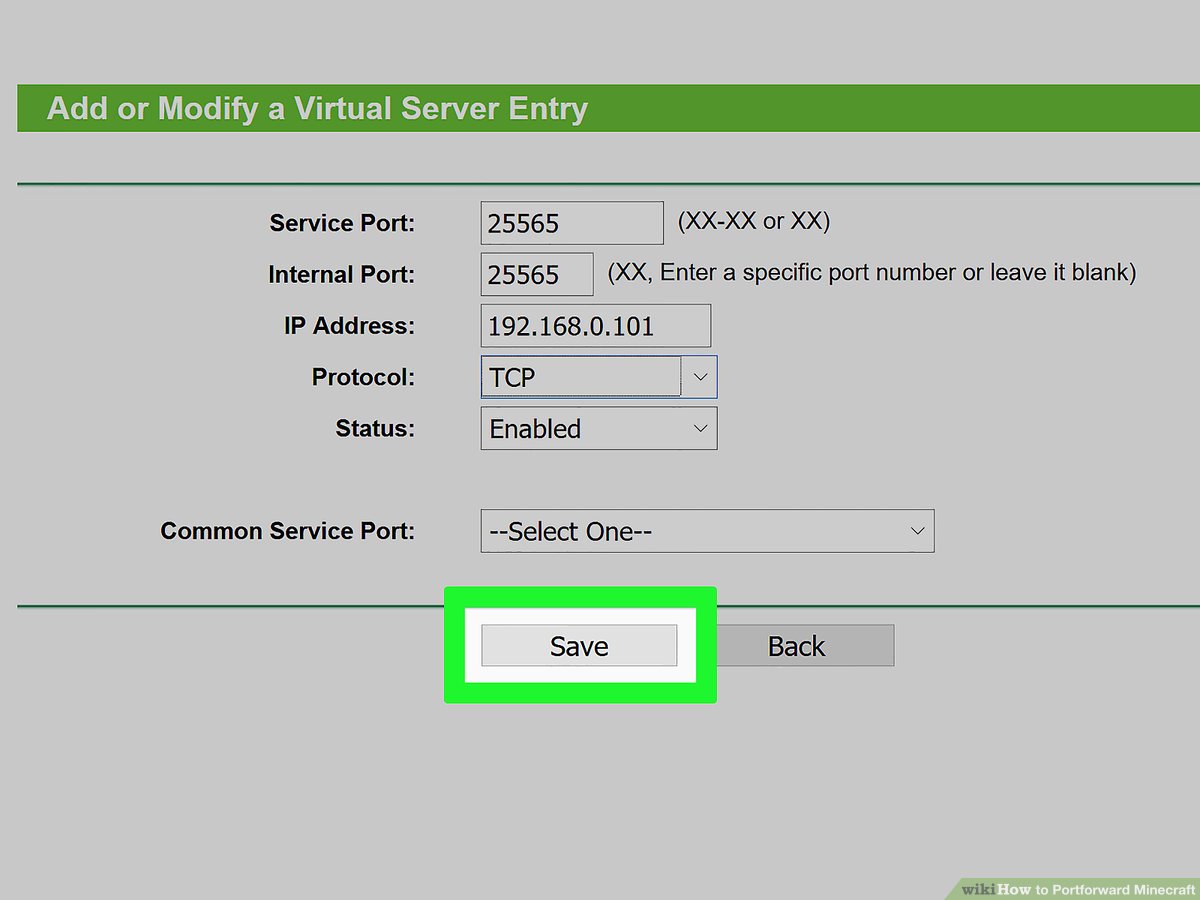
While port forwarding is a necessary step to enable multiplayer connectivity for your Minecraft server, it’s important to be aware of the potential security risks associated with this practice. Here are some security considerations to keep in mind when port forwarding a Minecraft server:
- Increased Exposure to Cyber Attacks : Port forwarding opens a direct pathway from the internet to your Minecraft server, increasing its exposure to potential cyber attacks. If your server or network is not adequately secured, malicious individuals may attempt to exploit vulnerabilities in the server software or gain unauthorized access to your network.
- Distributed Denial of Service (DDoS) Attacks : When your server’s IP address becomes visible to the internet through port forwarding, it can become a target for DDoS attacks. These attacks involve overwhelming your network with a massive influx of traffic, causing it to become slow or unresponsive. Implementing proper network security measures, such as a firewall or DDoS protection service, can help mitigate this risk.
- Server Software Vulnerabilities : Minecraft server software, like any other software, can have vulnerabilities that can be exploited by attackers. It is crucial to keep your server software up to date with the latest security patches and updates. Regularly check for updates from the official Minecraft website or the server software provider to ensure you’re running the most secure version.
- Unauthorized Access to Network Resources : If an attacker gains access to your Minecraft server, they may also gain access to other devices or resources on your local network. This can potentially expose sensitive information or allow unauthorized activities within your network. To mitigate this risk, ensure that your server is running on a separate and isolated network segment or implement proper access controls.
- Malicious Plugins or Mods : Minecraft allows the installation of plugins or mods to enhance gameplay. However, these third-party additions may contain malicious code or vulnerabilities that could compromise the security of your server or the devices connecting to it. Only download plugins and mods from trusted sources and regularly update them to minimize security risks.
To minimize the security risks associated with port forwarding a Minecraft server, it is essential to implement strong security practices. This includes using complex and unique passwords, regularly updating server software and plugins, monitoring server logs for suspicious activity, and employing network security measures such as firewalls and intrusion detection systems. Additionally, staying informed about the latest security threats and following best practices can help safeguard your server and protect your network from potential attacks.
Preparing for Port Forward a Minecraft
Preparing to port forward a Minecraft server involves several important steps to ensure a smooth and secure process. Here are the key aspects you should consider before proceeding with port forwarding:
- Set Up a Static IP Address : Assigning a static IP address to the computer hosting the Minecraft server is crucial. A static IP ensures that the IP address remains consistent, even after reboots or network changes. This stability is essential for port forwarding to function properly. Consult your operating system’s documentation or router manual to configure a static IP address.
- Update Minecraft Server Software : Ensure that you have the latest version of the Minecraft server software installed on your computer. Check the official Minecraft website or the server software provider for updates. Running the most recent version helps mitigate security risks and ensures compatibility with the Minecraft client.
- Enable Firewall and Antivirus Protection : Before port forwarding, verify that your computer’s firewall and antivirus software are active and up to date. These security measures help protect your server from unauthorized access and potential malware threats. Configure the firewall to allow Minecraft server traffic on the designated port.
- Research Router Compatibility: Different routers have varying interfaces and configurations for port forwarding. Research your specific router model to understand its compatibility and any specific steps or limitations involved in setting up port forwarding. Consult the router’s user manual or visit the manufacturer’s website for detailed instructions.
- Familiarize Yourself with Router Settings : Access your router’s configuration settings by typing its IP address into a web browser. Typically, the IP address is 192.168.0.1 or 192.168.1.1, but it may vary depending on your network setup. Log in with the administrator credentials to access the router settings.
- Locate the Port Forwarding Section : Within the router settings, find the port forwarding section. The location and labeling of this section vary depending on the router model and firmware. Look for terms such as “Port Forwarding,” “Virtual Server,” or “Applications & Gaming.”
- Gather Server Information : Note down the static IP address assigned to the computer hosting the Minecraft server, as well as the port number (default is 25565) that Minecraft uses for communication. You will need these details during the port forwarding configuration.
- Configure Port Forwarding : Follow the specific instructions provided by your router’s manufacturer to configure port forwarding. Enter the IP address of your server computer and the Minecraft port number. Save the settings and ensure that the changes take effect.
- Test the Port Forwarding : Once the port forwarding is configured, test its functionality by having a friend connect to your Minecraft server using your external IP address. Ensure they can successfully connect and join your server. If issues arise, review the router settings and troubleshooting guides specific to your router model.
By carefully preparing for port forwarding a Minecraft server, you can minimize potential connectivity issues, enhance security, and ensure an optimal multiplayer gaming experience for yourself and other players.
Conclusion!
Port forwarding a Minecraft server can seem like a daunting task, but with the right preparation and understanding, it becomes an achievable goal. By following the steps outlined in this guide, you can successfully configure your router to allow incoming connections and open the gateway to seamless multiplayer gaming experiences.Throughout this guide, we discussed important aspects such as setting up a static IP address, updating server software, enabling firewall and antivirus protection, researching router compatibility, familiarizing yourself with router settings, gathering server information, configuring port forwarding, and testing the setup.










