Minecraft, the immensely popular sandbox game, allows players to unleash their creativity in a vast virtual world filled with limitless possibilities. Whether you’re constructing towering structures, embarking on thrilling adventures, or simply exploring the depths of the game’s diverse landscapes, having access to coordinates can be immensely helpful. Coordinates serve as a navigational tool, enabling players to pinpoint their precise location and easily share it with others. However, many players are unaware of how to turn on this feature within the game.
In this guide, we will walk you through the process of enabling coordinates in Minecraft, ensuring you have a valuable tool at your disposal to enhance your gameplay experience. By understanding how to access and utilize coordinates, you can streamline your navigation, efficiently locate specific points of interest, and effectively communicate with fellow players.
Enabling coordinates in Minecraft is relatively straightforward, regardless of the platform you’re playing on, whether it’s a computer, console, or mobile device. However, it’s worth noting that the process may slightly differ between different versions of the game. Rest assured, we will provide you with a comprehensive overview of the steps involved, ensuring you can enable coordinates regardless of your Minecraft version.
Throughout this guide, we’ll explore the various benefits of having coordinates enabled, such as assisting in cave exploration, establishing accurate building locations, and aiding in efficient resource gathering. We’ll also discuss potential challenges you may face when using coordinates and provide tips on how to effectively navigate using this feature.
Whether you’re a seasoned Minecraft player seeking to optimize your gameplay or a newcomer looking to enhance your gaming experience, learning how to turn on coordinates in Minecraft is a valuable skill. So, let’s dive in and unlock the power of coordinates to embark on your most exciting adventures yet!
Turning On the Coordinates in Minecraft
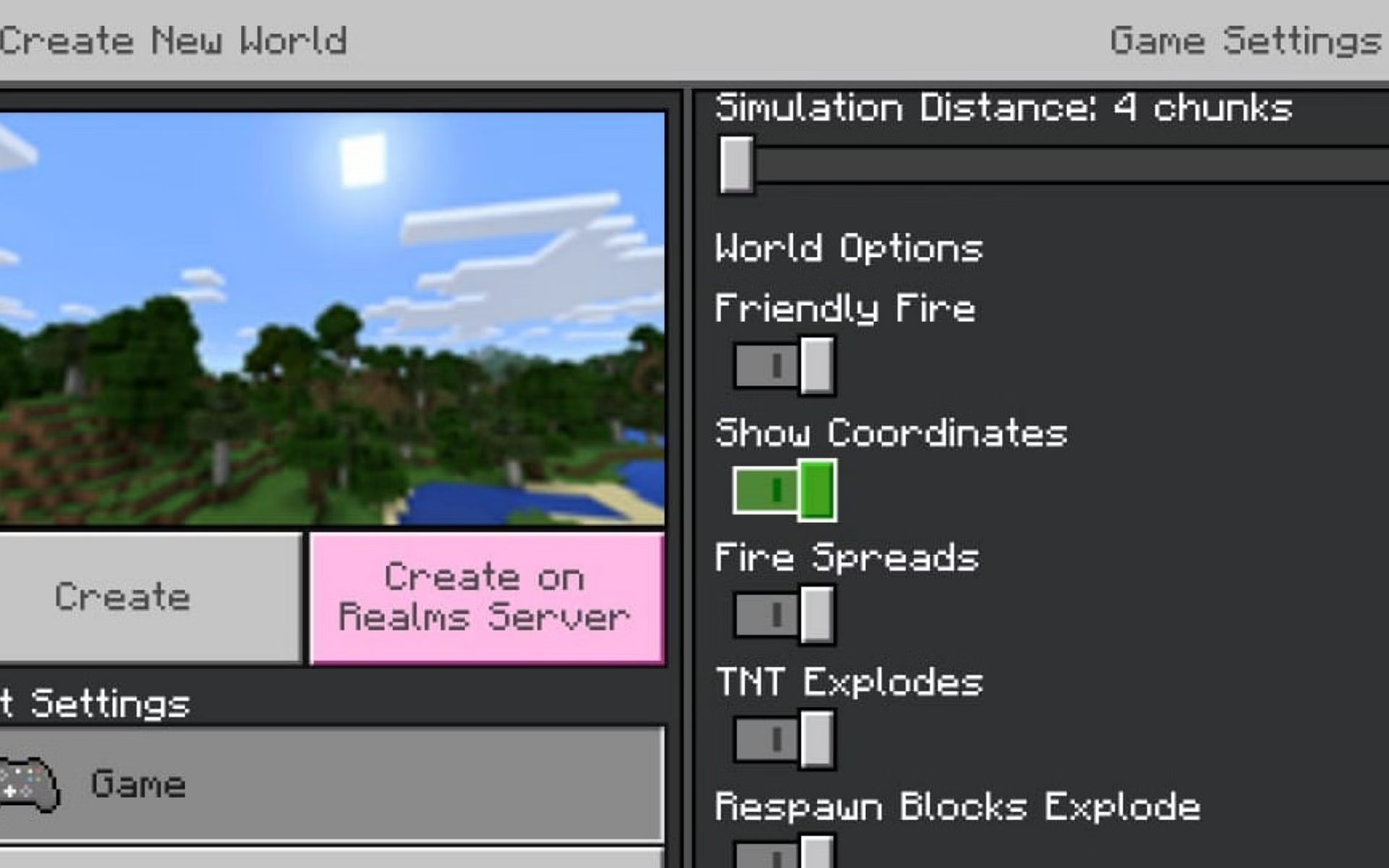
To enable coordinates in Minecraft, follow these step-by-step instructions:
Step 1: Launch Minecraft Open the Minecraft launcher and log in to your Minecraft account.
Step 2: Select/Create a World Choose an existing world from your list of saved games or create a new one by selecting “Singleplayer” or “Multiplayer” and then clicking on “Create New World” or “New Server.”
Step 3: Access World Settings Once you’ve selected or created a world, you’ll need to access the world settings. Look for the “Options” or “Settings” button, usually represented by a gear or a wrench icon. Click on it to open the settings menu.
Step 4: Open the Game Options Within the settings menu, locate and click on “Game Options” or a similar option that allows you to customize various gameplay settings.
Step 5: Enable “Show Coordinates” Scroll through the game options until you find the option labeled “Show Coordinates” or “Enable Coordinates.” It is usually located in the “World Options” or “Display Options” section. Click on the checkbox or toggle switch next to it to enable the feature.
Step 6: Save Changes and Start the Game After enabling the coordinates, make sure to save your changes. Look for a “Save” or “Apply” button within the settings menu and click on it to confirm the modifications. Then, exit the settings menu and start the game by selecting the world you want to play.
Step 7: Accessing Coordinates in-game Once you’re in the game, you’ll be able to see the coordinates displayed on your screen. By default, they are usually located in the top left corner, but this may vary depending on your Minecraft version or chosen resource pack.
The coordinates are typically presented as three values: X, Y, and Z. The X-axis represents the east/west position, the Y-axis denotes the elevation, and the Z-axis signifies the north/south position. These values can help you navigate and locate specific points within the Minecraft world.
Enabling coordinates in Minecraft is a simple process that can significantly enhance your gameplay experience. By following the steps outlined above, you’ll be able to access precise location information within the game, facilitating efficient navigation and collaboration with other players. With coordinates at your disposal, you can explore vast landscapes, embark on thrilling adventures, and build magnificent structures with ease. Enjoy your Minecraft journey with this valuable tool by your side!
How to see your coordinates in Minecraft
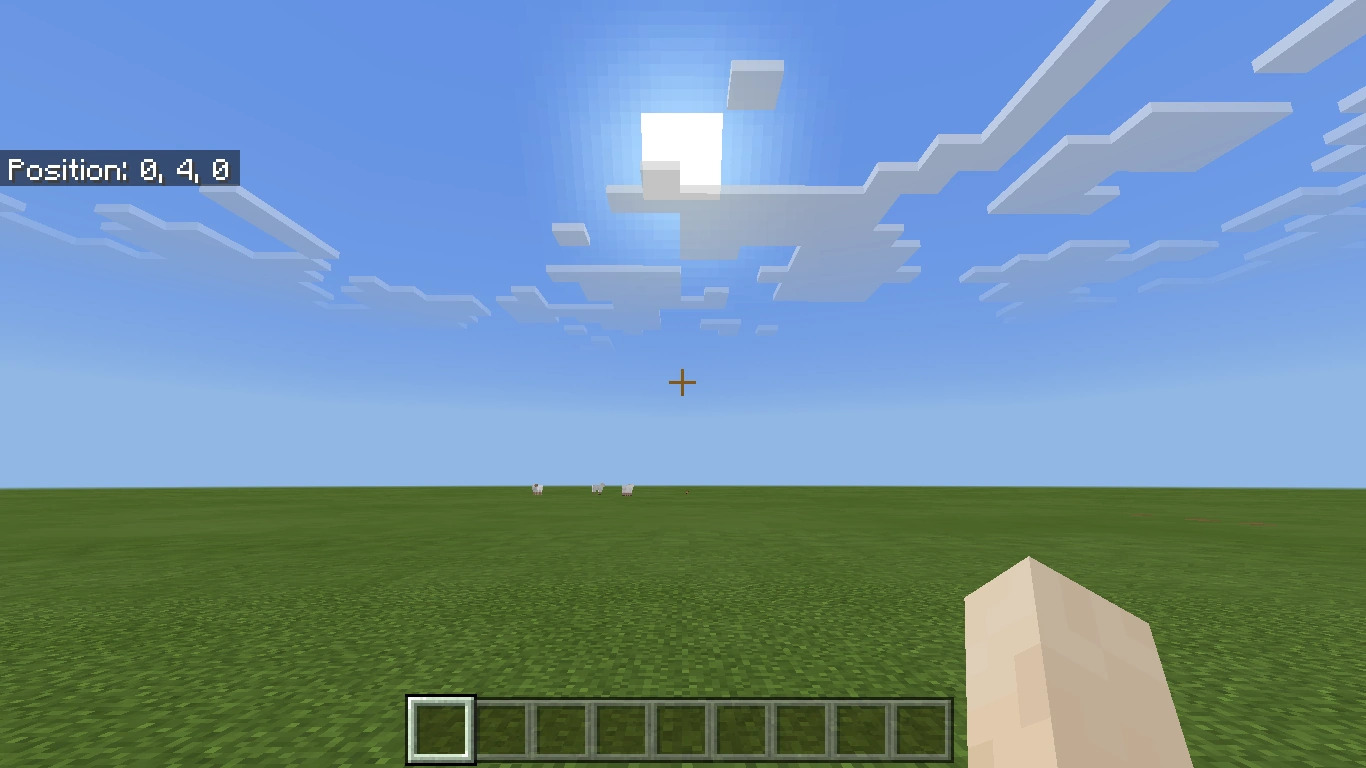
To see your coordinates in Minecraft, follow these steps:
- Launch Minecraft: Open the Minecraft game on your preferred platform, such as computer, console, or mobile device.
- Load a World: Select and load the world you want to play. You can choose an existing saved world or create a new one.
- Enter the Game: Once the world has loaded, you will enter the game and start playing.
- Look at the Screen: On your screen, usually in the top left corner, you will find the coordinates displayed. The coordinates consist of three values: X, Y, and Z.
- X: Represents the east/west position.
- A: Denotes the elevation or height.
- Z: Signifies the north/south position.
- Interpret the Coordinates: The values of X, Y, and Z can help you navigate and locate specific points within the Minecraft world. For example, if you need to find a specific location, you can use these coordinates to guide yourself there.
- Take Note of Coordinates: If you want to remember a particular location or share it with others, make a note of the coordinates by writing them down or taking a screenshot.
It’s important to note that the way coordinates are displayed may vary slightly depending on the version of Minecraft you are playing. Additionally, some Minecraft mods or resource packs might alter the appearance of the coordinates on the screen. However, the general concept of accessing and interpreting coordinates remains the same.
By being able to see your coordinates in Minecraft, you’ll have a valuable tool at your disposal for navigation, resource gathering, establishing building locations, and collaborating with other players. Make the most of this feature to enhance your gameplay and enjoy the endless possibilities within the Minecraft world!
How can I use coordinates to find specific locations?
Using coordinates in Minecraft to find specific locations is a valuable skill that can help you navigate and explore the vast world more effectively. Here’s a step-by-step guide on how to use coordinates to locate specific points:
- Obtain the Target Coordinates: Determine the precise coordinates of the location you want to find. This information can be obtained through various means, such as receiving it from another player, using external mapping tools, or discovering it through in-game exploration.
- Understand the Coordinate System: Familiarize yourself with the three coordinate values: X, Y, and Z.
- X-axis: Represents the east/west position. Moving east increases the X value, while moving west decreases it.
- Y-axis: Denotes the elevation or height. The higher the Y value, the higher the location is above the ground.
- Z-axis: Signifies the north/south position. Moving south increases the Z value, while moving north decreases it.
- Use F3 Debug Screen (Java Edition): If you are playing the Java Edition of Minecraft, you can press the F3 key to open the debug screen. It displays various information, including your current coordinates. Look for the “XYZ” section, which shows your precise location.
- Navigate to the Location : With the target coordinates and your current coordinates in mind, you can navigate towards the desired location. Keep the following principles in mind:
- Move along the X-axis to reach the east or west.
- Ascend or descend on the Y-axis to reach the desired height.
- Travel along the Z-axis to reach the north or south.
By adjusting your movements accordingly, you can reach the desired location based on the given coordinates.
- Utilize External Tools (Bedrock Edition): If you are playing the Bedrock Edition of Minecraft (on consoles, mobile devices, or Windows 10), you can utilize external mapping tools. These tools allow you to enter the coordinates and display them on a map, providing a visual representation to guide you to the location.
- Collaborate with Others: If you’re playing multiplayer, sharing coordinates with other players can facilitate meeting up or guiding them to specific locations. Coordinate communication can be done through in-game chat or other communication platforms.
By effectively using coordinates, you can find specific locations in Minecraft with accuracy and efficiency. Whether you’re searching for a hidden structure, locating a friend, or aiming to explore new biomes, coordinates serve as a reliable tool to navigate the vast and diverse Minecraft world.
Are coordinates the same in all versions of Minecraft?
While the concept of coordinates is generally consistent across different versions of Minecraft, there are some variations and differences to be aware of. Here’s an overview of how coordinates work in different versions of the game:
- Java Edition: In the Java Edition of Minecraft, coordinates are displayed in the debug screen, accessed by pressing the F3 key. The coordinates are shown as X, Y, and Z values, indicating east/west position, elevation, and north/south position, respectively. This version provides the most extensive information on the debug screen, including additional details like facing direction, biome information, and block data.
- Bedrock Edition: The Bedrock Edition encompasses Minecraft on various platforms, including consoles, mobile devices, and Windows 10. In this edition, coordinates can be accessed by enabling the “Show Coordinates” option in the game settings. Once enabled, the coordinates are typically displayed on the top of the screen, either in a dedicated section or as part of the UI. The format of the coordinates is the same as in the Java Edition (X, Y, and Z).
- Legacy Console Edition: The Legacy Console Edition refers to Minecraft on older console platforms such as Xbox 360, PlayStation 3, and Wii U. In this edition, coordinates are not readily available within the game itself. However, players can use specific mods or external tools to access coordinate information.
- Education Edition: Minecraft: Education Edition is a version of the game specifically designed for educational settings. It offers a variety of educational features and tools. Coordinates can be accessed by enabling the “Show Coordinates” option in the game settings. They are displayed in the top left corner of the screen, similar to the Bedrock Edition.
While the core functionality of coordinates remains consistent, it’s important to note that the availability, display location, and access method may vary between different Minecraft versions. Therefore, it’s recommended to consult the specific documentation or resources pertaining to your chosen Minecraft version to ensure accurate information about coordinate usage within that version.
Conclusion!
In conclusion, coordinates play a crucial role in Minecraft, regardless of the version you are playing. They provide a navigational tool that helps you pinpoint your precise location within the vast Minecraft world. While there may be slight variations in how coordinates are accessed and displayed across different versions, the fundamental concept remains the same.










