Welcome to the exciting world of Minecraft, where creativity knows no bounds! In this blocky realm, players are empowered to shape and mold their own virtual worlds using a wide array of commands. Among these commands, the “fill” command stands as a powerful tool, allowing players to manipulate the terrain, construct intricate structures, and bring their imaginations to life. In this guide, we will explore the wonders of the fill command and delve into the myriad of possibilities it unlocks.
The fill command is an essential utility within Minecraft, accessible only to players with operator privileges or those in creative mode. With this command, players can replace blocks within a specified region with a desired block type, creating vast landscapes, elaborate buildings, or even entirely new environments. Whether you seek to transform a humble valley into a bustling city or construct an awe-inspiring castle, the fill command is your gateway to fulfilling your architectural aspirations.
To utilize the fill command effectively, familiarize yourself with its syntax. The command typically follows this structure: “/fill <x1> <y1> <z1> <x2> <y2> <z2> <block>”. Here, “<x1> <y1> <z1>” represent the coordinates of one corner of the region, and “<x2> <y2> <z2>” indicate the opposite corner. “<block>” refers to the block type you wish to use for the filling operation. Understanding this syntax is crucial for precision in shaping your Minecraft world.
Additionally, mastering the use of relative coordinates, tab-completion, and the fill command’s optional parameters can significantly enhance your building efficiency. Relative coordinates allow you to specify positions relative to your current location, while tab-completion can save time and effort in entering lengthy block names.
Moreover, the fill command offers advanced options, such as “replace” and “outline,” which enable you to replace only specific blocks within the defined region or fill the outer boundary without affecting the interior, respectively. These options grant even greater control over your creative endeavors.
In conclusion, the fill command in Minecraft is an invaluable tool that empowers players to craft extraordinary landscapes and intricate structures limited only by their imagination. By grasping its syntax, exploring its optional parameters, and employing creative ingenuity, you can mold the Minecraft world to your heart’s desire. So, venture forth with newfound confidence and embrace the limitless possibilities that the fill command brings to your Minecraft journey!
Fill Command in Minecraft: Explained
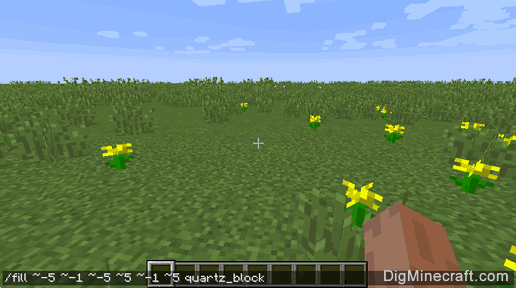
In Minecraft, the fill command is a powerful tool that allows players to modify large areas of blocks quickly and efficiently. It is primarily used by players in creative mode or server operators with administrative privileges to manipulate the terrain, construct buildings, and perform various tasks that involve mass block placement or replacement.
The basic syntax of the fill command is as follows:
/fill <x1> <y1> <z1> <x2> <y2> <z2> <block>
<x1> <y1> <z1>represents the starting coordinate (corner) of the region you want to modify.<x2> <y2> <z2>represents the ending coordinate (opposite corner) of the region you want to modify.<block>is the type of block that you want to use for the filling operation.
For example, to fill a rectangular region with stone blocks from coordinates (10, 64, 10) to (20, 80, 20), You would use the following command:
/fill 10 64 10 20 80 20 stone
Using the fill command effectively requires understanding a few key concepts:
- Coordinates: Minecraft worlds are built on a three-dimensional grid, with the X, Y, and Z axes defining the positions of blocks. Positive X values extend east, positive Z values extend south, and positive Y values extend upward.
- Relative Coordinates: You can use relative coordinates in the fill command by using the “
” symbol. “” denotes the current position of the player or command block. For example, to fill a 3x3x3 cube of stone blocks centered around your current position, you can use:
/fill ~-1 ~-1 ~-1 ~1 ~1 ~1 stone
- Tab-Completion: Minecraft’s built-in tab-completion feature can be utilized with the fill command to auto-complete block names and coordinates, saving time and preventing typing errors.
- Optional Parameters: The fill command also has optional parameters that can modify its behavior. For example:
replace: If you want to replace specific blocks within the region, you can use the “replace” keyword followed by the block you want to replace. This prevents other blocks from being affected.outline: If you want to create only the outline of the region without filling the interior, you can use the “outline” keyword.
With the fill command at your disposal, you can unleash your creativity and shape the Minecraft world to your liking. Whether it’s constructing massive buildings, sculpting landscapes, or automating tasks, mastering the fill command opens up a world of possibilities for aspiring builders and adventurers alike.
Enable Commands or Cheats in Minecraft
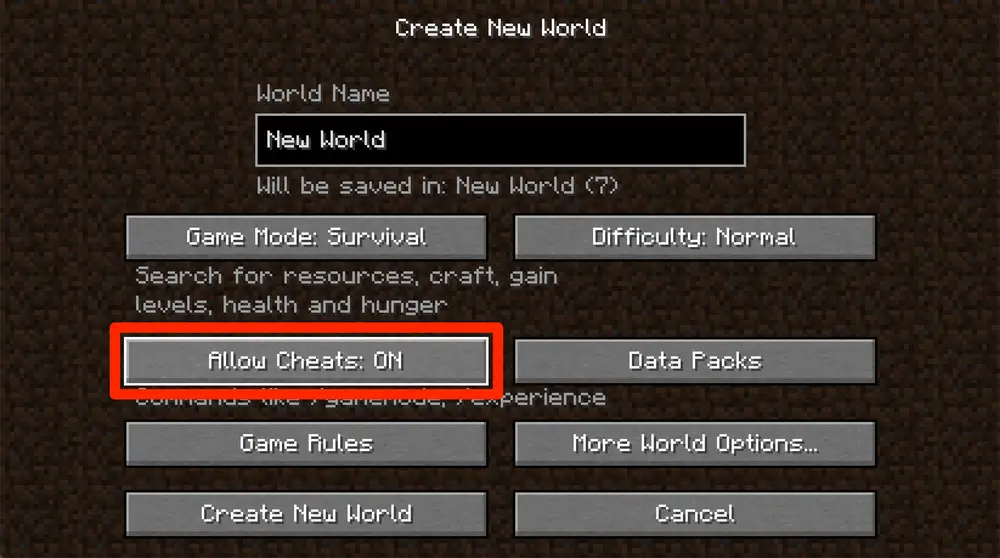
To enable commands or cheats in Minecraft, you need to make sure you are either playing in a single-player world in creative mode or you have the necessary permissions on a multiplayer server. Follow these steps to enable cheats:
Single-Player World:
- Create a New World: Start by creating a new world or open an existing one in Minecraft.
- Select Creative Mode: Before generating the world, make sure you choose the “Creative” game mode. This will give you access to all blocks, items, and allow the use of commands.
- Open World Options: Once the world is loaded, press the “Esc” key on your keyboard to access the pause menu. Click on “Open to LAN” in the lower left corner.
- Allow Cheats: In the LAN World Options menu, you will see a setting called “Allow Cheats.” Set this option to “On” and click “Start LAN World.”
- Access Commands: Now, you have enabled cheats for that specific world. You can use commands by pressing the “/” key in the game chat and then typing the command you want to execute.
Multiplayer Server:
If you are playing on a multiplayer server, you will need to have the necessary permissions (usually given by the server administrator) to use commands. Follow these steps:
- Join the Server: Connect to the Minecraft server where you have the proper permissions to use commands.
- Check Permissions: Ensure that you have been assigned the appropriate role or have been given operator (OP) privileges by the server administrator. Only players with OP status can use commands.
- Access Commands: Once you have the necessary permissions, you can use commands by pressing the “/” key in the game chat and then typing the command you want to execute.
Please note that enabling cheats or commands on a world or server may disable certain achievements or advancements. Additionally, using commands can have unintended consequences, so be cautious and make sure you understand the effects of each command before using them. Cheats can be a fun way to experiment and enhance your Minecraft experience, but remember to save a backup of your world before making any major changes with commands.
How to Use the Fill Command in Minecraft Bedrock
In Minecraft Bedrock Edition, the fill command works similarly to the Java Edition, but there are some differences in the syntax and options. The fill command in Bedrock Edition allows you to replace blocks within a specified region with a desired block type. To use the fill command in Minecraft Bedrock Edition, follow these steps:
Step 1: Access the Command Input
- Make sure you are playing in a world where cheats are enabled. You need to have administrator permissions or be in creative mode to use commands.
- For touch screen devices (e.g., mobile phones or tablets), tap the chat icon (speech bubble) at the top of the screen to open the command input.
- For consoles (e.g., Xbox, PlayStation), press the “D-Pad Up” button to open the chat window.
- For Windows 10 Edition, press the “T” key to open the chat.
Step 2: Enter the Fill Command
The basic syntax of the fill command in Bedrock Edition is as follows:
/fill <x1> <y1> <z1> <x2> <y2> <z2> <block> [dataValue] [oldBlockHandling] [dataTag]
<x1> <y1> <z1>represents the starting coordinate (corner) of the region you want to modify.<x2> <y2> <z2>represents the ending coordinate (opposite corner) of the region you want to modify.<block>is the type of block that you want to use for the filling operation.
Optional parameters (in square brackets):
[dataValue]: Specifies the block state or variation of the block to use (optional in Bedrock Edition).[oldBlockHandling]: Specifies how to handle existing blocks in the region. Options include “replace,” “destroy,” “keep,” “hollow,” and “outline.”[dataTag]: Specifies block data and additional tags (optional in Bedrock Edition).
Step 3: Enter the Fill Command Parameters
- Enter the coordinates for the starting and ending points of the region you want to fill. You can use absolute coordinates (e.g., 10 64 10) or relative coordinates (e.g., ~ ~ ~ for your current position).
- Specify the type of block you want to fill the region with. You can use the block’s name (e.g., stone) or its numerical ID (e.g., 1).
- Optionally, you can use the other parameters like
[dataValue],[oldBlockHandling], and[dataTag]to further customize the fill operation.
Step 4: Execute the Command
Once you have entered the fill command with the desired parameters, press Enter or the appropriate button to execute the command. The specified region will be filled with the chosen block type according to your command settings.
Keep in mind that Bedrock Edition and Java Edition may have slight differences in block names, IDs, and available options for the fill command. Therefore, it’s essential to refer to the specific version you are playing on for accurate command usage.
What Is Fill in Minecraft?
In Minecraft, “fill” refers to a command that allows players to modify large areas of blocks quickly and efficiently. It is a powerful tool that grants players the ability to replace blocks within a specified region with a chosen block type. The fill command is available in both Minecraft Java Edition and Minecraft Bedrock Edition, but the syntax and options may vary slightly between the two versions.
Using the fill command, players can perform various tasks, such as:
- Terrain Manipulation: Players can shape the landscape, create hills, dig trenches, or flatten areas with the fill command. This is particularly useful for large-scale terraforming projects.
- Building Construction: The fill command is invaluable for constructing large buildings, walls, floors, or any structure that requires repetitive block placement.
- World Editing: When working in creative mode or with appropriate permissions on a server, players can quickly replace blocks across vast regions, making it convenient for map editing or server management.
- Resource Pack Development: Map creators and resource pack developers often use the fill command to test and showcase custom blocks or textures.
To use the fill command effectively, players need to specify the coordinates of the region they want to modify, as well as the type of block they wish to use for the filling operation. Additional options can be used to modify the behavior of the command, such as handling existing blocks in the region or applying specific block data values.
It’s important to note that the fill command is available primarily in creative mode or on servers where cheats are enabled, as it allows players to bypass normal gameplay restrictions. Players in survival mode typically do not have access to the fill command to maintain the integrity of survival gameplay.
The fill command is a valuable tool for Minecraft players, enabling them to unleash their creativity and build impressive structures, landscapes, and entire worlds limited only by their imagination.
Conclusion!
In conclusion, the “fill” command in Minecraft is a powerful and versatile tool that empowers players to modify the game world on a grand scale. Whether you’re a creative builder, a map maker, or a server administrator, understanding how to use the fill command opens up a myriad of possibilities for your Minecraft experience.
By mastering the syntax of the fill command and grasping its optional parameters, players can precisely shape and manipulate vast regions of blocks. Using absolute or relative coordinates, along with block names or numerical IDs, players can replace existing terrain, construct massive buildings, and bring their wildest creations to life.










