In the ever-evolving landscape of video games, Minecraft has emerged as an enduring titan, captivating players with its boundless creativity and open-world exploration. As the game continues to evolve through updates and improvements, the concept of an “outdated client” has become a crucial consideration for both players and server operators. An outdated client in Minecraft refers to a version of the game that is no longer current or up-to-date, often trailing behind the latest features, bug fixes, and security enhancements introduced by the game’s developers.
Minecraft’s developer, Mojang Studios, regularly releases updates that introduce new content, gameplay mechanics, and technical optimizations. These updates not only enhance the player experience but also address issues and vulnerabilities that might compromise the game’s stability and security. However, due to the diverse range of players and the varying capabilities of different devices, not all players can instantly adopt these updates.
An outdated client typically occurs when a player chooses not to update their game to the latest version, whether due to personal preference, compatibility concerns, or technical limitations. While this may allow them to maintain their current gameplay experience, it can also lead to several implications. Players with outdated clients may miss out on new content, such as biomes, mobs, items, and game mechanics introduced in recent updates. Moreover, they might encounter compatibility issues when trying to join servers or multiplayer sessions that require the latest version.
For server operators, managing players with outdated clients can be a challenge. Server software updates often align with the latest game version, ensuring compatibility and access to new features. Players using outdated clients may not be able to connect to such servers or could experience gameplay disruptions due to version disparities.
The concept of an outdated client in Minecraft underscores the dynamic nature of the game. It serves as a reminder of the ongoing evolution of Minecraft and the importance of staying up-to-date with the latest developments to fully enjoy the game’s offerings and ensure a seamless multiplayer experience. As Minecraft continues to push the boundaries of creativity and exploration, players must navigate the balance between nostalgia and embracing the new to make the most of their virtual adventures.
How to fix the outdated client error

Fixing the “Outdated Client” error in Minecraft involves updating your game client to the latest version to ensure compatibility with servers and multiplayer sessions. Follow these steps to resolve the issue:
- Check for Updates: Launch the Minecraft launcher and check if there’s an available update. The launcher usually prompts you to update if a new version is available. If not, you can manually check for updates by clicking on the “Installations” tab and creating a new installation with the latest version.
- Update Launcher: Sometimes, an outdated launcher can also lead to compatibility issues. Ensure that your Minecraft launcher itself is up-to-date by checking for updates through the launcher’s settings.
- Clear Game Cache: Occasionally, corrupted cache files can cause problems. Navigate to the launcher’s settings and find the option to clear the game cache. This will remove any cached files that might be causing conflicts.
- Disable Mods and Resource Packs: If you’re using mods or resource packs, they might not be compatible with the current version. Temporarily disable all mods and resource packs and try launching the game. If it works, you can then update or find compatible versions of the mods and resource packs.
- Reinstall the Game: If none of the above steps work, consider uninstalling and reinstalling Minecraft. This will ensure a fresh installation and might resolve any underlying issues causing the outdated client error.
- Check Server Compatibility: If you’re trying to join a specific server and encountering the error, ensure that the server is running the same version of Minecraft that you’re trying to use. Some servers may not be immediately updated to the latest version, so make sure to double-check the server’s information.
- Update Java: Minecraft relies on Java to run. Make sure you have the latest version of Java installed on your system. Outdated Java versions can lead to compatibility issues.
- Contact Support: If you’ve tried all the above steps and the error persists, consider reaching out to Minecraft support or seeking help on Minecraft community forums. They might be able to provide more specific guidance based on your situation.
Remember that keeping your game client updated not only resolves compatibility issues but also ensures you have access to the latest features, content, and bug fixes introduced in newer versions of Minecraft.
How To Fix Outdated Client In Minecraft Java Edition
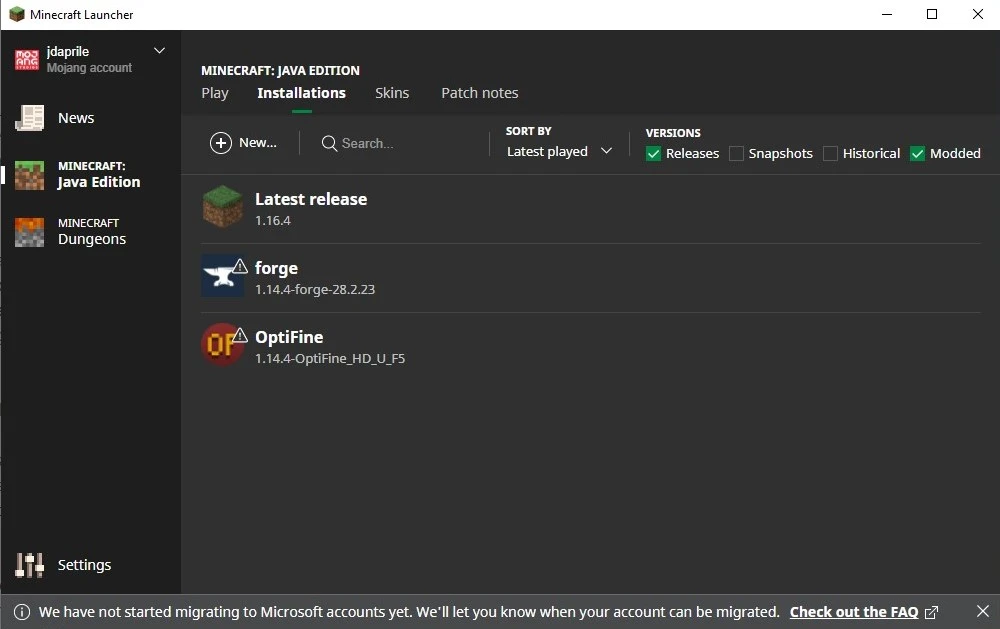
To fix the “Outdated Client” error in Minecraft Java Edition, follow these steps:
- Update Minecraft: The most common cause of the “Outdated Client” error is that you’re using an older version of the game. Make sure to update Minecraft to the latest version available. Here’s how:
- Launch the Minecraft Launcher.
- If an update is available, the launcher will prompt you to update. Follow the prompts to update your game.
- Change Game Version: Sometimes, if you’re trying to connect to a server that’s running a different version of the game, you might encounter the error. In that case, you can change your game version to match the server’s version:
- In the Minecraft Launcher, go to the “Installations” tab.
- Create a new installation with the version that matches the server’s version.
- Launch the game using that version.
- Disable Mods and Resource Packs: If you’re using mods or resource packs, they might not be updated to the latest version. Disable all mods and resource packs and try launching the game to see if the error persists. If it doesn’t, update or find compatible versions of your mods and resource packs.
- Check Server Compatibility: If you’re trying to join a specific server, ensure that the server is running the same version of Minecraft that you’re using. Some servers might take time to update to the latest version, so verify the server’s information.
- Update Java: Minecraft Java Edition relies on the Java Runtime Environment (JRE) to run. Make sure you have the latest version of Java installed on your computer. Outdated Java versions can lead to compatibility issues.
- Clear Game Cache: Corrupted or outdated cache files can cause problems. In the Minecraft Launcher settings, find the option to clear the game cache. This will remove any cached files that might be causing conflicts.
- Reinstall Minecraft: If none of the above steps work, consider uninstalling and then reinstalling Minecraft. This will give you a fresh installation, which might help resolve any persistent issues.
- Contact Support: If you’ve exhausted all options and the error persists, you can contact Minecraft’s support or seek help on Minecraft community forums. They might be able to provide more specific solutions based on your situation.
Remember that it’s crucial to keep your game updated to enjoy the latest features, improvements, and bug fixes that Mojang Studios regularly introduces to Minecraft Java Edition.
How To Fix Outdated Client In Minecraft Bedrock Edition
To address the “Outdated Client” issue in Minecraft Bedrock Edition, follow these steps:
- Update Minecraft: The primary solution to the “Outdated Client” error is to update your Minecraft Bedrock Edition to the latest version. Here’s how to do it:
- Open your device’s app store (e.g., Google Play Store for Android, App Store for iOS, Microsoft Store for Windows 10).
- Search for “Minecraft” and check if an update is available.
- If an update is available, click the “Update” button.
- Enable Automatic Updates: To prevent encountering the outdated client issue in the future, enable automatic updates for Minecraft Bedrock Edition on your device. This ensures that you always have the latest version installed.
- Check Server Compatibility: If you’re trying to join a server or multiplayer session, ensure that the server is running the same version of Minecraft Bedrock Edition that you have. Servers might take some time to update to the latest version, so verify the server’s version.
- Reinstall Minecraft: If updating doesn’t resolve the issue, consider uninstalling and then reinstalling Minecraft Bedrock Edition on your device. This can help eliminate any potential corruption that might be causing the error.
- Contact Support: If none of the above steps work or if you’re encountering persistent issues, you can contact Minecraft’s support or seek assistance on relevant community forums.
- Clear Cache (For Mobile Devices): If you’re using Minecraft Bedrock Edition on a mobile device, you can try clearing the game’s cache to resolve potential conflicts:
- Open your device’s settings.
- Find the “Apps” or “Applications” section.
- Locate and select “Minecraft.”
- Choose the option to clear the cache.
Remember that Minecraft Bedrock Edition, just like Java Edition, regularly receives updates with new features, improvements, and bug fixes. Keeping your game updated ensures a smoother experience and compatibility with servers and other players.
Conclusion!
In the expansive world of Minecraft, where creativity and exploration reign supreme, the concept of an “outdated client” holds a significant role in maintaining a seamless and immersive gaming experience. An outdated client in Minecraft refers to a version of the game that lags behind the latest updates and improvements introduced by its developers at Mojang Studios. As the game evolves and transforms over time, embracing the latest versions becomes essential for both players and server operators.










