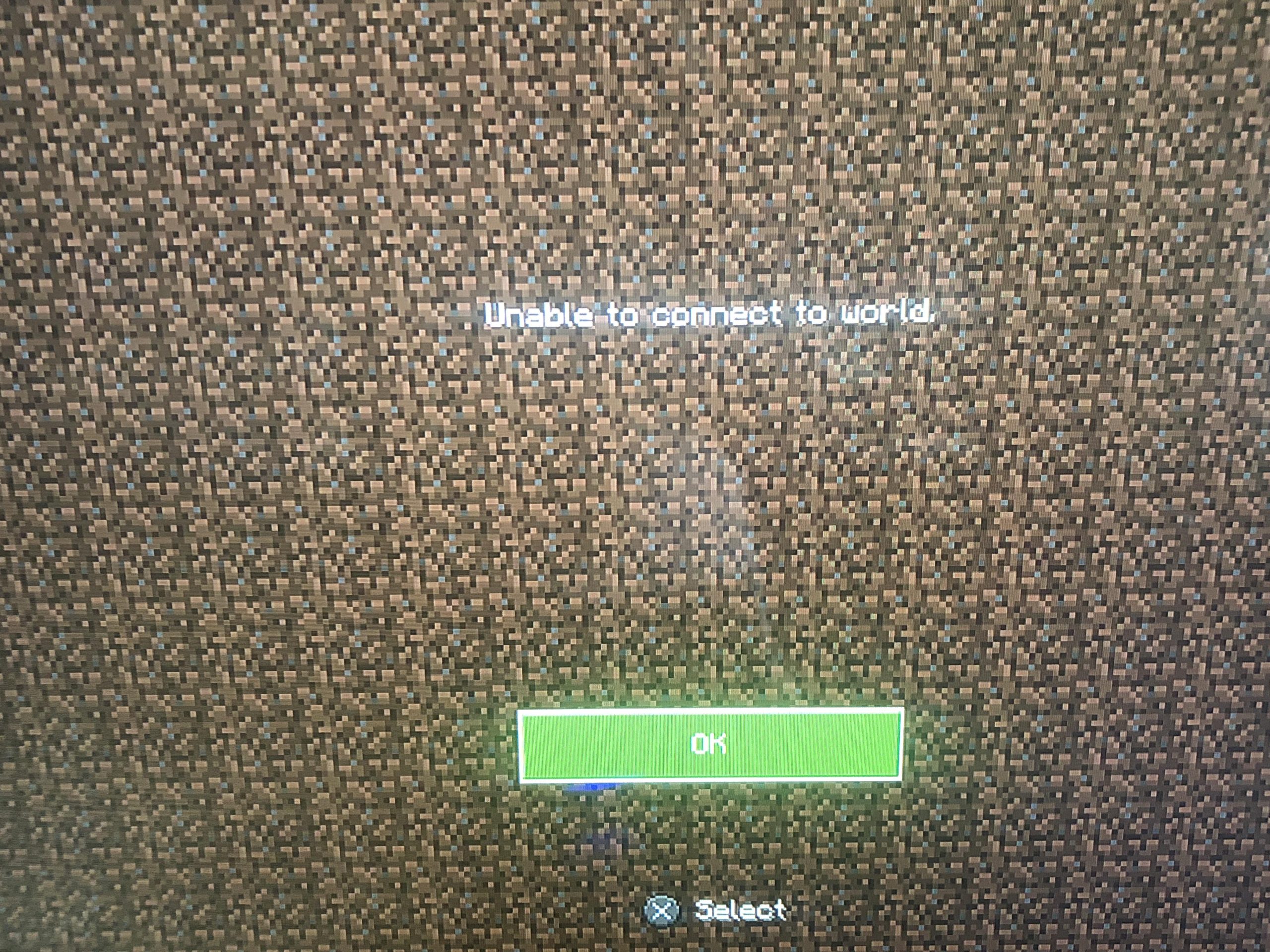Minecraft, the immensely popular sandbox game, offers players the opportunity to explore and create in virtual worlds alongside their friends. However, there are times when you may encounter difficulties while attempting to join a friend’s Minecraft world, leading to frustration and confusion. In this troubleshooting guide, we will address the common reasons behind being unable to join your friend’s Minecraft world and provide effective solutions to overcome these issues.
Minecraft’s multiplayer feature allows players to connect and play together, but several factors can interfere with the connection process. These may include internet connectivity problems, version mismatches, firewall or antivirus software blocking connections, incorrect server settings, or issues related to whitelists or permissions.
To address these challenges, we will provide step-by-step troubleshooting solutions. By following these guidelines, you will be able to diagnose and resolve the problem effectively. We will cover basic troubleshooting steps such as checking internet connectivity, verifying Minecraft versions, adjusting firewall and antivirus settings, confirming server configurations, and resolving whitelist or permission-related issues.
1. Understanding Minecraft Multiplayer
Minecraft multiplayer is a feature that allows players to connect and play together in shared virtual worlds. It adds a social and collaborative element to the game, enabling friends or even strangers to interact, build, and explore together.
There are different multiplayer modes available in Minecraft, each with its own characteristics:
- Local Area Network (LAN) Multiplayer: This mode allows players on the same local network to join each other’s games without the need for an internet connection. It is ideal for playing with friends or family members in close proximity.
- Online Multiplayer: This mode enables players to join servers hosted on the internet. It offers a vast array of public servers with various gameplay styles and communities. Players can connect to these servers, interact with other players, and participate in collaborative or competitive activities.
- Minecraft Realms: Minecraft Realms is Mojang’s official multiplayer hosting service. It provides a convenient and user-friendly way to create and manage a private server for you and your friends. Realms offer a secure and reliable environment where players can build and play together without the need for technical expertise.
- Player-hosted Servers: For players seeking more control and customization, Minecraft allows hosting servers on their own hardware or through third-party hosting providers. This mode offers flexibility in terms of gameplay rules, modifications, and plugins. It requires more technical knowledge to set up and maintain but provides a highly customizable multiplayer experience.
To join a multiplayer game, players need to know the server address or have an invitation from the server host. They can then connect to the server using the Minecraft client and interact with other players in the shared world.
2. Common Reasons for Unable to Join a Friend’s Minecraft World
There are several common reasons why you might be unable to join your friend’s Minecraft world. Understanding these reasons can help you diagnose and resolve the issue effectively. Here are some of the most frequent culprits:
- Internet Connectivity Issues: One of the primary reasons for being unable to join a friend’s Minecraft world is a problem with your internet connection. Ensure that you have a stable and reliable internet connection to establish a successful connection with the server.
- Minecraft Version Mismatch: Minecraft frequently releases updates, and if you and your friend are not using the same version of the game, you won’t be able to join each other’s worlds. Make sure both you and your friend are using the same Minecraft version, including any mods or plugins.
- Firewall or Antivirus Software Blocking Connections: Sometimes, your firewall or antivirus software may be blocking the necessary connections for Minecraft multiplayer. Check your firewall and antivirus settings to ensure that Minecraft is allowed through and not being blocked.
- Incorrect Server Settings: If your friend is hosting a server, they may have incorrect server settings, such as an incorrect IP address or port number. Verify with your friend that the server settings are accurate and properly configured.
- Whitelist or Permission-Related Problems: Servers can have whitelists that restrict access to specific players. If you’re not on the whitelist, you won’t be able to join. Additionally, permission-related issues may prevent you from joining if you don’t have the necessary permissions or roles on the server. Contact the server administrator to confirm if you are whitelisted or have the required permissions.
- Server Capacity or Lag: If the server your friend is hosting has limited capacity or is experiencing high levels of lag, it may prevent you from joining. In such cases, you may have to wait for the server to have available slots or for the lag issues to be resolved.
By identifying the specific reason why you can’t join your friend’s Minecraft world, you can focus on troubleshooting that particular issue. In the following sections, we’ll provide step-by-step solutions to address these common problems and help you connect successfully.
3. Troubleshooting Steps to Join Your Friend’s Minecraft World
When you encounter difficulties joining your friend’s Minecraft world, there are several troubleshooting steps you can take to resolve the issue. Follow these steps to diagnose and address the problem effectively:
Checking Internet Connectivity:
- Ensure that you have a stable and reliable internet connection. Disconnect and reconnect to your network to refresh the connection.
- If you’re using a wireless connection, try switching to a wired connection for better stability.
- Test your internet speed to ensure it meets the minimum requirements for Minecraft multiplayer.
Verifying Minecraft Versions:
- Confirm that both you and your friend are using the same version of Minecraft. If one of you has updated the game while the other is on an older version, you won’t be able to connect.
- Check for any mods or plugins being used by your friend. Make sure you have the same mods installed, or ask your friend to temporarily disable them for troubleshooting purposes.
Adjusting Firewall and Antivirus Settings:
Check your firewall and antivirus software settings to ensure that Minecraft is allowed through the necessary ports.
Add an exception or rule in your firewall and antivirus software to permit Minecraft’s connection. Consult the software’s documentation or support for specific instructions.
Confirming Server Settings:
Verify with your friend that they have shared the correct server IP address and port number.
Ensure that the server is online and actively accepting connections. Sometimes servers may be temporarily offline for maintenance or updates.
Resolving Whitelist or Permission Issues:
- If your friend’s server has a whitelist, make sure your Minecraft username is added to the whitelist. Contact the server administrator to confirm your inclusion.
- Check with the server administrator if there are any specific permissions or roles required to join the server. Make sure you have the necessary permissions assigned to your Minecraft account.
Restarting Minecraft and Your Computer:
- Close the Minecraft application and restart it. Sometimes, relaunching the game can resolve connectivity issues.
- Restart your computer to refresh network connections and settings.
Contacting Server Administrator or Technical Support:
- If you’ve gone through the above steps and still can’t join, reach out to the server administrator for assistance. They may have additional insights or troubleshooting steps specific to their server setup.
- Seek help from Minecraft communities or forums where experienced players can offer guidance and support.
4. Advanced Troubleshooting Solutions
If the basic troubleshooting steps didn’t resolve your issue of being unable to join your friend’s Minecraft world, you can try some advanced troubleshooting solutions. These solutions address more complex scenarios and provide additional options for connecting to the server. Here are some advanced troubleshooting solutions you can consider:
Port Forwarding:
Port forwarding allows incoming connections from the internet to reach your computer or the server you’re trying to connect to. Configure your router to forward the necessary Minecraft ports (default: 25565) to your computer’s local IP address. This ensures that incoming Minecraft connections can reach your device.
Virtual Private Network (VPN) Usage:
If your internet service provider (ISP) is restricting or throttling Minecraft connections, using a VPN can help bypass these limitations. Connect to a VPN service and choose a server location that provides better connectivity to the Minecraft server you want to join.
Mods or Plugins Compatibility:
If your friend’s server uses mods or plugins, verify that you have the same versions installed. Mismatched or incompatible mods can prevent you from joining. Ensure that both you and your friend have the exact same mods, including their versions and configurations.
Minecraft Realms:
Consider using Minecraft Realms, Mojang’s official multiplayer hosting service. Realms provide a convenient and user-friendly way to create and manage a private server. By using Minecraft Realms, you can simplify the process of joining your friend’s world and avoid potential connection issues.
It’s important to note that these advanced troubleshooting solutions may require some technical knowledge and access to router settings. If you’re not familiar with these procedures, consult the documentation provided by your router manufacturer or seek assistance from an IT professional.
5. Additional Tips for a Smooth Multiplayer Experience
To ensure a smooth multiplayer experience and minimize the chances of encountering connectivity issues when joining your friend’s Minecraft world, consider implementing the following additional tips:
Optimize your Internet Connection:
- Use a wired connection instead of a wireless one for a more stable and reliable connection.
- Close any unnecessary background applications or downloads that may consume bandwidth.
- If possible, prioritize Minecraft’s network traffic in your router settings to ensure it receives sufficient bandwidth.
Clear Minecraft Cache:
- Over time, Minecraft’s cache can accumulate unnecessary data that may cause performance issues. Clearing the cache can help resolve some connectivity problems.
- Locate the Minecraft installation folder on your computer and delete the “assets” and “libraries” folders. When you relaunch Minecraft, it will automatically regenerate these folders.
Update Java and Minecraft:
- Ensure that you have the latest version of Java installed on your computer. Minecraft heavily relies on Java, and outdated versions can lead to compatibility issues.
- Keep your Minecraft game client up to date by regularly checking for updates. Updated versions often include bug fixes and performance improvements.
Verify Hardware Compatibility:
- Check if your computer meets the minimum system requirements to run Minecraft smoothly. Inadequate hardware specifications can lead to performance issues and difficulties in connecting to multiplayer worlds.
- Update your graphics card drivers to the latest version. Outdated drivers can cause graphical glitches and impact performance.
Seek Assistance from Minecraft Communities:
- Engage with the vibrant Minecraft community, such as forums or social media groups. Many experienced players are willing to offer advice and solutions to common Minecraft multiplayer issues.
- Look for server-specific forums or online communities where you can find dedicated support or other players who have encountered similar problems.
In Conclusion
joining your friend’s Minecraft world should be an exciting and seamless experience, but various factors can sometimes hinder your connection. By understanding the common reasons behind the inability to join and following the troubleshooting steps outlined in this guide, you can overcome these challenges and enjoy multiplayer adventures with your friends.
Starting with basic troubleshooting, such as checking internet connectivity, verifying Minecraft versions, adjusting firewall settings, and confirming server configurations, you can address many common issues. Additionally, resolving whitelist or permission-related problems and restarting Minecraft and your computer can help resolve connection difficulties.